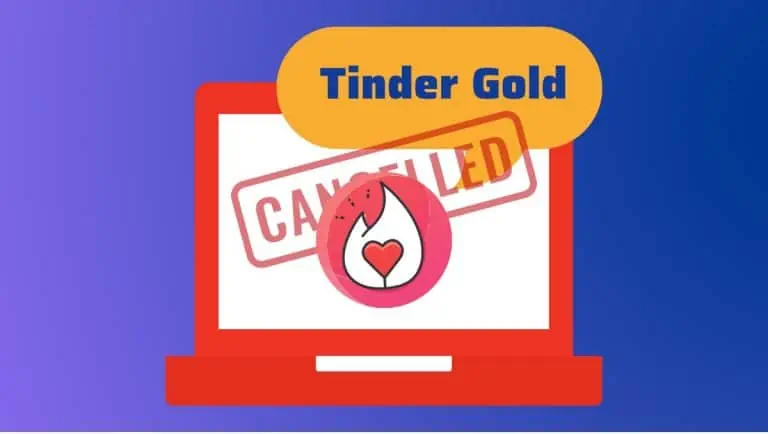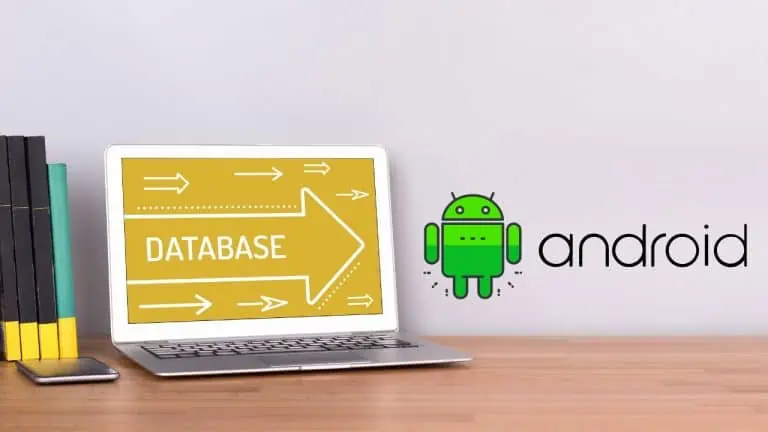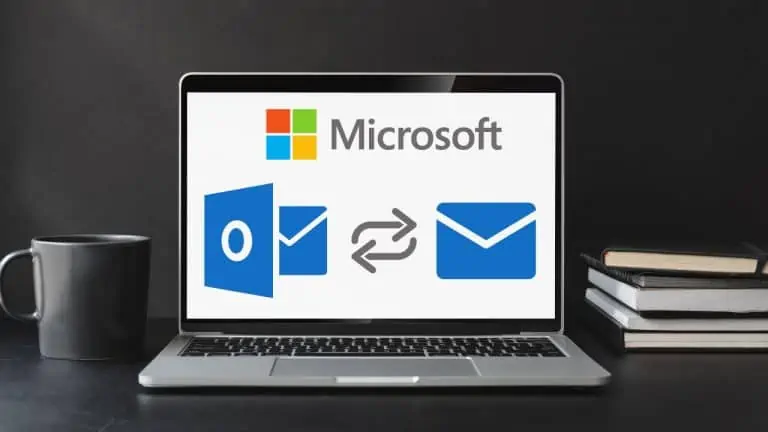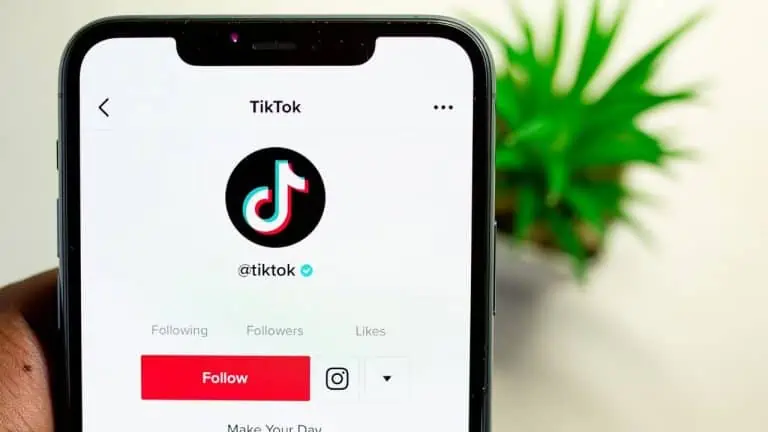How To Take Screenshot On Lenovo Laptop Using 3 Easy Methods
WiseCatcher is supported by its readers and we earn a commission if you buy through our affiliate links at no extra cost. Read the full affiliate disclosure in our privacy policy.
WiseCatcher is supported by its readers. You can find full affiliate disclosure in our privacy policy.

Lenovo laptops are beautiful, powerful, and portable. They are easy to carry around while you’re on the job or on vacation. But if you use your Laptop for business, you must know how to take a screenshot.
A screenshot is essential if you want to demonstrate some software features, highlight some important points in your tutorial or like to share something with your friends on the Internet.
You can take a screenshot on Lenovo laptop in several ways, and I’ll tell you about three of them.
Lenovo laptops are excellent but quite tricky to take screenshots on them. I am writing this post on how to take screenshots on a Lenovo laptop, ideally.
In this article, I’ll show you step-by-step how to take screenshot on a Lenovo laptop using three easy methods, whether you’re using a Windows 10 operating system or not.
If you’re looking for a flexible laptop with long battery life, then you might want to consider the Lenovo Ideapad 720s-15.
How to Take Screenshot on Lenovo Laptop with Windows 10
Note:- These methods will work if you have Windows 10 or above operating system installed on your Laptop or computer
Method 1: Using Windows and PrtSc Key
To take a screenshot on Lenovo laptop, follow these steps:

Method 2: Using Windows and W Key
This is another method of taking screenshots on your Lenovo laptop if you’re using a Windows 10 operating system. Just follow the steps below:

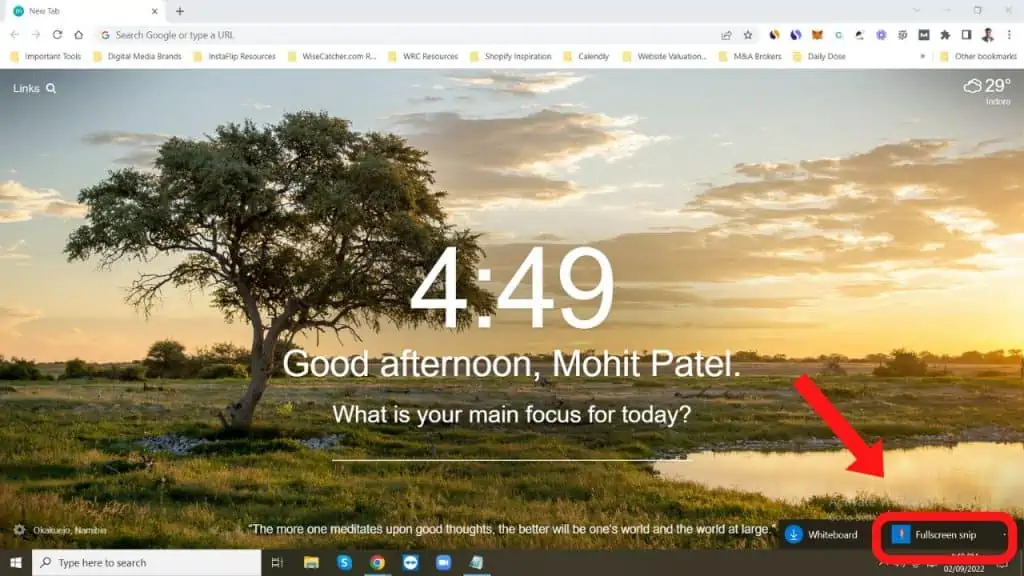
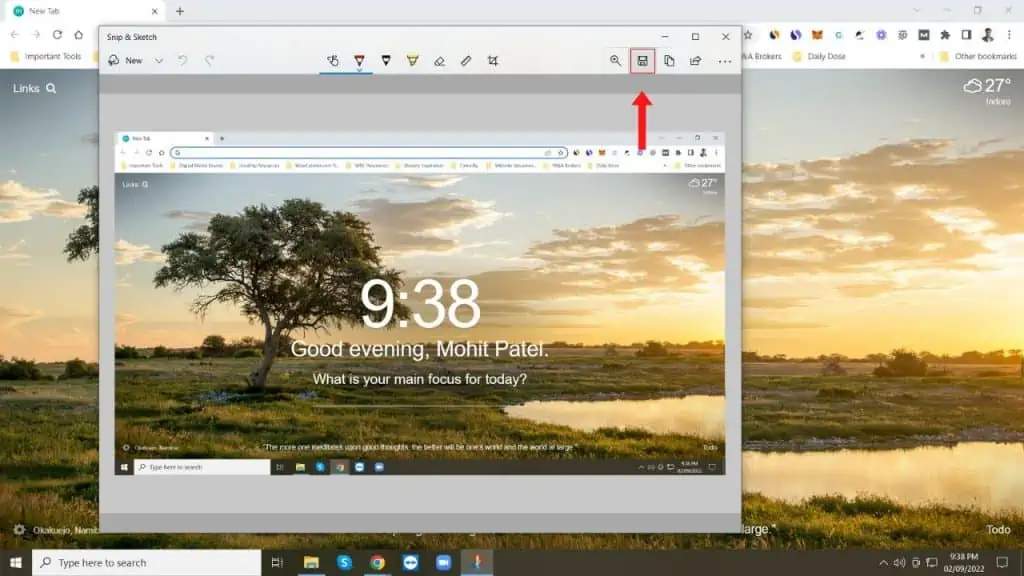
How to Take Screenshot on Lenovo Laptop without Windows 10
Note:- This Method will work if you don’t have Windows 10 operating system installed on your Laptop or computer.
Method 3: Using PrtSc Key and Paint Tool
This method is helpful if you’re not using a Windows 10 operating system. It has more steps than the other two methods but is very easy. Just follow the steps:
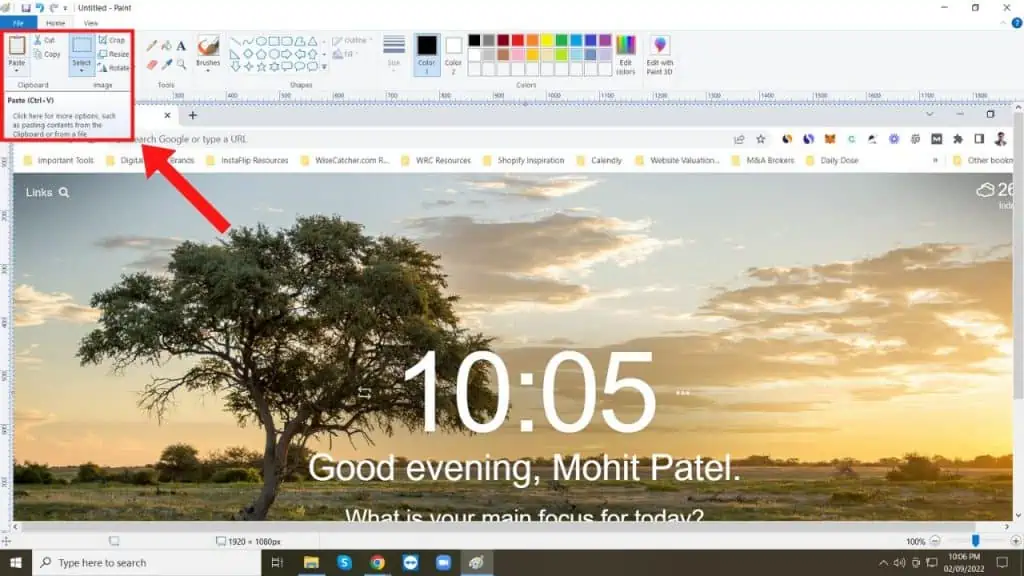
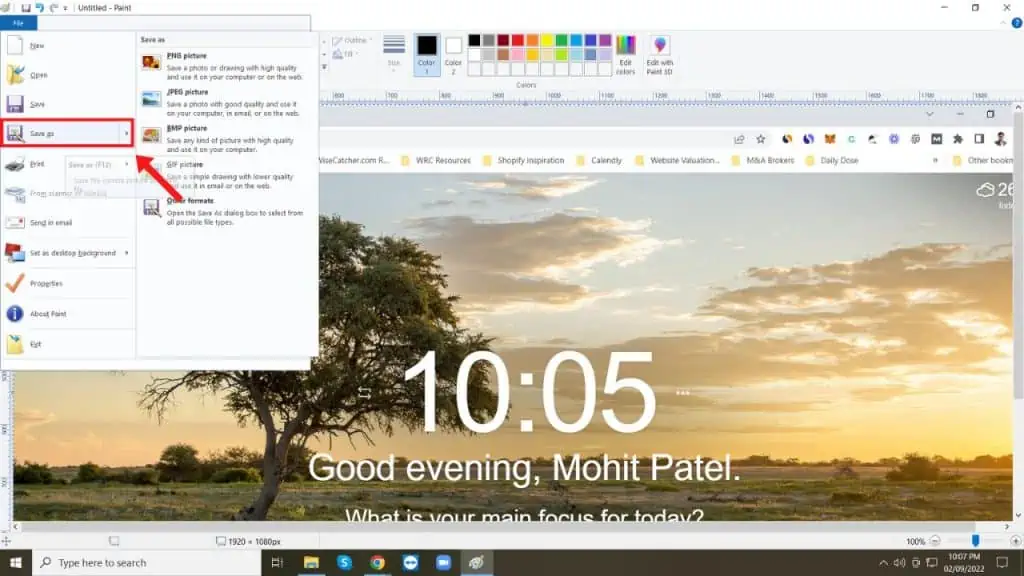
You must check how to take screenshots on Mac.
Frequently Asked Questions (FAQs)
Let’s look at a few essential FAQs related to taking a screenshot on a laptop or a computer.
Which key is used to take screenshots on a Lenovo laptop?
To take a screenshot on Lenovo laptop, press the Windows key and PrtSc keys at the same time. Your screenshot will be saved to Pictures Folder on your Laptop.
Where are screenshots saved on a Lenovo laptop?
By default, screenshots are saved in the Pictures folder if you’re using a Windows + PrtSc key for taking screenshots on your Laptop. You can choose your desired folder to save the screenshots using the other method.
What is the shortcut to screenshot on PC?
If you’re using a Windows 10 operating system, you can use a shortcut by pressing Windows + PrtSc key to take screenshots on your PC. If you’re not using a Windows 10, you can use the Paint application to save screenshots on your PC.
Conclusion
I have explained three different ways to take screenshots on your Lenovo laptop. Only some of the methods need to be compatible with your operating systems. But don’t worry; I’ve covered all possible scenarios to ensure you follow our instructions carefully and then use the method that works for you.

Mohit Patel (Founder & CEO)
Mohit Patel is a part-time blogger and CEO at NeutralX Corp (WiseCatcher’s Parent Company). He is also an M&A Intermediary and the CEO of InstaFlip. He worked with thousands of business owners who own Content Sites, e-Commerce Businesses, SaaS Businesses, Marketplace, and Advertising networks. Mohit knows precisely what kind of content readers are looking for before making any buying decision whether it is a SaaS tool, a physical product, or a product comparison.