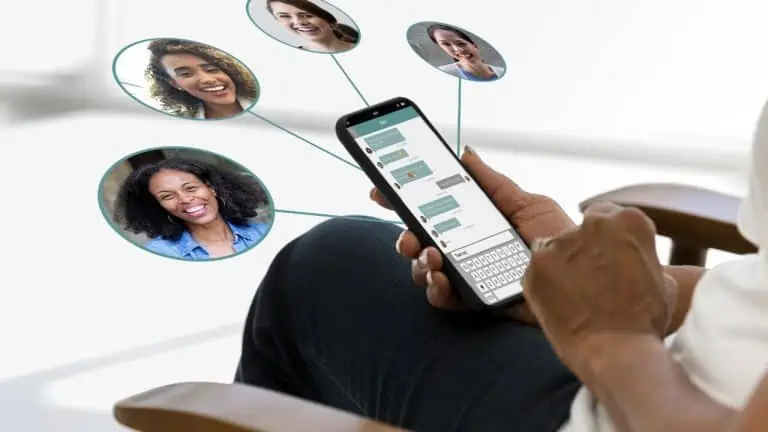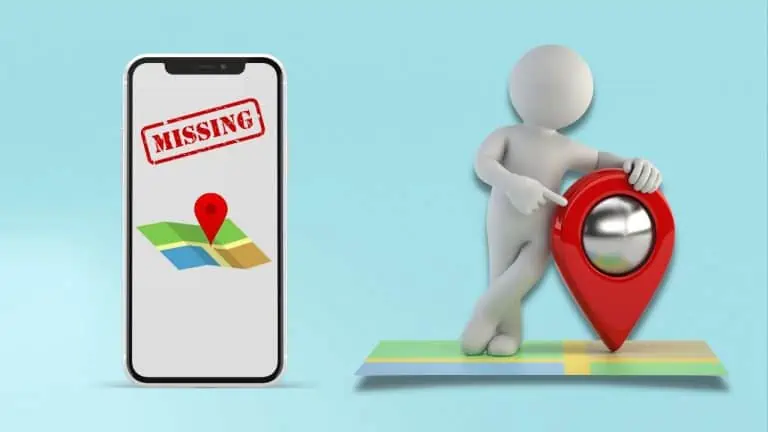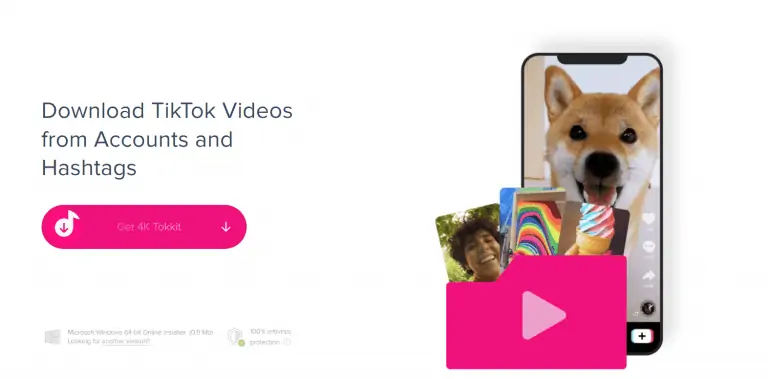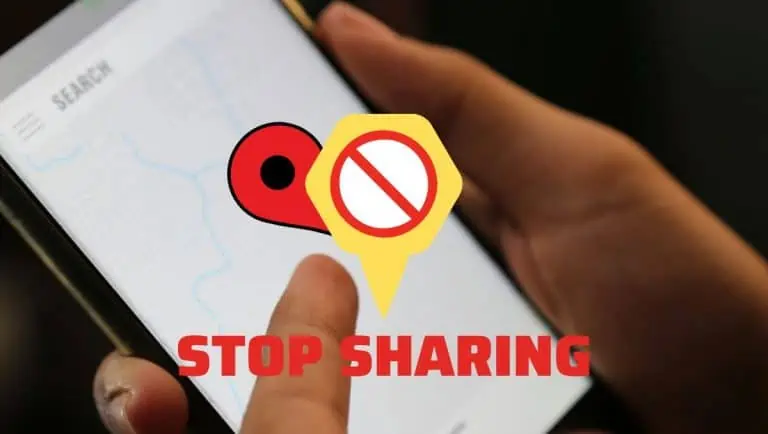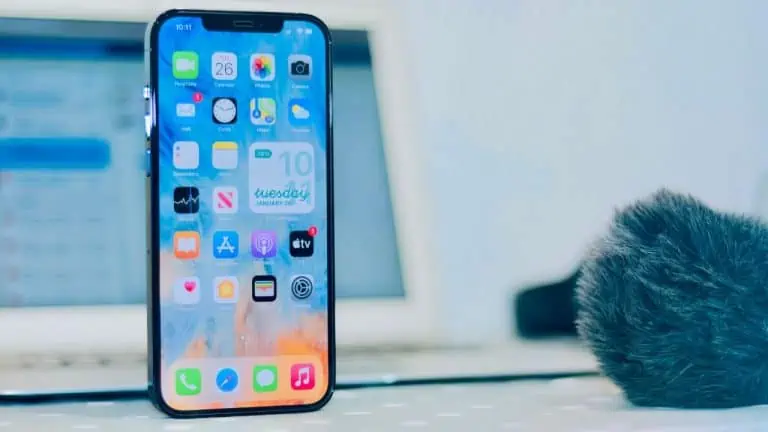3 Simple Methods on How To Open DB Files on Android
WiseCatcher is supported by its readers and we earn a commission if you buy through our affiliate links at no extra cost. Read the full affiliate disclosure in our privacy policy.
WiseCatcher is supported by its readers. You can find full affiliate disclosure in our privacy policy.
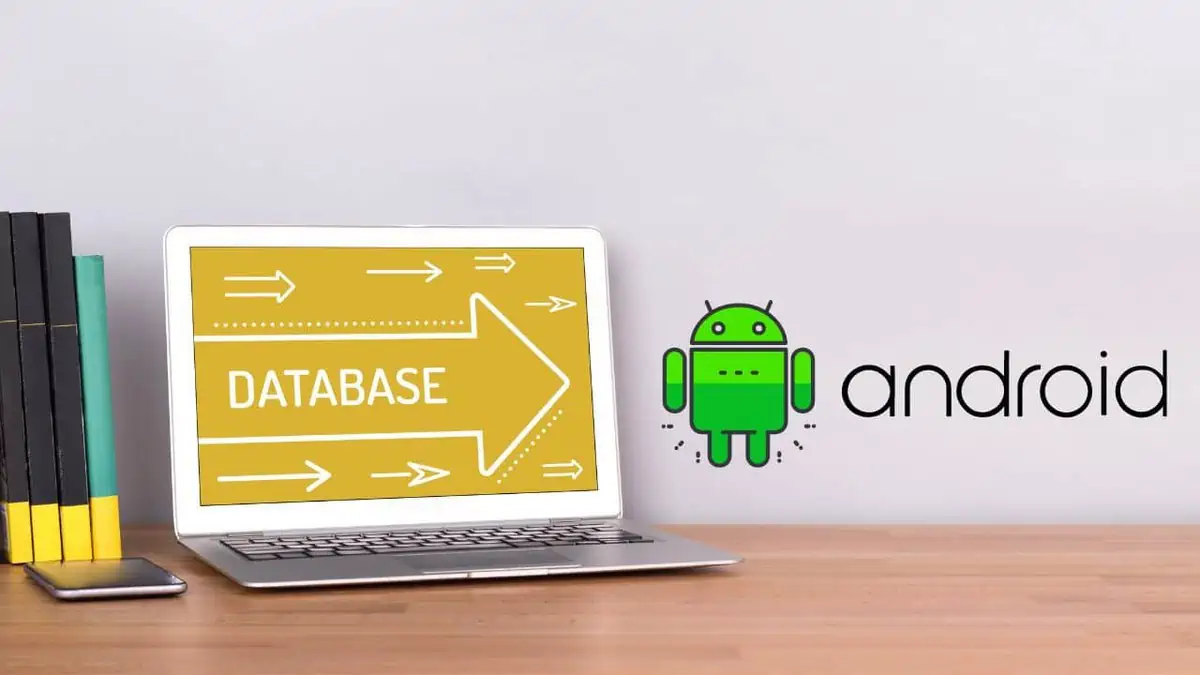
Suddenly, you need to open DB files on an Android phone and don’t know how to do it.
Can you access SQLite database files on Android within a few minutes? You can use it to store data in your application and work with this information in your code.
The only thing worse than not knowing how to open database files in Android is seeing that your app has crashed, and you don’t know what’s gone wrong and why it happened.
Don’t worry, because this article will help you get the answer to your question.
With this article, you’ll learn how to open DB files and other file types that aren’t working on your phone or tablet using the three simple methods listed below. Let’s get started!
What is an SQLite Database in Android?
SQLite is a database engine that’s built into Android. Many apps use it to store information. You can open an SQLite database file from its location on your computer and use it just like any other database.
SQLite databases are often stored in your device’s “Documents” directory. Still, they can also be found in other locations, such as the “Libs” directory or the “/data/data/” directory for apps running on your device.
How To Open DB Files on Android
There are several ways to open and view the DB files in Android Studio. Here are three easy methods for viewing the contents of a database file.
Method 1: Open DB files using Database Inspector
Database Inspector is a tool in Android Studio 4.1 and higher that allows you to inspect and debug databases. You can connect to any database and browse its structure, execute SQL queries and see the results, create charts from your data, and more.
Note: The Database Inspector is only compatible with the Android operating system’s built-in SQLite library at API levels 26 and higher.
Here is how you can open and view database files using Database Inspector:
Method 2: Open DB files using SQLite Reader Android App
You can use the SQLite Reader app on your android phone to open and view DB file extensions like .db, .sql, and .sqlite on Android phones.
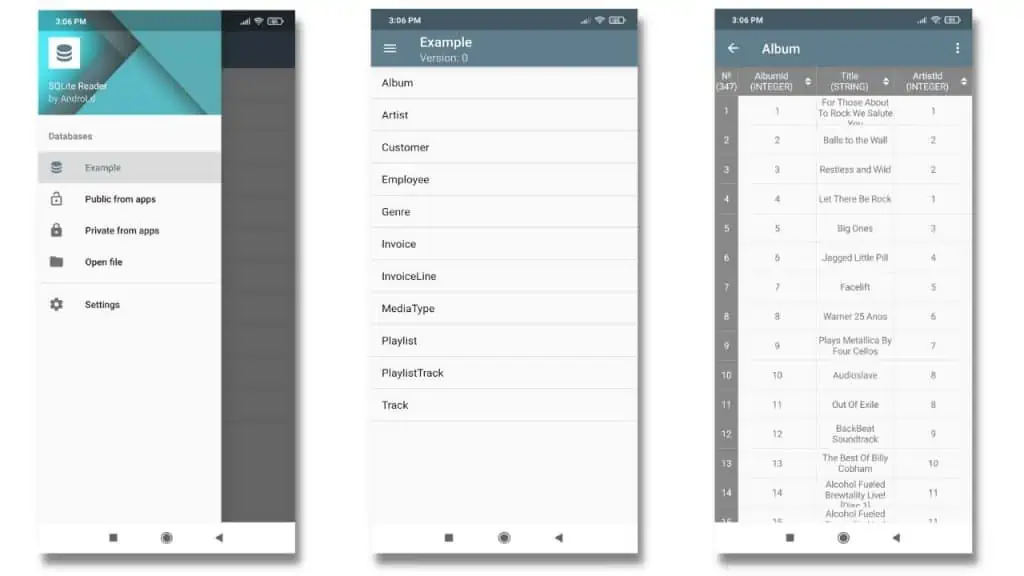
Using SQLite Reader is super easy; you don’t have to do much to view your DB files in this app. Check out how you can view your database files using SQLite from the video below:
Method 3: Open DB files using DB Browser for SQLite
DB Browser for SQLite (DB4S) is a free, open-source visual tool to create, design, and edit files compatible with SQLite.
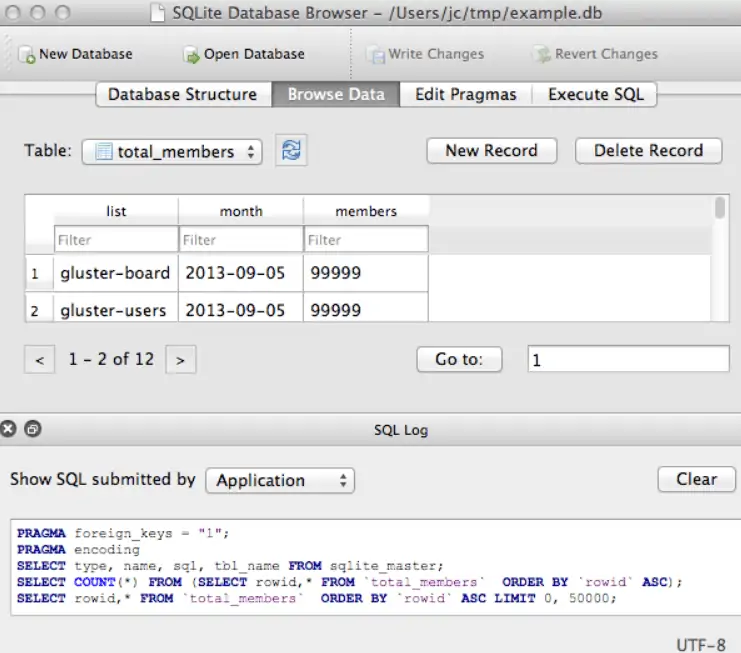
Here is how you can use the DB browser to view your DB files on Android:
For Android studio versions < 3.0
For Android studio >= 3.0
Frequently Asked Questions (FAQs)
There are many important questions related to opening DB files on an android, so I composed an FAQ on the topic.
How to view a DB file on Android?
You can use the SQLite Reader android app to view DB files on Android easily. It’s an easy and helpful app for viewing the database content of your android apps.
How do I open a .db file extension?
To open a .db file extension, determine what kind of file it is. It will likely be a database file if it’s not an image or text document. You can use apps like SQLite Reader or DB Browser for SQLite to open .db file extensions.
How to unzip a DB file on Android?
You can unzip a DB file on your Android device using Unzip, an app available for free on the Google Play Store.
Which apps can open DB files on Android?
Many apps in the Play Store can open DB files on Android, but we’ve used and tested SQLite Reader. It is easy to use android app for viewing database files.
Learn how to quickly fix your organization cannot be pasted here.
Conclusion
This article shows you how to open DB files so that you can work with them in Android Studio or any other application that supports this format. If you have questions about these methods of opening DB files on your Android devices, feel free to ask them in the comments section below.

Mohit Patel (Founder & CEO)
Mohit Patel is a part-time blogger and CEO at NeutralX Corp (WiseCatcher’s Parent Company). He is also an M&A Intermediary and the CEO of InstaFlip. He worked with thousands of business owners who own Content Sites, e-Commerce Businesses, SaaS Businesses, Marketplace, and Advertising networks. Mohit knows precisely what kind of content readers are looking for before making any buying decision whether it is a SaaS tool, a physical product, or a product comparison.