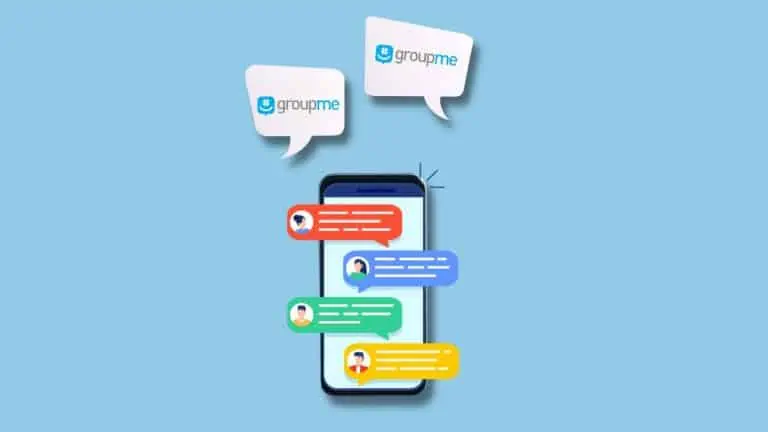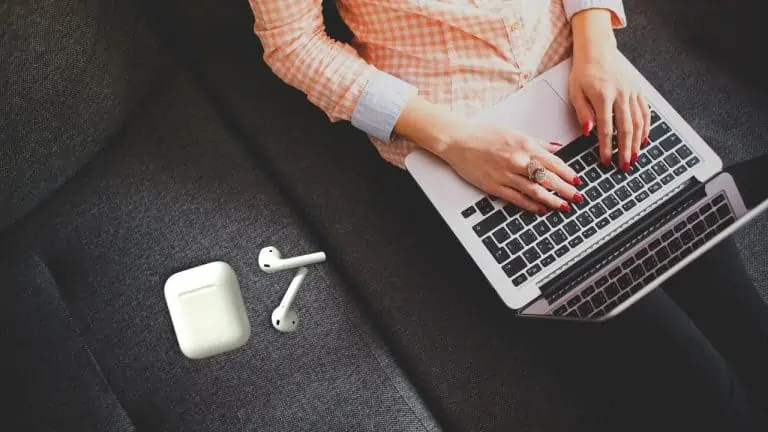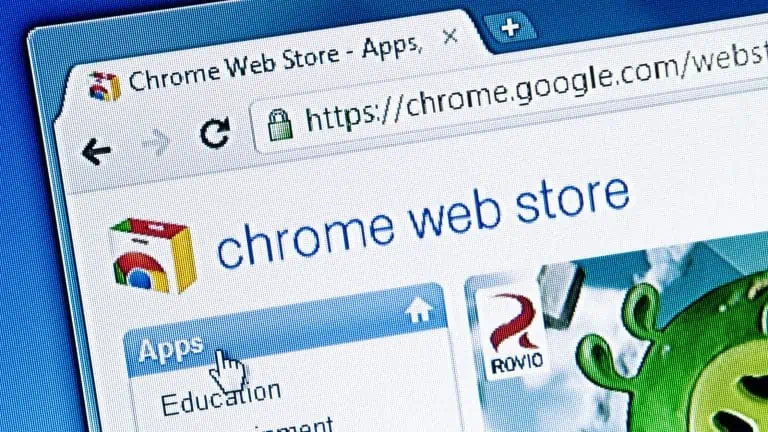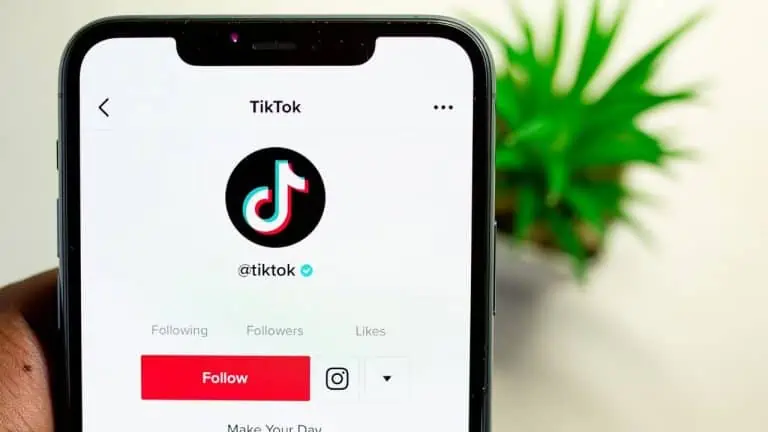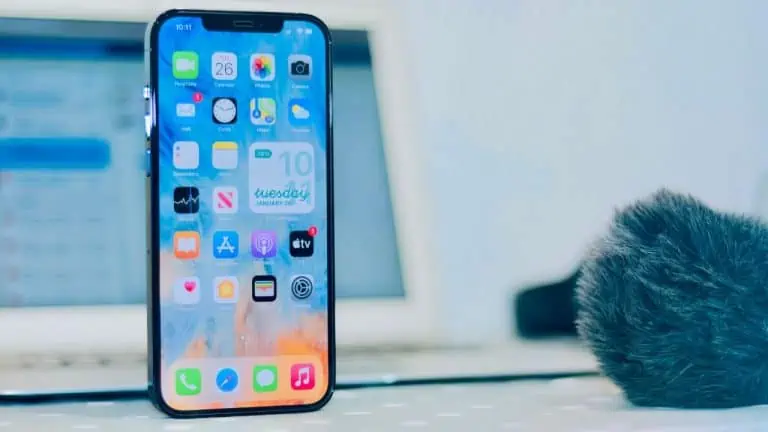How to Recall an Email in Outlook: Quick Guide
WiseCatcher is supported by its readers and we earn a commission if you buy through our affiliate links at no extra cost. Read the full affiliate disclosure in our privacy policy.
WiseCatcher is supported by its readers. You can find full affiliate disclosure in our privacy policy.
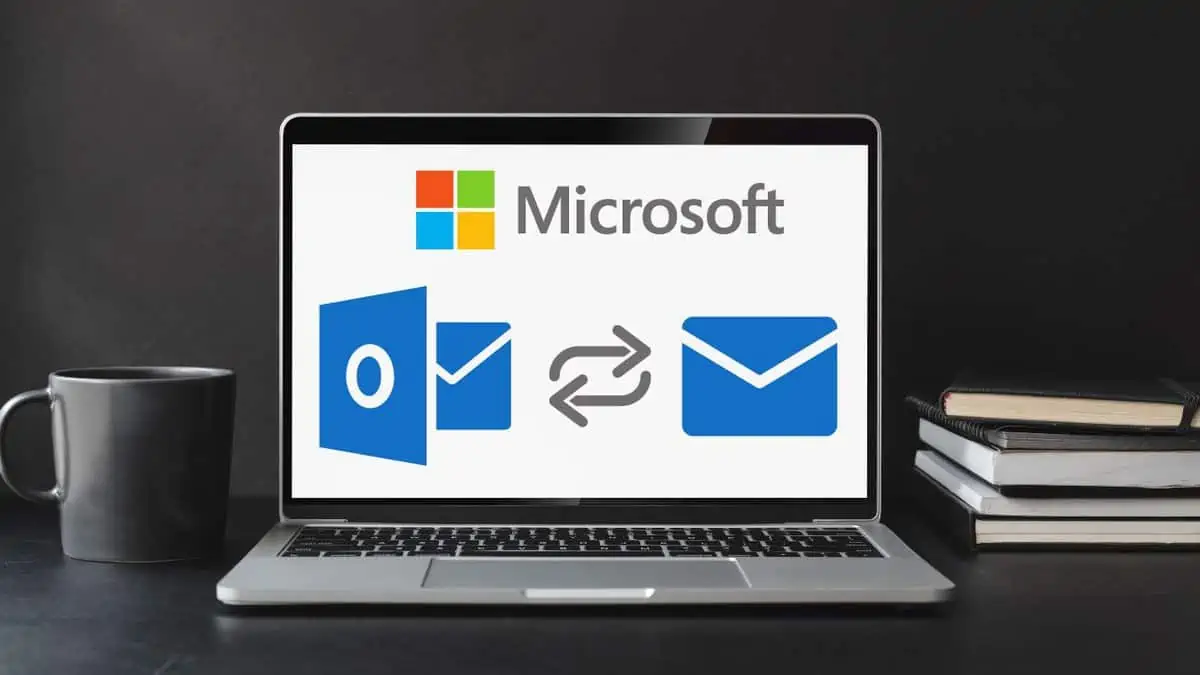
Recalling an email in Outlook is a useful feature that allows you to retract a message you’ve sent by mistake or that contains incorrect information.
Writing emails is one of the essential things we do as working professionals. Whether a simple note to a co-worker or an email containing sensitive information, we must send each message with care and attention.
However, sometimes even the best writers make mistakes or need to remember to attach something important and wish you could recall an email and start over without sending out another copy of your message.
Have you ever made a mistake while replying to someone via email and wanted to recall it? Your emails are private, but sometimes you may wish to recall them.
In this article, I’ll guide you step-by-step on how to recall an email in Outlook by using the most straightforward method. Let’s get started!
It’s important to note that the recall feature only works if the recipient has yet to open the email, and even then, it is not 100% guaranteed. Therefore, it’s always a good idea to double-check your email body before sending it to avoid any potential mishaps.
What is Microsoft Outlook?
Microsoft Outlook is an email client software application developed by Microsoft. It is commonly used for managing email, calendar events, and tasks and providing support for other features such as contact management, notes, and journaling.
Outlook can be used as a standalone application or linked to an Exchange Server or Microsoft 365 account for increased functionality and collaboration with others.
How to Recall an Email in Outlook
You can recall an email in Outlook. You can also recall a message you’ve already sent. Recalling an email stops it from being delivered to the recipient’s Inbox, but it doesn’t remove it from your Sent Items folder.
Note: If your account is a MAPI or POP account, a recall won’t work.
You can recall an email in Outlook using the following steps:
A step-by-step process with Screenshots
Step 1: In Outlook, select the Sent Items folder and find the message you want to recall.
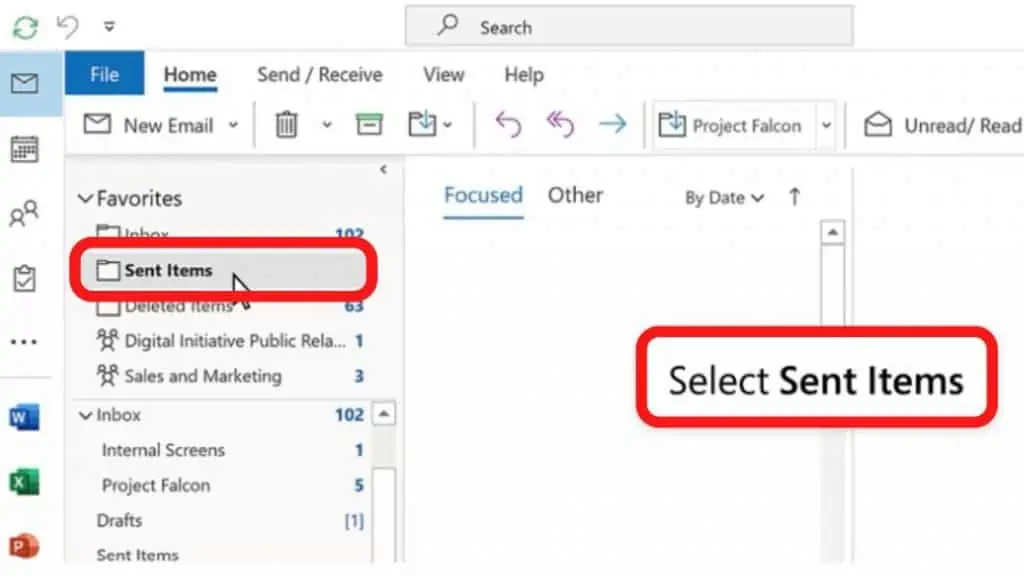
Step 2: Double-click the sent message, and it’ll open in a new Window.
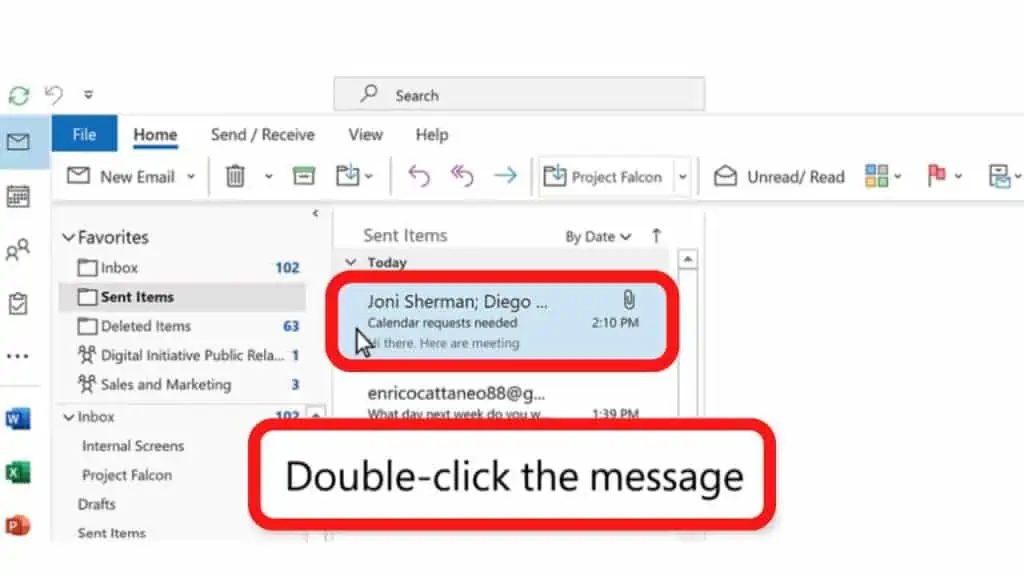
Step 3: Go to the top left corner and select File > Info.
Step 4: Next, click on Message Resend and Recall > Recall This Message from the five available options.
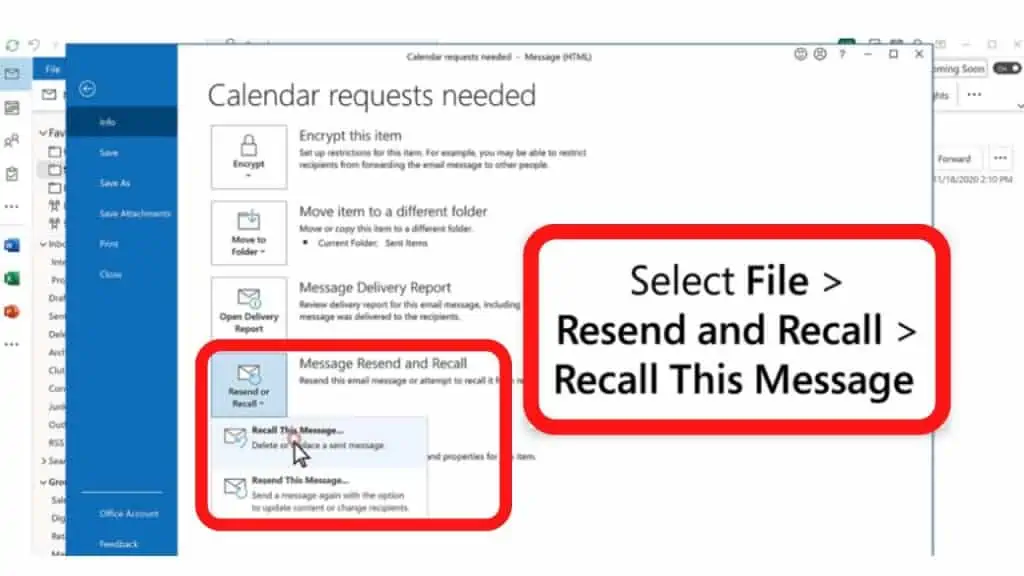
Step 5: A pop-up dialog box will appear on your screen with two options Delete unread copies of this message and Delete unread copies and replace them with a new message.
Step 6: Select Delete unread copies of this message if you want to delete the unread copy of the original message sent.
Step 7: Select Delete unread copies and replace them with a new message if you want to delete the unread copy of the original message and replace it with a new message.
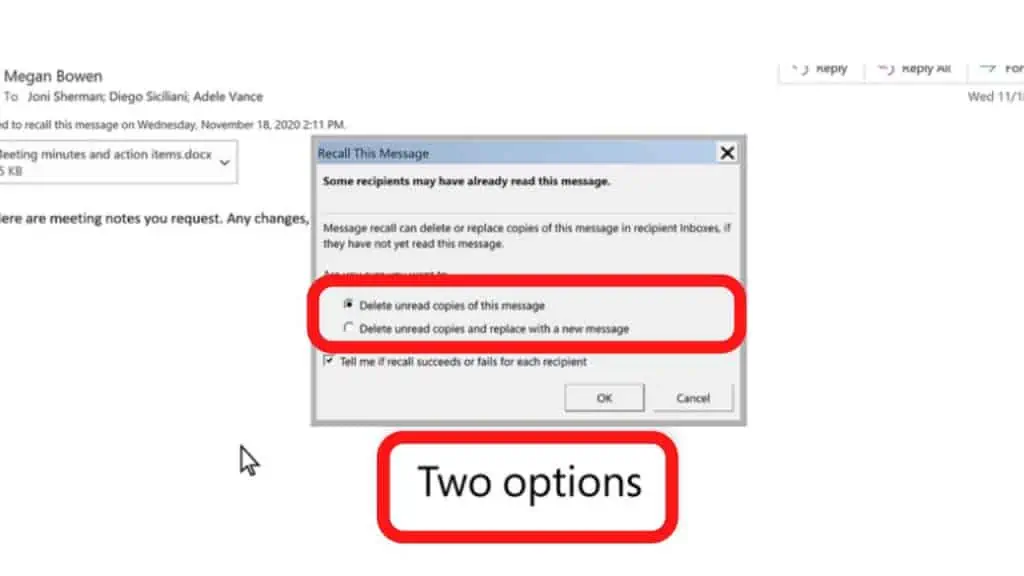
Step 8: Check Tell me if recall succeeds or fails for each recipient box to get a notification of the success or failure of the process.
Step 9: Finally, click on OK, and you’re done.
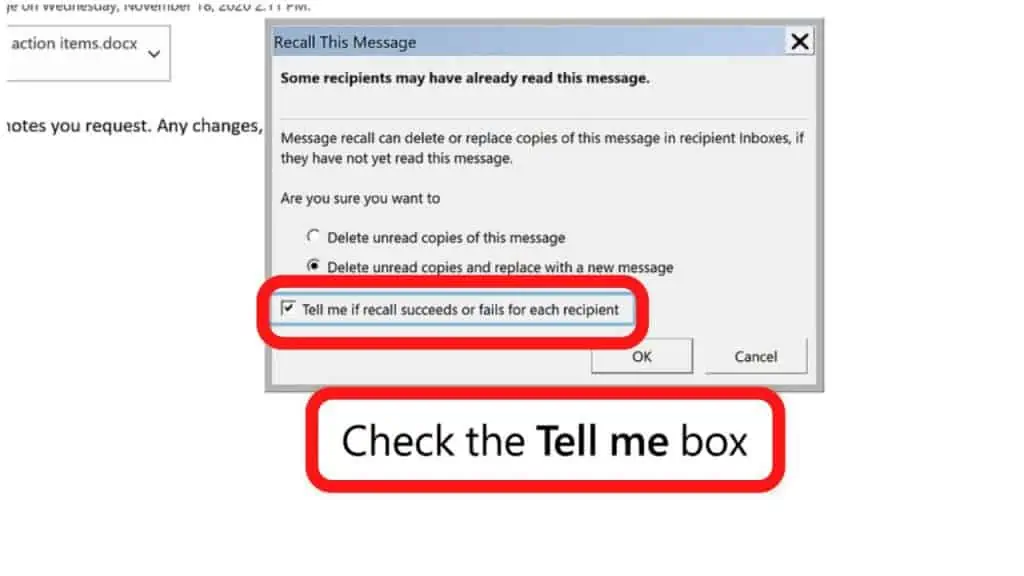
Recalling an email does not delete it from your Sent folder or other folders. It only deletes it from the recipient’s Inbox. So, if you want to delete the email permanently, you will need to do that manually.
Frequently Asked Questions (FAQs)
Let’s look at a few critical questions about how to recall an email in Outlook.
Can I recall a message in Outlook that’s already been sent?
Yes, you can recall a message in Outlook that’s already been sent. In Outlook, select the Sent Items folder and find the message you want to recall. Double-click the sent message, and it’ll open in a new Window. Go to the top left corner and select File > Info. Click on Message Resend and Recall > Recall This Message. Click Delete unread copies or Delete unread copies and replace it with the new message.
When can you recall an email in Outlook?
You can recall an email in Outlook as long as the recipient has yet to open the email and is using an Exchange account within the same organization.
What if I send an email to the wrong person via Outlook?
If you sent the email to the wrong recipient, you could delete the message from your Inbox from the sent items folder.
Conclusion
Using the steps above, you should be able to recall an email in Outlook. The recall feature in Outlook can be a lifesaver in certain situations, but it’s not a failsafe solution.
Be careful with your emails; always double-check their content before hitting the send button. If you have any questions about the recalling process, please comment below or contact us directly!

Mohit Patel (Founder & CEO)
Mohit Patel is a part-time blogger and CEO at NeutralX Corp (WiseCatcher’s Parent Company). He is also an M&A Intermediary and the CEO of InstaFlip. He worked with thousands of business owners who own Content Sites, e-Commerce Businesses, SaaS Businesses, Marketplace, and Advertising networks. Mohit knows precisely what kind of content readers are looking for before making any buying decision whether it is a SaaS tool, a physical product, or a product comparison.