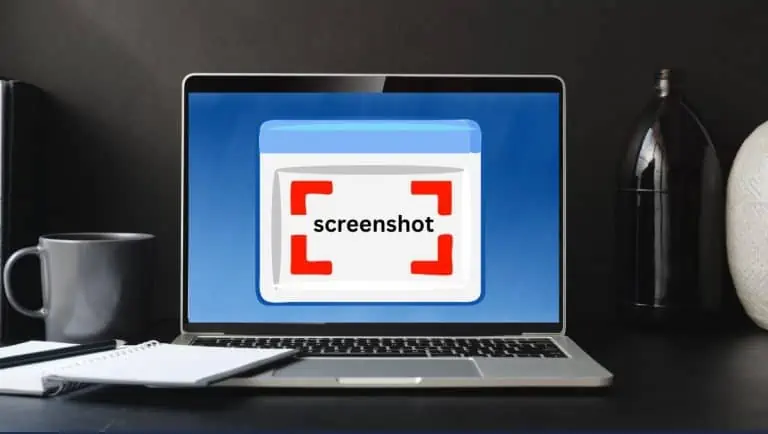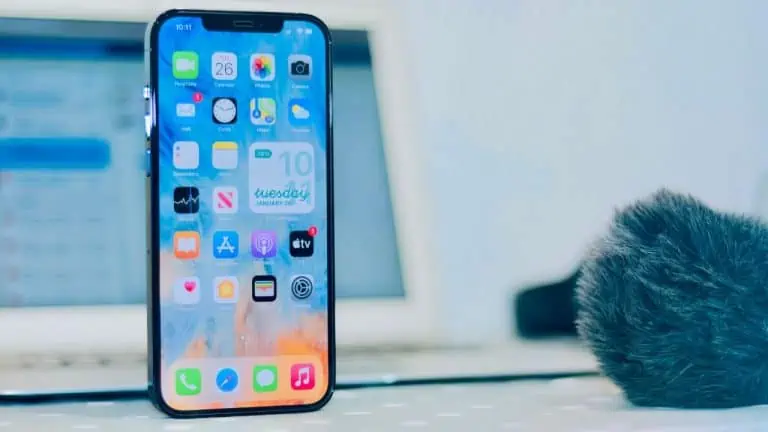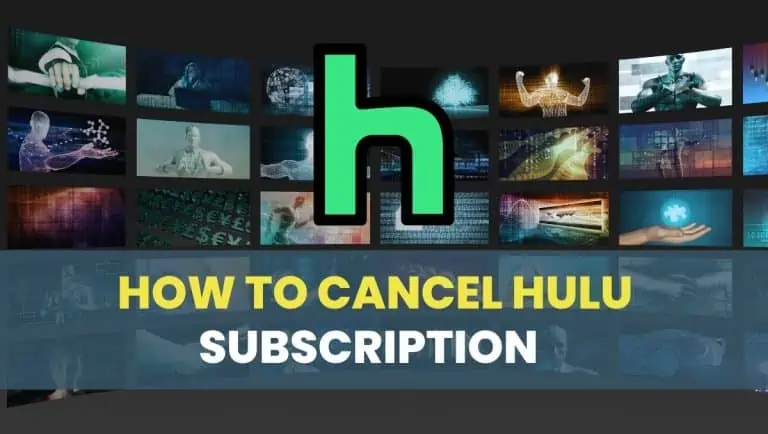7 Quick Tips to Fix TikTok Not Working Issue
WiseCatcher is supported by its readers and we earn a commission if you buy through our affiliate links at no extra cost. Read the full affiliate disclosure in our privacy policy.
WiseCatcher is supported by its readers. You can find full affiliate disclosure in our privacy policy.
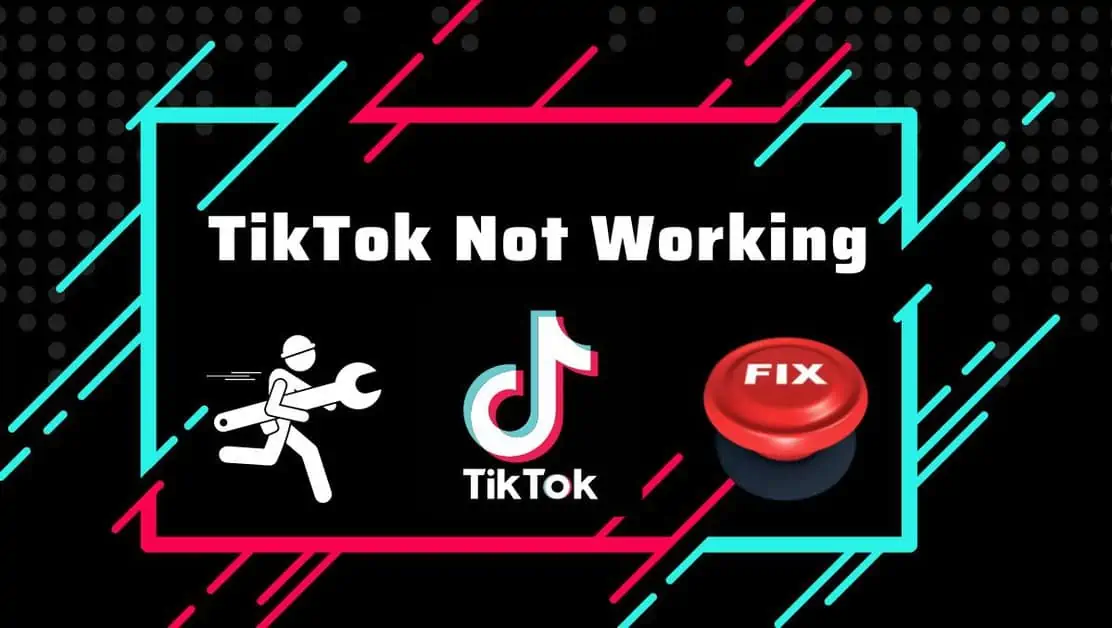
TikTok has been an enormous hit worldwide ever since it was released. As a result of its popularity, the app’s server is under a heavy load from millions of people.
Some people are encountering issues of TikTok not working on their devices. Follow the below steps to fix the problem.
This article will cover all possible troubleshooting tips to fix TikTok not working issue, along with a few essential FAQs related to TikTok errors.
Why is My TikTok Not Working?
There are several reasons why your TikTok might not be working correctly and you’re facing issues with your TikTok app.
Here are the most common reasons why your TikTok is not working:
How to Fix TikTok Not Working Issue
If you are facing the TikTok not working issue, don’t worry — we’ve got your back. We have discussed some of the best possible solutions to fix this problem.
You can follow any of these methods to fix the TikTok not working issue on your Android and iOS.
Here are seven troubleshooting tips that you can try on your end before contacting TikTok support to fix the issues with the app:
- Force Restart TikTok and Your Device.
- Check if TikTok is Down in Your Area.
- Uninstall and Reinstall TikTok.
- Update Your Device to the Latest Version.
- Clear Cache of Your TikTok App.
- Update Your TikTok App.
- Temporarily Turn Off Antivirus/Firewall.
- Force Restart TikTok and Your Device
1. Force Restart TikTok and Your Device
If you’re having trouble with TikTok, we recommend force restarting your device. Doing this multiple times may help fix the issue.
Your device will reboot automatically each time you try to use the app after a few minutes of being unable to use it. To restart your Android or iOS device, follow these steps:
Restart Android
Restart iOS
2. Check if TikTok is Down in Your Area
You can check if TikTok is down in your area using DownDetector.com, a website that keeps tabs on service outages and gives you an idea of how many people are affected. You can also use the app’s built-in report feature to inform them about the issue.
3. Uninstall and Reinstall TikTok
It is the essential thing you can do to fix TikTok not working. You need to uninstall and reinstall the TikTok app on your device. It will reset TikTok to a new state and solve any issues caused by old and outdated app files on your device.
4. Update Your Device to the Latest Version
Updating your device to the latest Android and iOS is essential if you want to fix TikTok not working. If your Phone has an old Android OS version, your Phone may not be compatible with some newer apps.
How to Update Android Phone
Here’s how to check for updates on an Android phone:
How to Update iOS (iPhone)
Here’s how to check for updates on an iOS phone:
5. Clear Cache of Your TikTok App
If you are also facing this issue, you need to clear the cache of your TikTok app and then try to check if TikTok is working.
Check out the video below on how to clear your TikTok cache.
6. Update Your TikTok App
If your TikTok app is not working properly, you must update your TikTok version.
Here’s how to update the TikTok app on Android and iOS:
How To Update TikTok on Android
How To Update TikTok on iOS
7. Temporarily Turn Off Antivirus/Firewall
If you are using any antivirus or firewall software, it might be blocking TikTok from working. The best way to fix this issue is by temporarily turning off your antivirus/firewall software while you try playing any videos on TikTok.
Frequently Asked Questions (FAQs)
Let’s look at answers to a few frequently asked questions related to Tiktok not working issue and how to fix them.
Why is my TikTok not working all of a sudden?
TikTok may suddenly stop working due to an internet connection on your end. Check your internet connection. If using a Wi-Fi connection, ensure your device has good reception. Try resetting your network settings and restarting your Phone or tablet if you’re using a mobile data connection.
Why is TikTok not showing my videos to anyone?
If TikTok is not showing your videos to others, it may be because you’ve got a private account on TikTok. If you have a private Tik Tok account, then other users won’t be able to see your videos. Try changing your privacy settings. Open the app and click on the icon that looks like three circles next to your profile picture. From here, go to Settings > Privacy. Here you can set who sees your profile and videos.
Why is my TikTok not updating?
If your TikTok app isn’t updating, you can try a few things to resolve the problem. Make sure you have internet access, then permit the app to update. Another option is to try uninstalling and reinstalling it.
Why is my original sound not working on TikTok?
If your sound is not working on TikTok, ensure that you’ve given the app permission to access your Microphone. From your Settings app, find “TikTok” and tap it. Allow the app to access the Microphone under permissions.
Why is my text-to-speech not working on TikTok?
Check the device you’re using and ensure that it meets the minimum requirements for using the TikTok app.
Why is my green screen on TikTok not working?
The most common reason for TikTok green screen issue is that your Phone isn’t connected to Wi-Fi or has poor internet connectivity. If your Phone doesn’t have an internet connection, you won’t be able to use green screens or filters in any app, including TikTok.
Conclusion
TikTok is a popular video-making platform with millions of users worldwide and may face some temporary issues due to server errors, outdated apps, or any other issues.
By following the above steps, you’ll be able to fix TikTok not working issue. However, if you still face any problems, please contact TikTok support, and they will provide you with the best possible solution.

Mohit Patel (Founder & CEO)
Mohit Patel is a part-time blogger and CEO at NeutralX Corp (WiseCatcher’s Parent Company). He is also an M&A Intermediary and the CEO of InstaFlip. He worked with thousands of business owners who own Content Sites, e-Commerce Businesses, SaaS Businesses, Marketplace, and Advertising networks. Mohit knows precisely what kind of content readers are looking for before making any buying decision whether it is a SaaS tool, a physical product, or a product comparison.