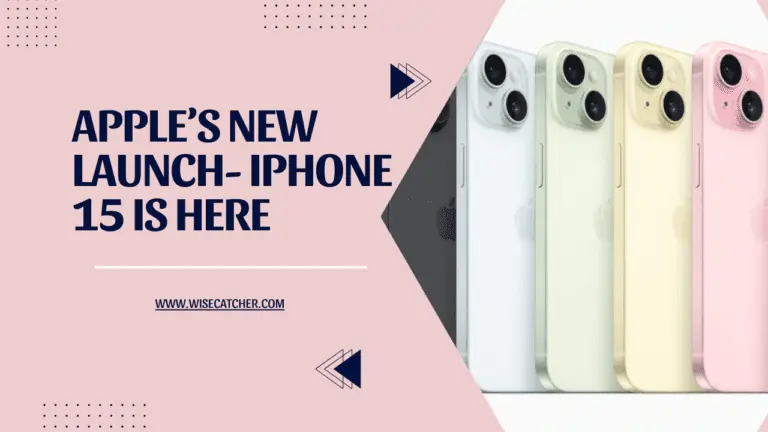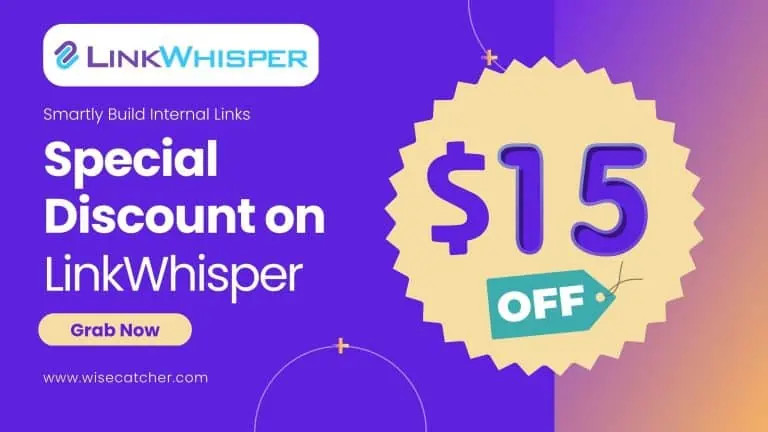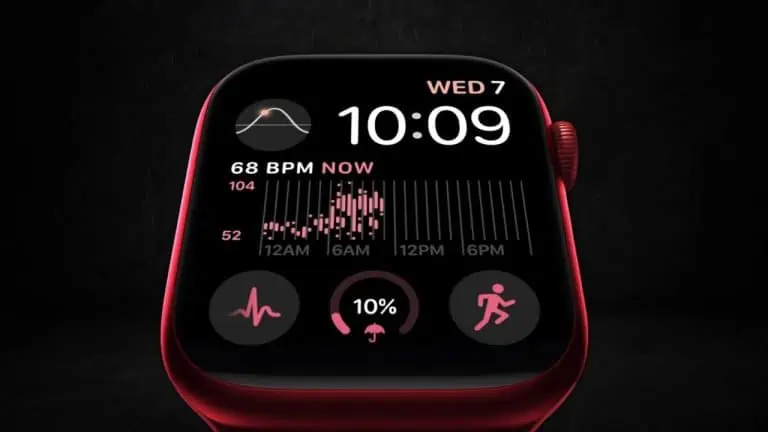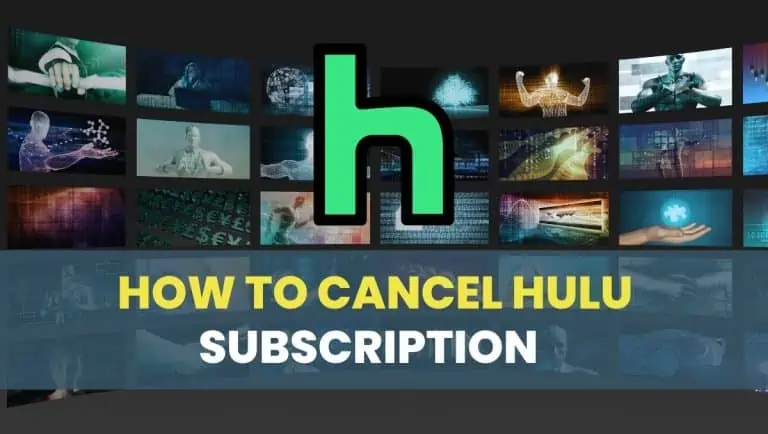How To Connect Firestick To WiFi Without Remote Using 3 Easy Methods
WiseCatcher is supported by its readers and we earn a commission if you buy through our affiliate links at no extra cost. Read the full affiliate disclosure in our privacy policy.
WiseCatcher is supported by its readers. You can find full affiliate disclosure in our privacy policy.

If you are an owner of an Amazon Fire TV Stick, then you must have faced trouble at least once in your lifetime. The device doesn’t have physical buttons and needs a remote controller.
What will happen if you lost your remote or it doesn’t work anymore? Most importantly, how to connect Firestick to WiFi without a remote?
Well, there is no need to worry since we have got the best ways for you through which your device can be easily connected to Fire TV Stick to WiFi without any hassle.
Before we understand three easy methods that will help you connect Firestick to WiFi without remote control, let’s discuss what Amazon Fire TV Stick is and its benefits.
What is an Amazon Firestick?
A Firestick is an electronic device that allows you to watch TV on your regular TV but does not have a cable box or satellite dish. You can watch live TV, movies, and shows with a Firestick.
The Fire TV Stick is a streaming media player made by Amazon. It plugs into any HDTV’s HDMI port and uses the WiFi in your home to stream content directly onto your TV.
You can use voice commands to find what you want to watch without scrolling through hundreds of channels.
It’s also compatible with Roku, Apple TV, and Google Chromecast, allowing you to access streaming services like Netflix, Hulu, and HBO Go.
If you want to cut out cable bills, then a Firestick could be just what you need!
Benefits of Amazon Fire TV Stick
Check out our list below for some of the benefits you’ll receive when using this device:
How To Connect Firestick To WiFi Without Remote
You can use the three methods below to connect Firestick to the WiFi if you don’t have a remote. Here is how:
- Connect Fire TV Stick Without Remote using a SmartPhone
- Connect Firestick using Echo or Echo Dot
- Connect your Fire TV Stick to your WiFi HDMI-CEC Remote

Connect Fire TV Stick Without Remote using a SmartPhone
Here’s a step-by-step process on how to connect Firestick to WiFi without remote using your Smartphone:
Connect Firestick using Echo or Echo Dot
You can use your Alexa Voice Remote to connect Fire TV Stick 4K to the WiFi network. Here’s how:
Connect your Fire TV Stick to your WiFi HDMI-CEC Remote
HDMI-CEC stands for Consumer Electronics Control, a way to control multiple devices using one remote.
You can use the same remote to control both devices if you have an older TV or media player that supports HDMI-CEC.
Before using this option, you’ll need to set up HDMI-CEC on your TV and Fire TV Stick.
Most TV manufacturers don’t call it “CEC” but instead give their own made-up and meaningless name to the feature. Here is a list of some common TV names and the CEC feature they represent:
Frequently Asked Questions (FAQs)
Here are a few FAQs related to Amazon Fire TV Stick:
How do I connect an Amazon Firestick to Wi-Fi?
First, plug your Fire TV Stick into your HDTV with the included micro USB cable. Then, connect the power adapter to an outlet and connect it to the Fire TV Stick. On your HDTV, press u003cstrongu003eHomeu003c/strongu003e, select Settings, and then select u003cstrongu003eNetwork.u003c/strongu003e Select u003cstrongu003eWiFiu003c/strongu003e. The available WiFi networks are listed below Connected Networks. Next, choose a network name and enter its password (if applicable).
u003cbru003eHow do I connect a Fire TV Stick remote?
First, plug in your Fire Stick device and allow it time to boot up. Then press and hold Home button on your Fire Stick remote until you hear a beep (this takes about 15 seconds). Once you hear this beep, release the button. Now press any button on the remote (the Power button works well). You should see lights flashing on both sides of the remote and top if your device is powered up and ready to go.
Conclusion
Amazon Firestick is one of the most amazing devices that work on the Amazon Fire OS and help you stream media content on your TV.
This article has solved your problem of connecting Firestick to WiFi without a remote, and now you can use the Fire TV Stick without hassle. For more how-to guides, please keep reading our content and motivating us by sharing it on social media.

Mohit Patel (Founder & CEO)
Mohit Patel is a part-time blogger and CEO at NeutralX Corp (WiseCatcher’s Parent Company). He is also an M&A Intermediary and the CEO of InstaFlip. He worked with thousands of business owners who own Content Sites, e-Commerce Businesses, SaaS Businesses, Marketplace, and Advertising networks. Mohit knows precisely what kind of content readers are looking for before making any buying decision whether it is a SaaS tool, a physical product, or a product comparison.