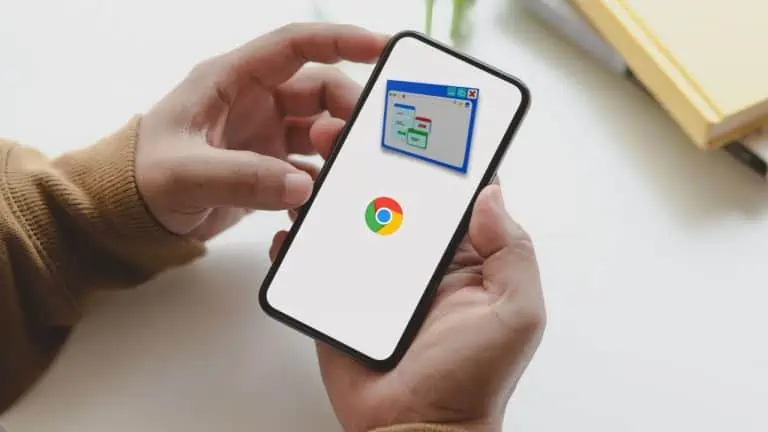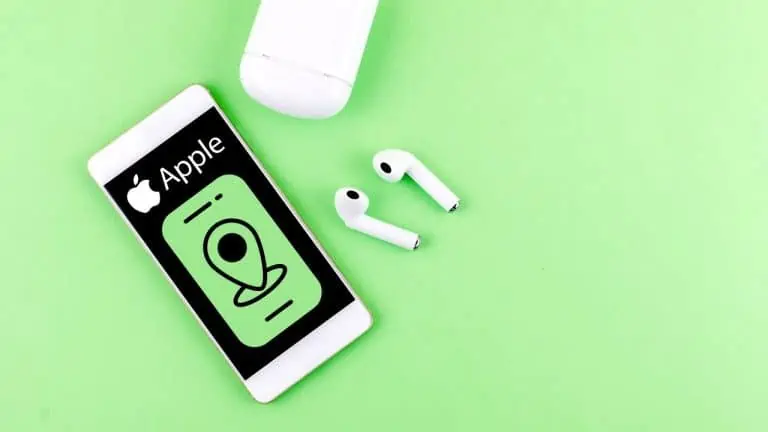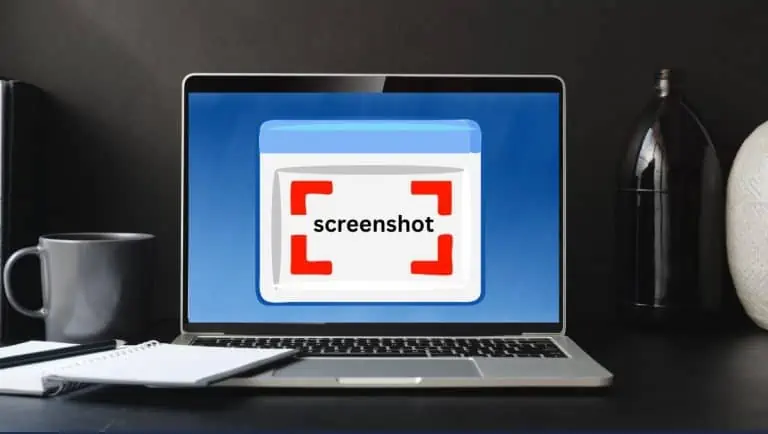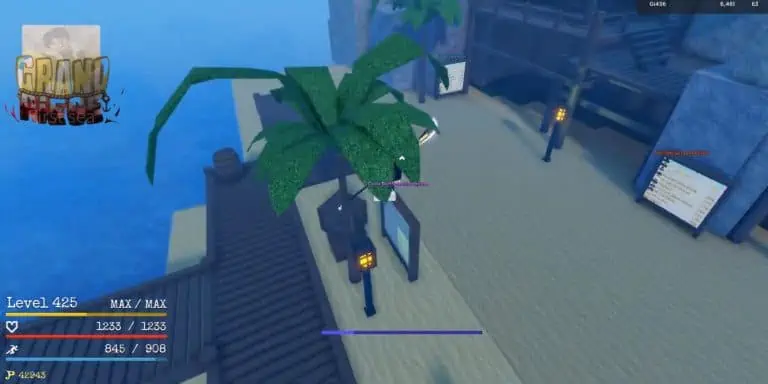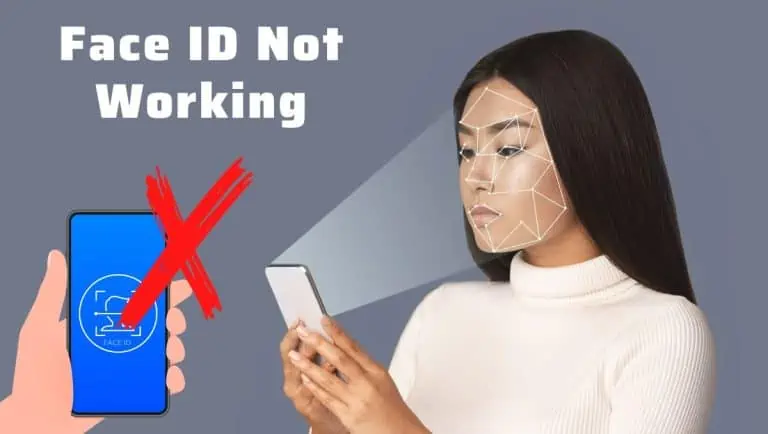How to Fix No Location Found on iPhone: Quick Guide
WiseCatcher is supported by its readers and we earn a commission if you buy through our affiliate links at no extra cost. Read the full affiliate disclosure in our privacy policy.
WiseCatcher is supported by its readers. You can find full affiliate disclosure in our privacy policy.
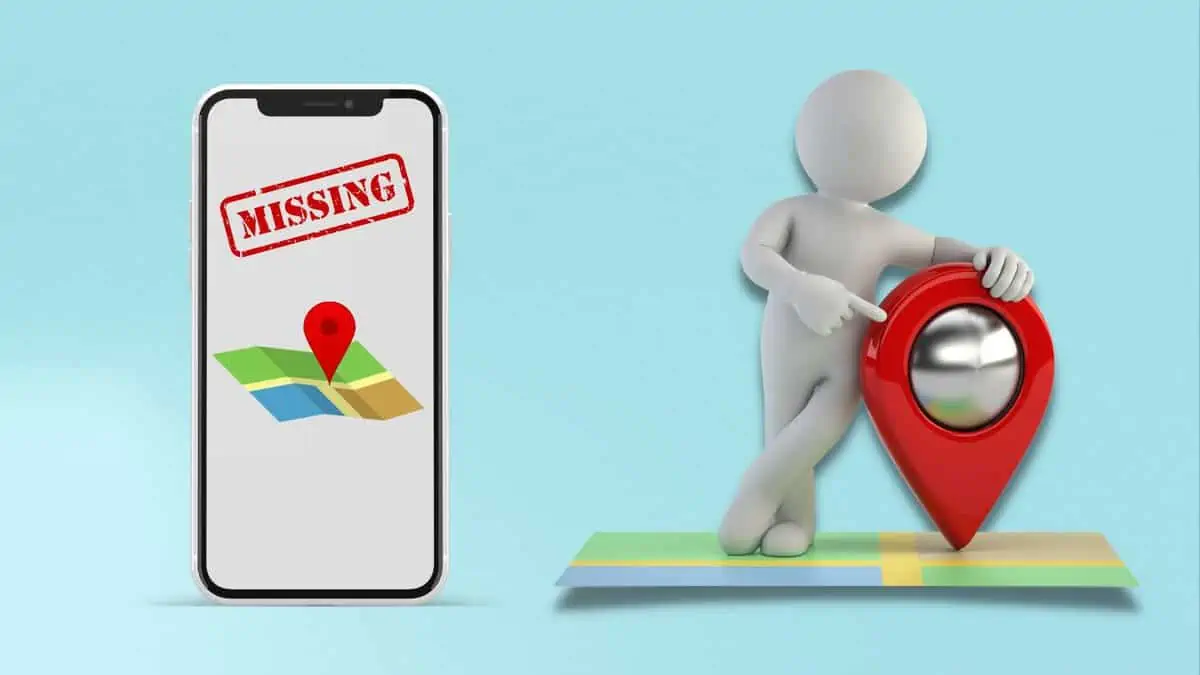
There are various reasons why you may encounter the ‘No Location Found‘ or ‘Location Not Available‘ error message on your iPhone.
For example, if you’re running an older version of iOS or your iPhone is experiencing some other kind of problem, your device’s date and time are inaccurate, or Apple’s Find My app location is turned off.
In this article, you’ll most easily learn all the possible ways to fix No Location Found on iPhone. Let’s start.
What Does ‘No Location Found’ Mean on iPhone?
The “No location found” message means you cannot see the Location you’re trying to access on your phone, or you’re trying to use the Find My Friends app on your iPhone.
If you’re having trouble with your iPhone, you may see a “No Location Available” or “Location Not Found” message on your phone.
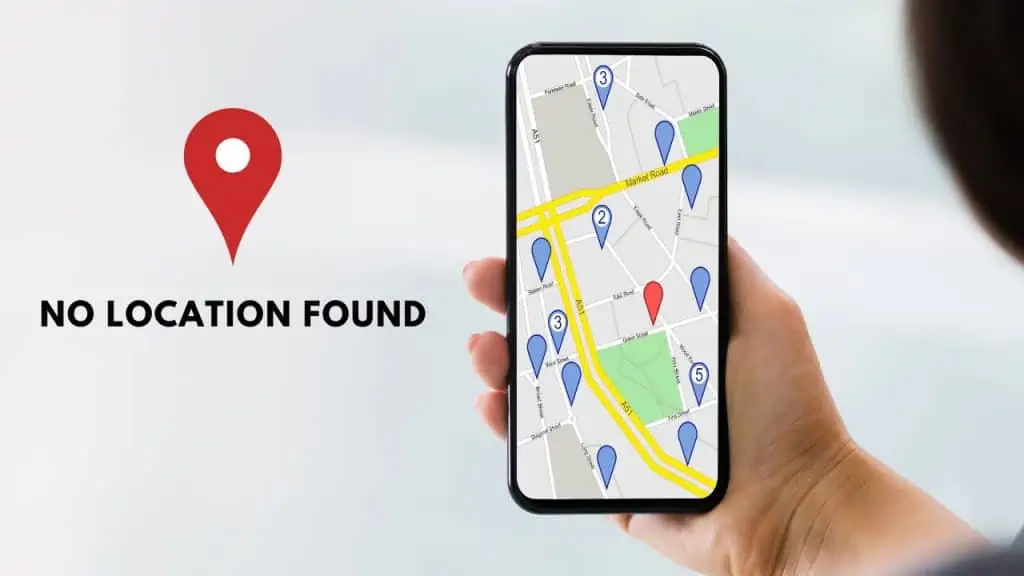
It can happen when you’re trying to use an app that needs to access your Location (Google Maps) or trying to sign in to a website that requires geolocation.
Additionally, see how to unlock an iPhone without a passcode or face id.
How to Fix ‘Location Not Found’ on iPhone
Have you ever been in a condition where your iPhone shows “No Location Found” or “No Location Available”?
Sometimes it happens—you’re out hiking, running errands, or trying to check traffic to work or home, and you realize that there’s no location found on your phone.
Don’t panic; here are a few things you can do to fix it so your phone can be located again.
You can fix ‘No Location Found on iPhone’ by following these steps:
Step 1: Check if the Location is Enabled on iPhone.
Make sure that the Location is enabled on your iPhone. To do that, follow these steps:
Step 2: Reset Location and Privacy on iPhone.
You can reset the Location and privacy settings on your iPhone to default values. It will remove any customizations made in the Settings app and any changes you’ve made using third-party apps. However, it won’t affect your device’s other settings or data.
To reset your location and privacy settings, follow these steps:
Step 3: Update your device to the latest version of iOS.
If you are having trouble with your iPhone or iPad, try updating to the latest version of iOS. Apps often have bugs that Apple fixes with updates. To check for app updates:
Step 4: Check if Find My and Share My Location are Enabled.
Ensure that your Find My and Share My Location are turned on. To turn on Find My and Share My Location, follow these steps:
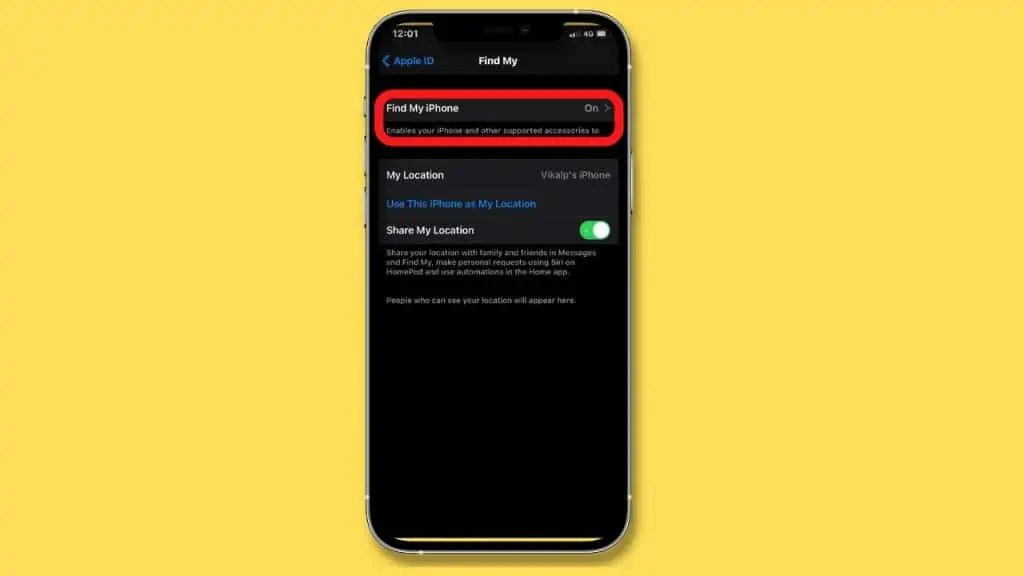
Step 5: Force Restart your iPhone.
When you’re having trouble with your iPhone, a better solution is to force restart the iPhone. This process doesn’t delete data or settings and should resolve most iPhone problems.
To restart your iPhone, follow these steps:
Step 6: Set the Correct Date and Time.
If you’re having trouble with your Location, you should check the date and time on your iPhone. It’s possible that your phone is set to an incorrect time zone or that its clock has stopped working.

Step 7: Ensure that Airplane Mode is Off.
If you are in airplane mode, turn off Airplane mode. It will allow you to use your device as usual. Swipe from the top and select Settings > Airplane Mode to accomplish this.
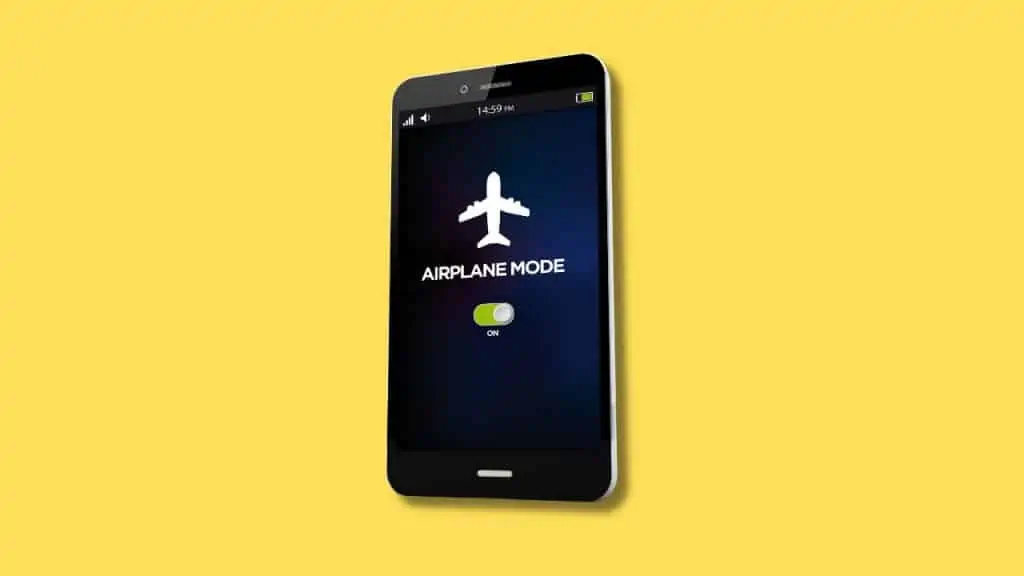
Frequently Asked Questions (FAQs)
Let’s look at some essential common questions related to the ‘Location Not Found’ error on iPhone.
Why is Find My Friends showing location not available?
The most common reason Find My Friends shows Location unavailable is that you don’t have a data connection or your location services are turned off. If both of these issues apply to you, then there are some things you can do to fix them: check if the Location is enabled on your iPhone and check your data connection.
Why can’t I see someone’s location on Find My iPhone?
If you can’t see someone’s Location on Find My iPhone, they may have iCloud Family Sharing turned off, your friend’s device is not connected to Wi-Fi, or your friend’s Hide My Location is turned ON.
How can someone track my location on iPhone?
With Find My on your iPhone, iPad, or iPod touch, you can share your Location with contacts, friends, and family. You must activate Share My Location in Settings in order to use it. Turn the toggle for Sharing My Location ON by going to Settings > Privacy. Ensure Location Services is enabled under Settings > Privacy > Location Services if you can’t see this option.
What happens if I reset the location on my iPhone?
Apps won’t be able to access your Location once you reset your iPhone’s Location until you permit them. The program will still function without your permission, but it won’t be able to access the Location of your device. Take these actions to reset your Location: Reset Location & Privacy may be found under Settings > General > Reset.
Does Airplane Mode hide your iPhone’s location?
Airplane Mode won’t completely hide your iPhone’s Location. If you’ve turned on Airplane Mode, your iPhone can’t send or receive calls, messages, or Internet data. But it can still use GPS to determine its Location, but the signals will be low.
Also, learn how to clear Cache on the iPhone.
Conclusion
If you’ve tried all the above steps and still can’t fix “No Location Found” on your iPhone, it’s time to contact Apple Support. They can help you get this issue resolved in seconds.
This article helped you learn how to fix your iPhone’s ‘No Location Found’ issue. If you have questions about anything from the above process, feel free to ask them in the comments below.

Mohit Patel (Founder & CEO)
Mohit Patel is a part-time blogger and CEO at NeutralX Corp (WiseCatcher’s Parent Company). He is also an M&A Intermediary and the CEO of InstaFlip. He worked with thousands of business owners who own Content Sites, e-Commerce Businesses, SaaS Businesses, Marketplace, and Advertising networks. Mohit knows precisely what kind of content readers are looking for before making any buying decision whether it is a SaaS tool, a physical product, or a product comparison.