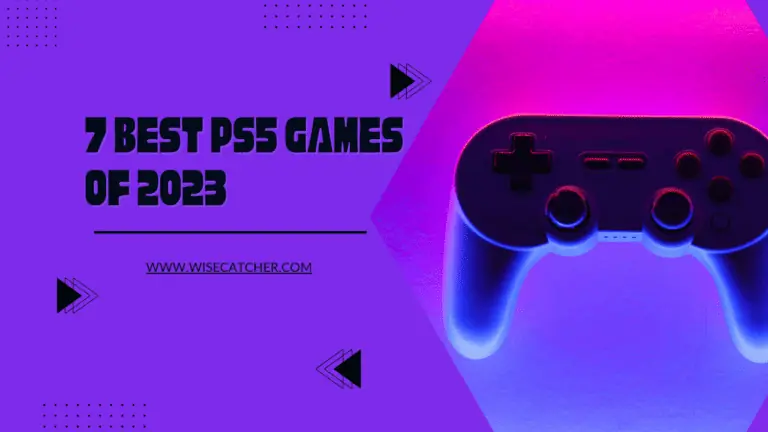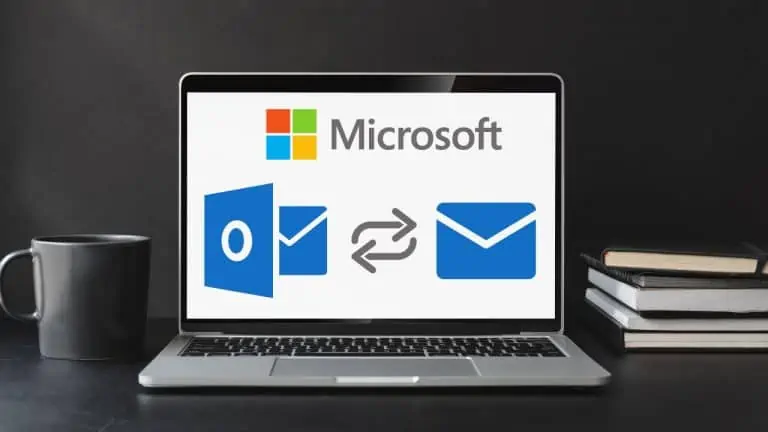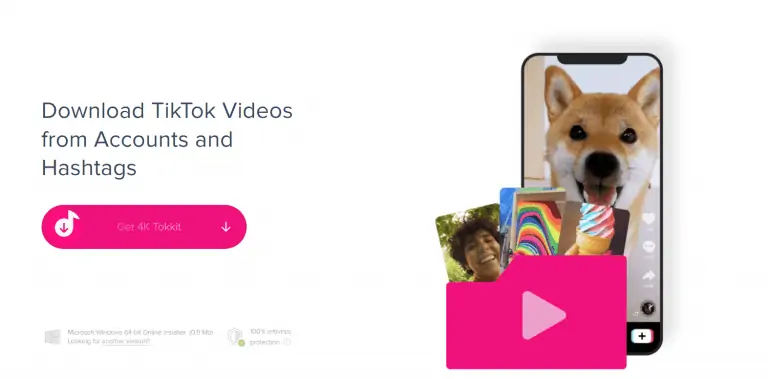How to Fix ‘Message Blocking is Active’ on iPhone and Android
WiseCatcher is supported by its readers and we earn a commission if you buy through our affiliate links at no extra cost. Read the full affiliate disclosure in our privacy policy.
WiseCatcher is supported by its readers. You can find full affiliate disclosure in our privacy policy.
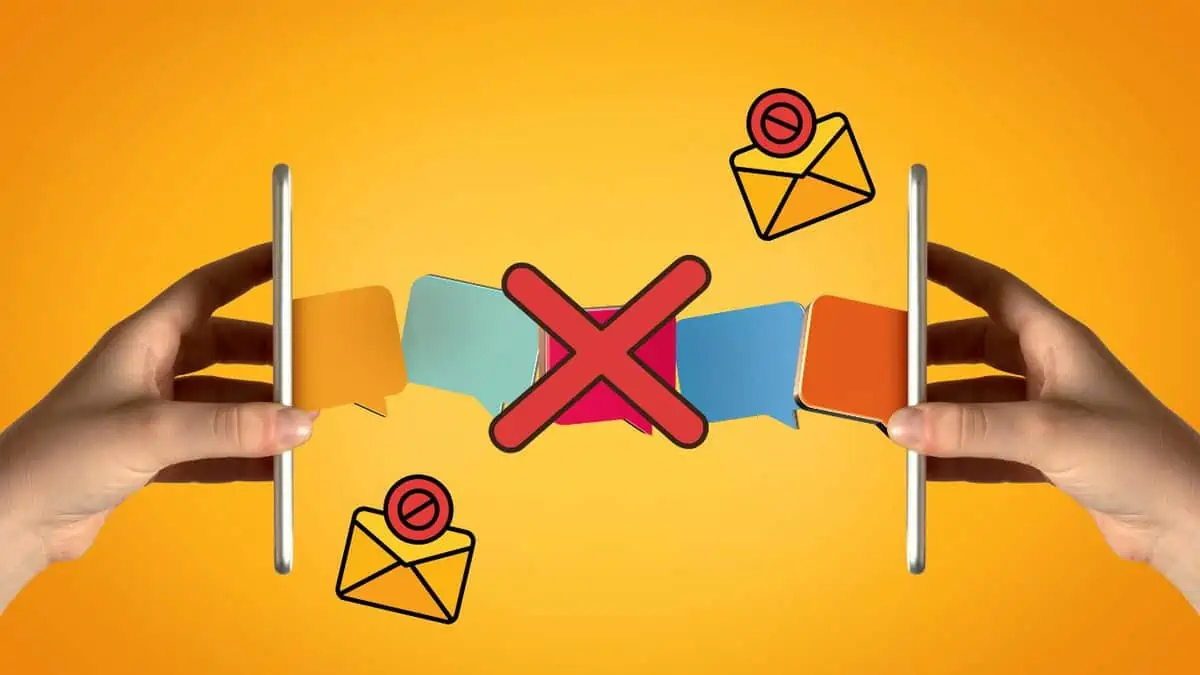
If you’re trying to send a text message (SMS) or multimedia message (MMS) on your iPhone or Android device, you might have encountered the ‘Message Blocking is Active’ error. If so, then don’t worry—we’ve got you covered.
This post will walk through several ways of fixing this problem so that you can send and receive messages without any issues in the future.
What Does ‘Message Blocking is Active’ Mean?
Message blocking is an error message in the Android and iPhone operating systems that prevents you from sending instant text messages (SMS) or multimedia messages (MMS) from your messaging app.
It is important to note that message blocking does not prevent you from contacting someone via call or Whatsapp; it only prevents you from sending a text or instant messages.
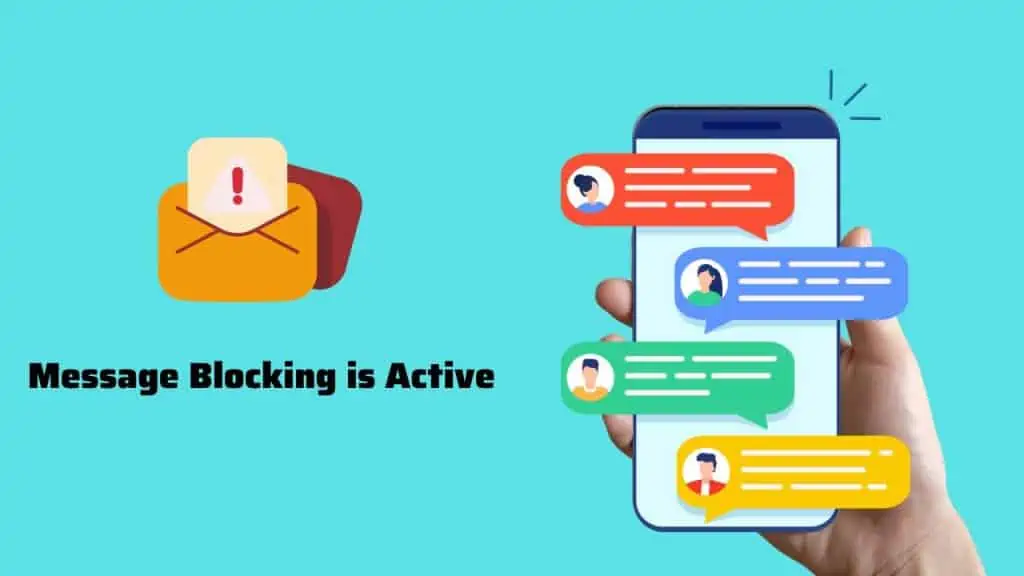
Why is Message Blocking Active on My Phone?
There are several reasons why message-blocking services may be active on your Android or iPhone. Here are some common issues that can prevent you from sending texts on your Phone:
- Incompatibility of the device with the provider’s network.
- Premium message access is disabled.
- The sender or Recipient is Blocked.
- Your messaging plan is ended.
- The mobile Carrier is facing some technical issues.
How to Fix ‘Message Blocking is Active’ Error on iPhone
Here’s how to fix the ‘Message blocking is active’ error when trying to send SMS and MMS messages on your iPhone:
Step 1: Remove blocked contacts from iPhone
Ensure to remove the contact number from the blocklist on iPhone. It’s straightforward; all you have to do is follow these simple steps:
Step 2: Turn Off iMessage on your iPhone
Turning off iMessage on your iPhone is a good idea if you’re not using it. It’s also necessary if you want to switch to another messaging app.
Here’s how to turn off iMessage on your iPhone:
Step 3: Update Your iPhone’s Software
Always ensure you have the latest version of iOS on your iPhone. It is a crucial step because the bug occurs when there’s a problem with the carrier settings, which can be updated through software updates. To check for app updates:
Step 4: Reset Network Settings on iPhone
If you’re still unable to send text messages, it’s time to reset your network settings. To do this on your iPhone:
Important:- “Reset Network Settings” will remove all customizations and third-party applications.” Any settings or apps you’ve downloaded will be deleted, so ensure they’re backed up before proceeding.
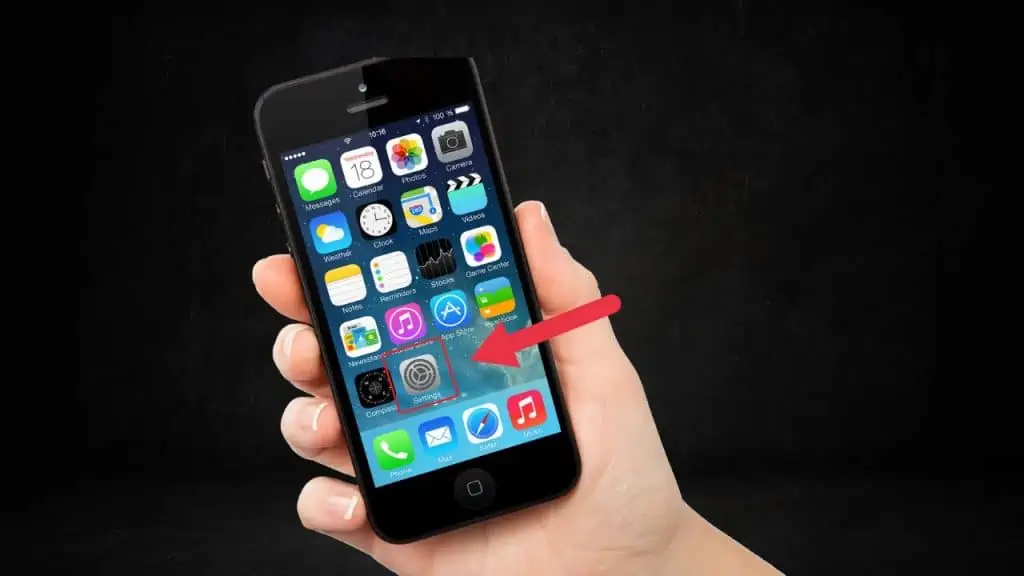
Step 5: Contact your Carrier’s customer support
If none of the above solutions work, there is likely a server outage or a technical issue on the carrier side. Please get in touch with the support of the service provider for help. They will be able to direct you to the right solution.
The best way to contact a support team is to open a ticket. A ticket is a request for assistance, which the support team will work on. It can be done through the website or via email or Phone.
How to Fix ‘Message Blocking is Active’ on Android
If you’re running into a message-blocking issue on your Android device, you might see an error notification that says, “Message Blocking is active.”
If this happens, there are several things you can try to fix the problem and get your messages working again.
Here’s how to fix “Message Blocking is Active” on Android:
Step 1: Remove contacts from the Block list.
Android’s Block list feature enables you to block calls and messages from unwanted callers. The Block list is a list of numbers that the user has blocked.
You can add contacts to the Block list and block them from sending messages, calls, or sharing information with you.
Follow these steps to remove contacts from the Block list on Android:
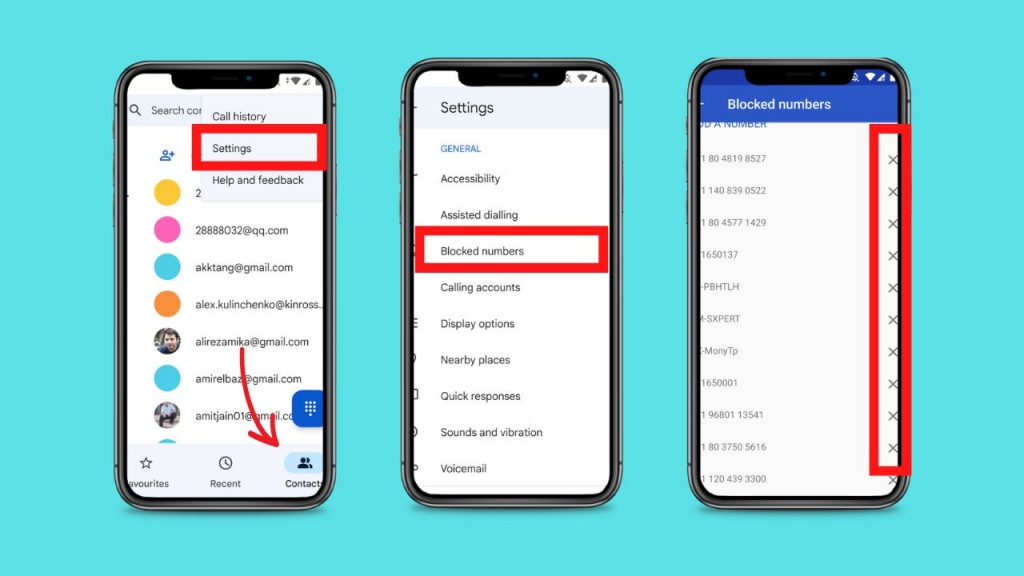
Step 2: Check for Android System Updates.
If you’re using an older Android version and want a newer version, you’ll have to check for updates manually from time to time until one becomes available.
Here’s how to check for Android system updates app:
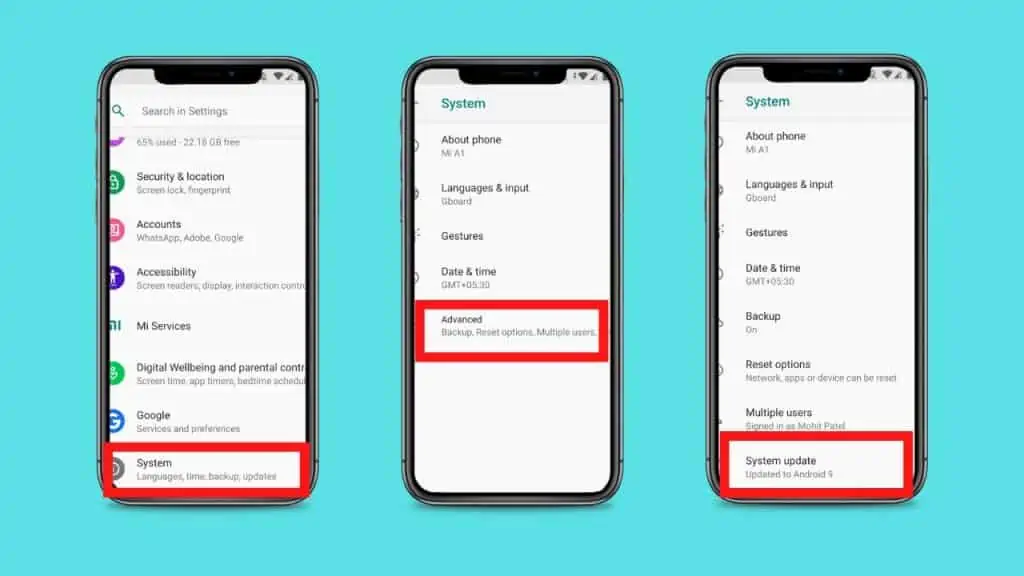
Step 3: Enable Premium Message Access.
The Premium Message Access feature is disabled by default and can be enabled from the Settings menu in your account.
Here are the steps to enable Premium Message Access:
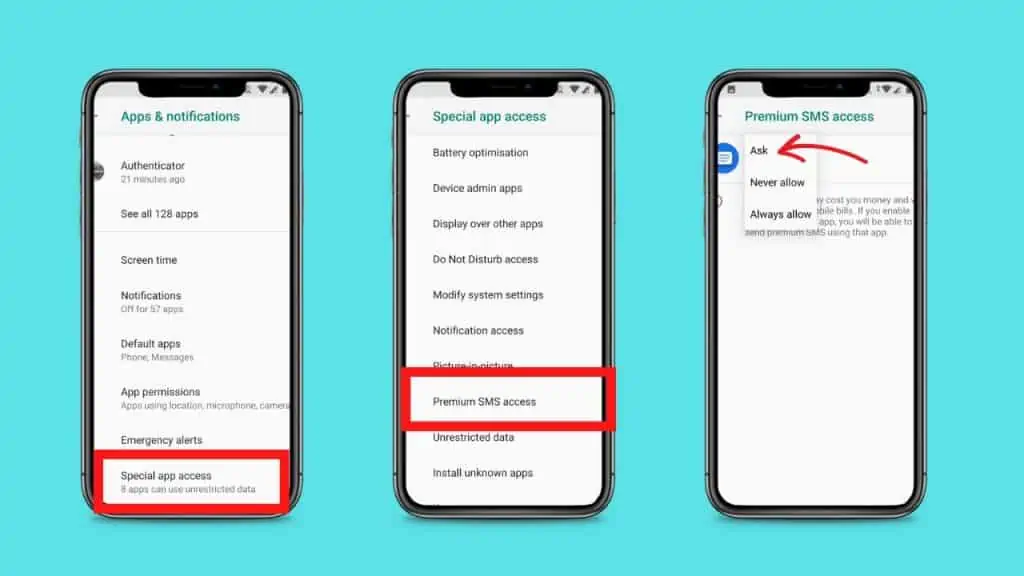
Step 4: Reset Network Settings on Android
Resetting network settings on your Android smartphone or tablet is a relatively simple process, and you can do it in just a few easy steps.
It is useful if you’re having problems connecting to Wi-Fi or other networks or want to clear out any saved data from your mobile carrier networks.
Here’s how to reset network settings on an Android device:
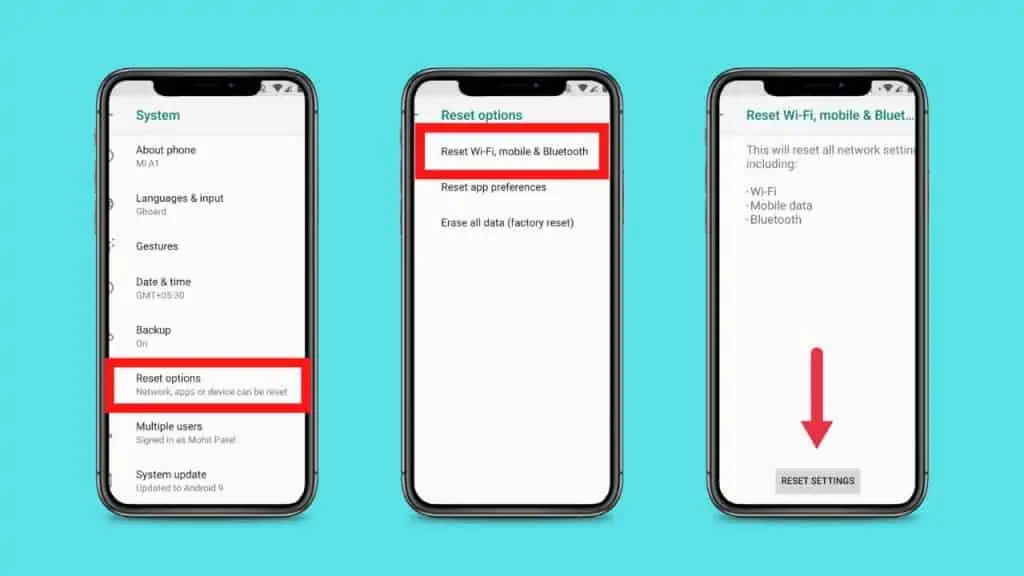
Step 5: Contact your Carrier’s customer support
Contact your Carrier’s customer support team and ask them to activate the cell phone’s messaging service. The Carrier asks for a few details. You can contact carrier support via the website or email, or Phone.
Frequently Asked Questions (FAQs)
Let’s look at some essential common questions related to the “Message Blocking is Active” Error.
How do I fix the unable to send a message or message blocking is active?
If you cannot send messages, please turn off your device and turn it back on. If this does not work, please Enable Premium Message Access, Remove contacts from the Block list and Reset Network Settings. If you still have problems sending messages, please contact Customer Support by clicking here.
Will a message send if I block someone?
No, your blocked contact will not be able to send you Messages. It’ll not stop you from sending them messages. If a person has already sent you a direct message, their message will still appear in your inbox.
Can you text someone you blocked on your iPhone?
You won’t be able to call, text, or FaceTime if you’ve blocked someone on your iPhone. Blocked numbers can still leave you voicemails, but those messages will be sorted away from your regular voicemailbox.
Conclusion
This article helped you fix the ‘Message Blocking is Active’ error when sending text messages on your iPhone and Android devices. If all the above step fails, you can always contact your wireless carrier for further assistance. If you have questions about anything from the above process, feel free to ask them in the comments section below!

Mohit Patel (Founder & CEO)
Mohit Patel is a part-time blogger and CEO at NeutralX Corp (WiseCatcher’s Parent Company). He is also an M&A Intermediary and the CEO of InstaFlip. He worked with thousands of business owners who own Content Sites, e-Commerce Businesses, SaaS Businesses, Marketplace, and Advertising networks. Mohit knows precisely what kind of content readers are looking for before making any buying decision whether it is a SaaS tool, a physical product, or a product comparison.