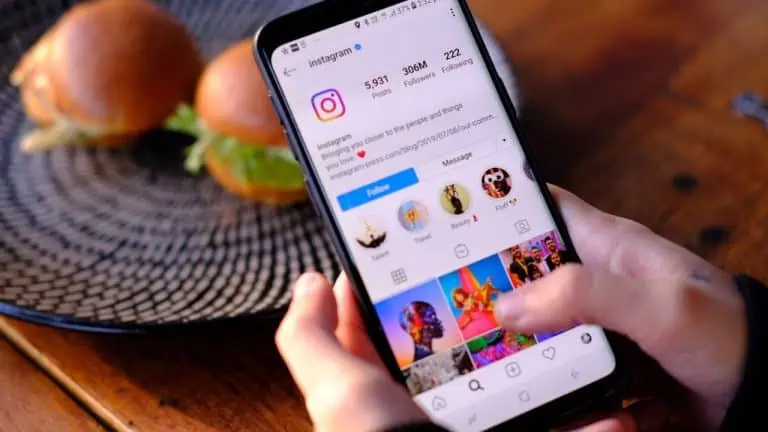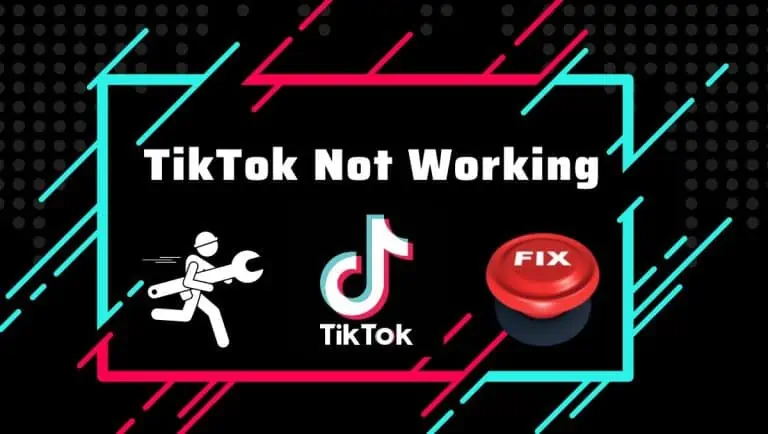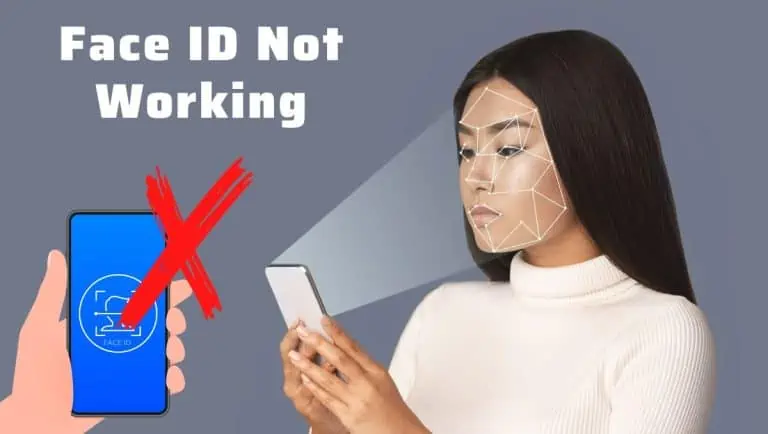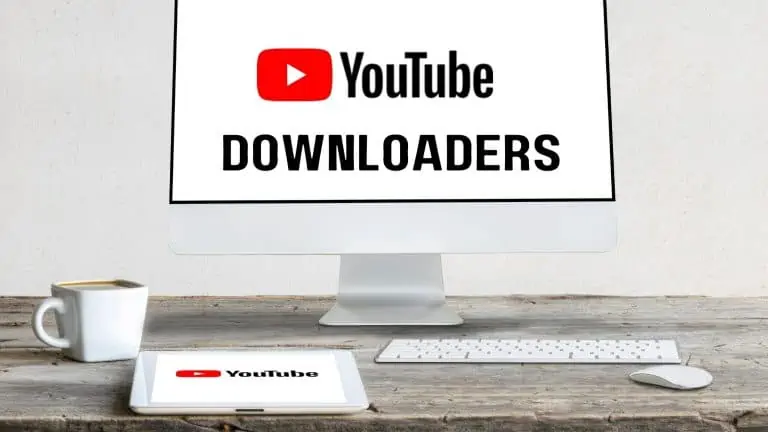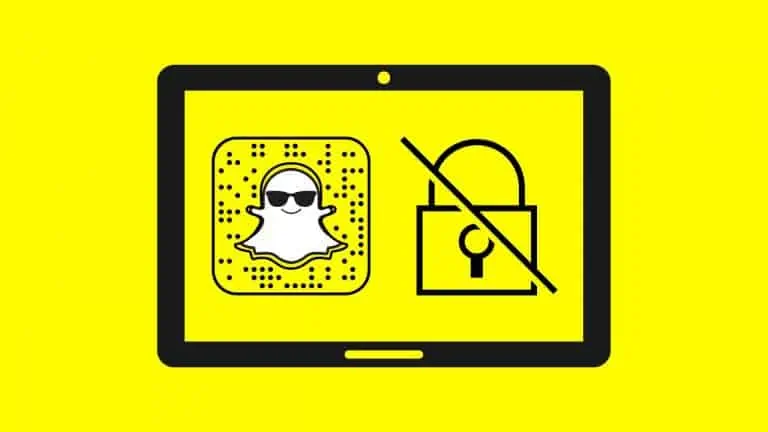How to Allow Camera Access on Snapchat: A Detailed Step-by-step Guide
WiseCatcher is supported by its readers and we earn a commission if you buy through our affiliate links at no extra cost. Read the full affiliate disclosure in our privacy policy.
WiseCatcher is supported by its readers. You can find full affiliate disclosure in our privacy policy.
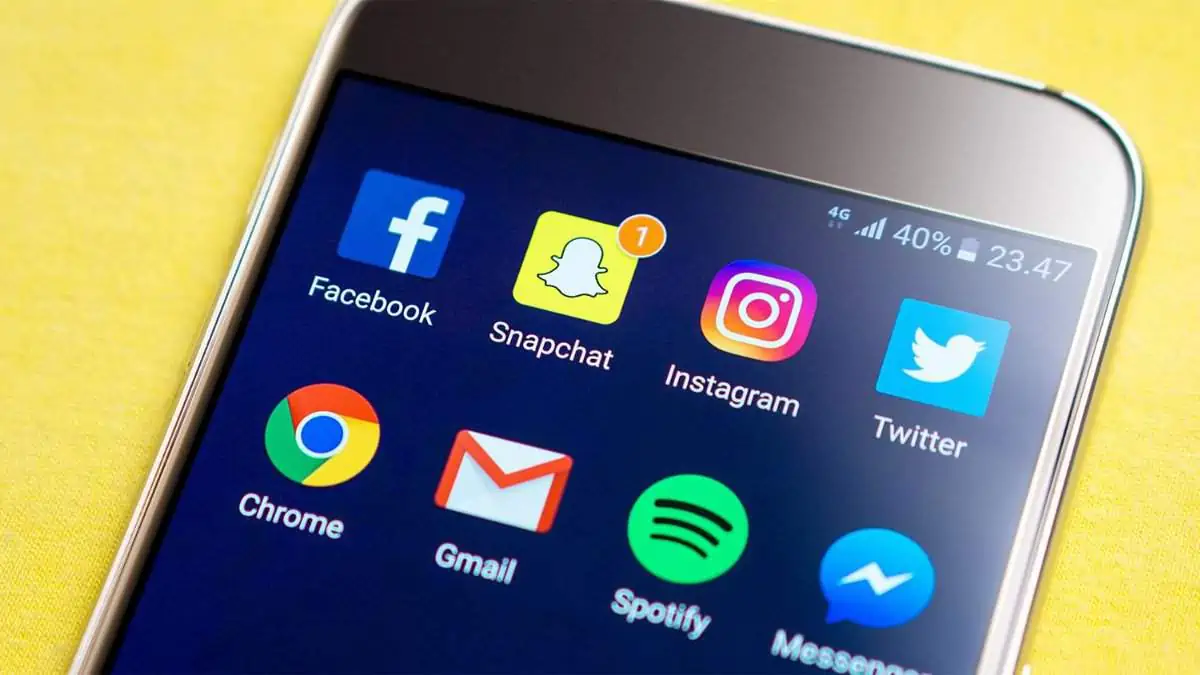
Snapchat is one of the most popular chat apps for both iOS and Android. Snapchat lets you send photos and videos that disappear after a specific time.
It’s also known for having a strict privacy policy, which means it won’t let you take pictures or video unless you allow access to the Camera first.
If you’re having trouble accessing your Camera on Snapchat, this guide will help!
In this article, we’ll show you step-by-step how to allow camera access on Snapchat from the Android settings if you’re an Android phone user, from the iOS settings if you’re an iPhone or iPad user, and within the Snapchat app.
Note: Make sure your device has the latest version of Snapchat installed.
Also, check our post on how to unpin someone on Snapchat.
How to Allow Camera Access on Snapchat on Android
Here’s how to allow camera access on Snapchat on Android:
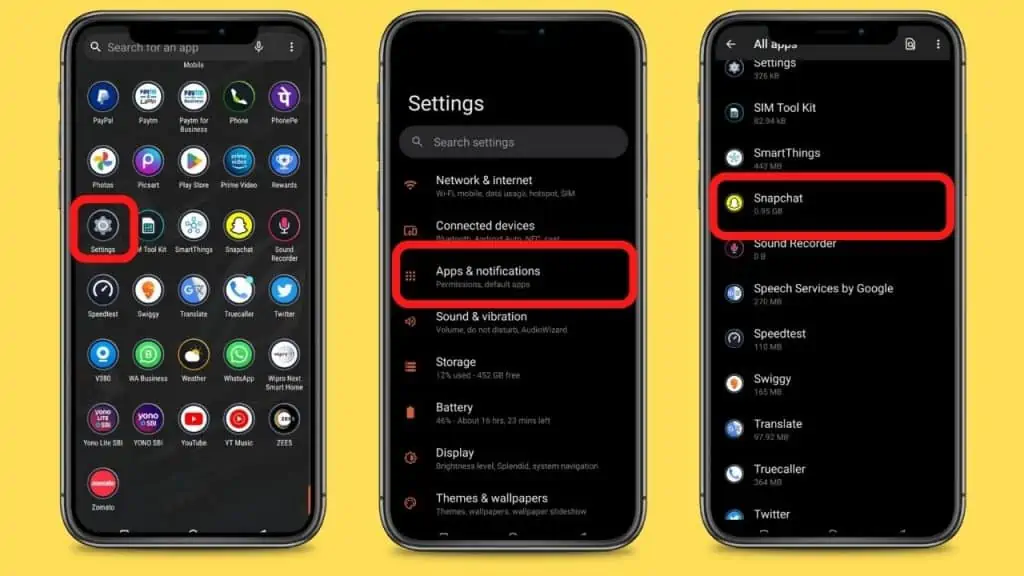
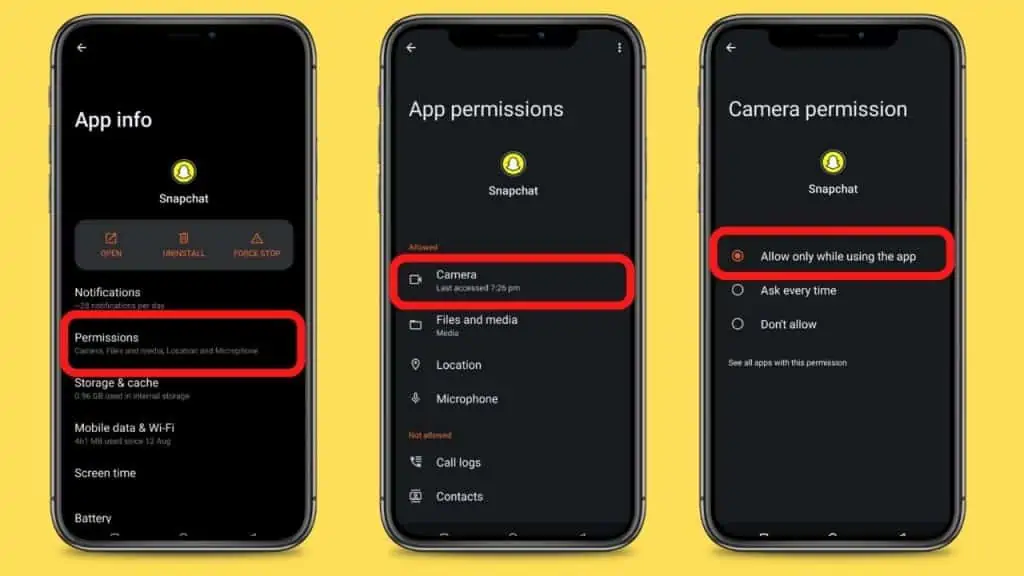
How to Allow Camera Access on Snapchat on iPad or iPhone
Here’s how to allow camera access on Snapchat if you’re using an iPhone or iPad:
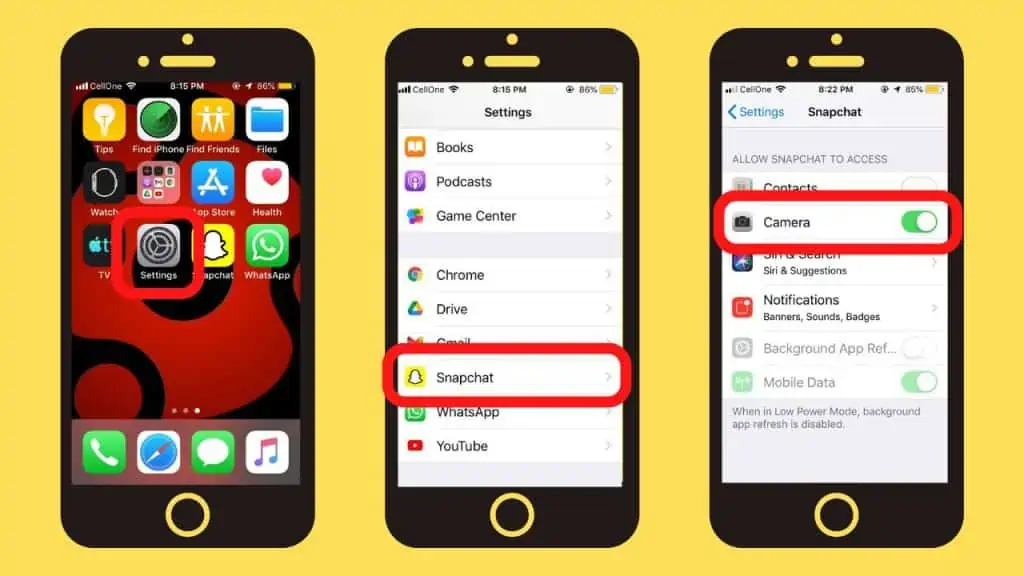
How to Allow Camera Access Inside Snapchat App
To allow camera access within a Snapchat app, follow these steps:
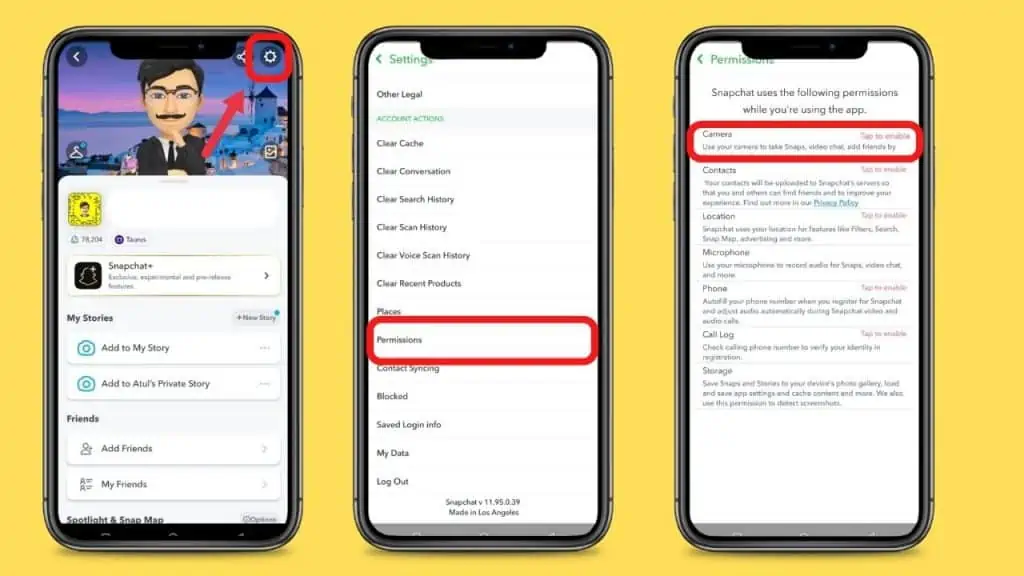
What to Do if Nothing From the Above Process Works?
If you’re still not able to access your Camera, try out the following things:
Frequently Asked Questions (FAQs)
Let’s look at some commonly asked questions related to camera access on Snapchat.
Why is my camera access not working on Snapchat?
If you’re on Android, check your permissions in settings. Snapchat wants to be able to access your Camera and microphone for a good reason, but sometimes it doesn’t work right away when you open it up. If you’re an iOS user, open the Settings app and click on the Snapchat icon. Switch On the Camera toggle to turn it green, and you’re done.
How do you allow camera access on Snapchat settings?
Open Snapchat and tap the settings icon in the top right corner. Once you’re in Settings, tap “Permissions” and “Camera.” Click on Tap to enable in front of the Camera to allow camera access.
Why is Snapchat saying I need to allow camera access?
Snapchat needs access to your Camera for it to work correctly. Snapchat is a social media platform allowing users to send photos, videos, and messages.
Can I limit Snapchat’s access to my camera?
You can limit Snapchat’s access to your Camera by going to Settings and turning off the Camera permission. It will prevent Snapchat from accessing the photos on your device and will also stop Snapchat from automatically saving copies of your Snaps in its Memories section.
Conclusion
If you’re having trouble accessing the Camera on Snapchat, try the above steps to fix it. As long as you allow camera access on Snapchat, you’re good to go.
When you’re ready to snap a photo or video, tap the “take a snap” icon in the bottom right corner of your screen. It will open up your camera interface and allow you to take pictures or videos with one more tap—and then share them with friends.

Mohit Patel (Founder & CEO)
Mohit Patel is a part-time blogger and CEO at NeutralX Corp (WiseCatcher’s Parent Company). He is also an M&A Intermediary and the CEO of InstaFlip. He worked with thousands of business owners who own Content Sites, e-Commerce Businesses, SaaS Businesses, Marketplace, and Advertising networks. Mohit knows precisely what kind of content readers are looking for before making any buying decision whether it is a SaaS tool, a physical product, or a product comparison.