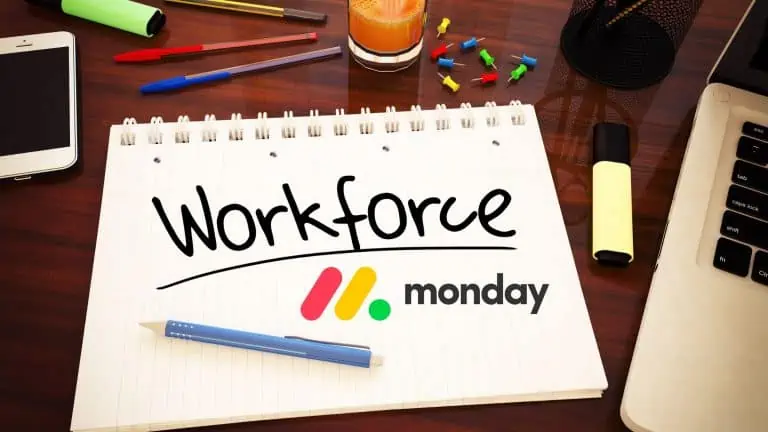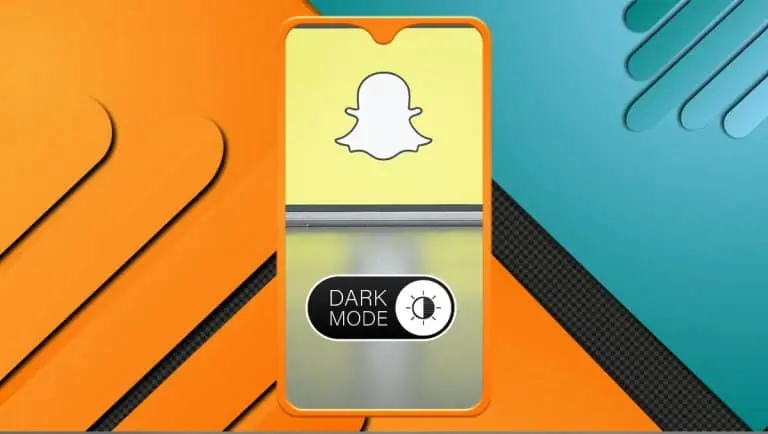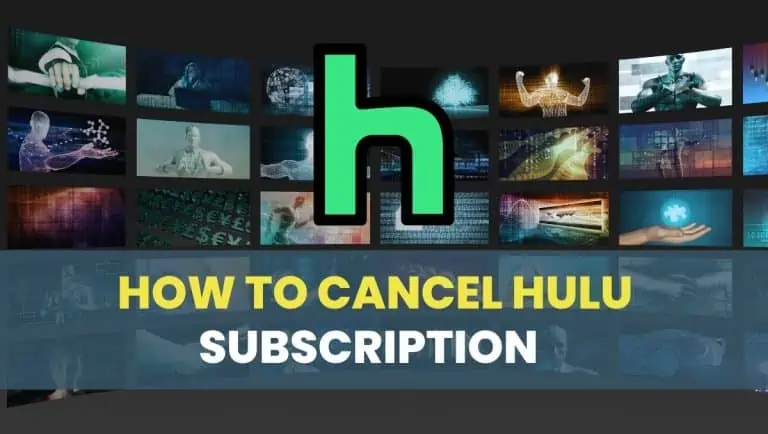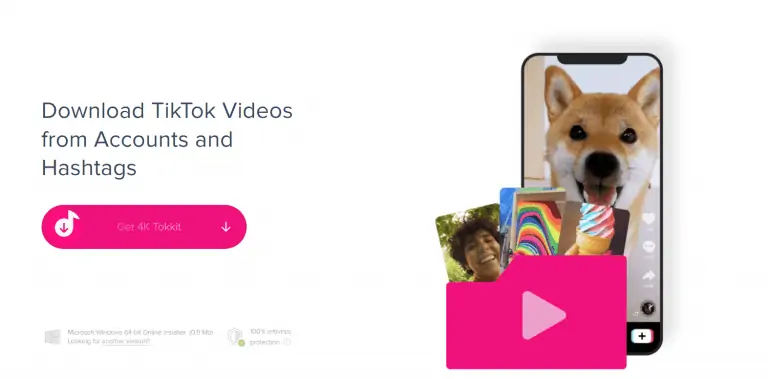How to Clear Cache on Instagram on Android, iOS, and PC Browsers
WiseCatcher is supported by its readers and we earn a commission if you buy through our affiliate links at no extra cost. Read the full affiliate disclosure in our privacy policy.
WiseCatcher is supported by its readers. You can find full affiliate disclosure in our privacy policy.
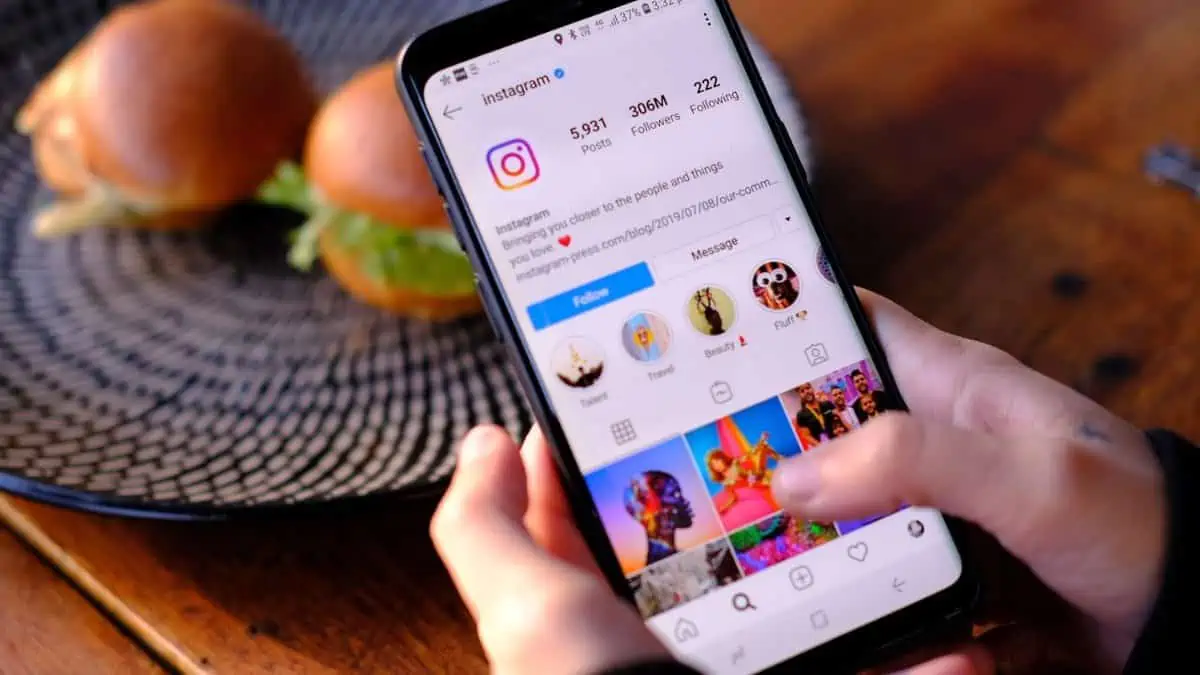
Have you ever wondered how to Clear Cache on Instagram or why you should?
Instagram app stores data on your phone to help improve your experience. It’s true, and much like the Cache on your computer, this Cache makes Instagram work faster and more efficiently.
Clearing your Cache on Instagram helps to fix two major problems. Your content’s reach and loading speed. So today, I’m here to show you how to clear your Cache on Instagram and refresh your old posts.
I will guide you on clearing the Cache on Instagram on your Android device, iPhone/iPad, or PC browser.
Let’s first understand what exactly caching is and how it works.
What is Caching, and How it works?
Caching is the process of storing content locally on your device so that you can view it later. Many programs on your computer and even some apps save small pieces of data so that they can download files sparingly.
By saving browser data in a cache file, websites can store information about how users interact with their sites and how they search for things. Then, they can use this information to deliver more relevant results when someone visits again.
However, sometimes these files can get out of hand and take up space on your device, like photos or videos.
So it’s essential to clear the Cache on Instagram and any other app that needs regular maintenance to run smoothly.
What does clearing the Cache on Instagram do?
Clearing the Cache on Instagram can reset the app to its default settings.
After viewing an image or video, it will be saved in the app’s browsing history to be used again without downloading.
Clearing your Instagram cache is a simple way to clear up space and help your app run more smoothly.
How To Clear Instagram Cache on Android
Here’s the process to clear your Instagram cache on an Android device:
- Open Settings, and then tap Storage.
- Next, tab on Other Apps under Storage.
- Scroll down to find Instagram from the apps and tap to open it.
- Tab Clear Cache and you are done.
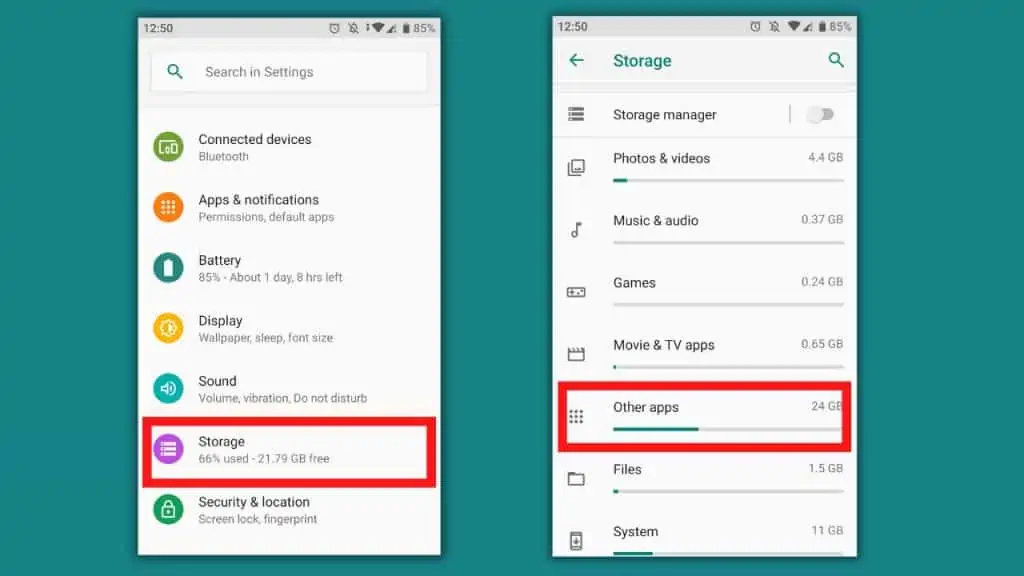

Note:- If you have trouble with the Instagram app, try deleting it from your device and reinstalling it.
How To Clear Instagram Cache on iPhone
Unfortunately, there is no way to clear the Instagram cache on iPhone like on Android. You must delete the Instagram app and reinstall it to remove the Cache.
Here’s how to clear your Instagram cache on an iPhone by deleting the app:
- Find the Instagram app on your iPhone.
- Next, hold your on the Instagram icon until a menu appears.
- To delete an app, tap the “Remove” button or tap the minus sign at the top left of the app icon.
- Finally, reinstall Instagram for free from the App Store and log into your account.
- Your cache is now removed from Instagram
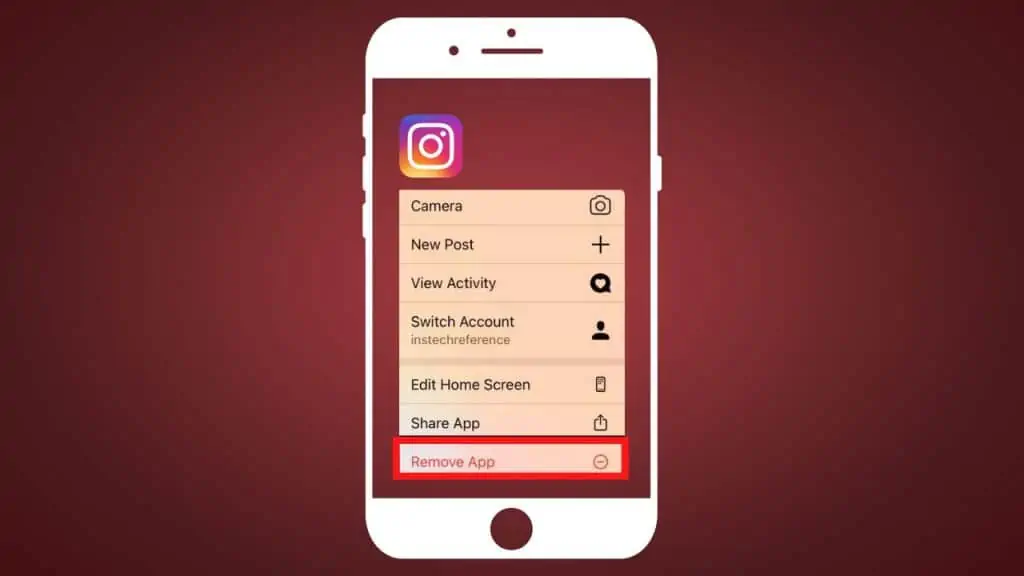
How to Clear Instagram Cache on Your PC
To empty Instagram’s Cache in your web browser, you’ll need to clear your browser’s Cache.
Instagram site is used in the browser and not individually; that’s why you need to clear your browser’s Cache.
Clearing your Instagram cache requires a few steps and can vary depending on your browser.
Clearing Instagram cache in Chrome
- Click on the “More tools” option in the Menu in the Top right corner of your browser.
- Then, tap on “Clear Browsing Data.”
Clearing Instagram cache in Firefox
- Open Application Menu > Settings > Privacy & Security > Cookies and Site Data
- Then, click “Clear Data.”
Many different browsers are available, and they all have slightly different steps for cache clearing. Still, no matter what you use, you’ll need to clear the Cache to eliminate extraneous Instagram data manually.
Frequently Asked Questions (FAQs)
Let’s look at some important FAQs related to clearing the cache and data on Instagram.
Can I clear the cache on Instagram in 2022?
Yes, you can easily clear your Instagram cache on Android and iOS devices, but the process is slightly different. On Android, simply Open Settings and then tap Storage. Next, tab on Other Apps under Storage. Scroll down until you find Instagram from the apps list and tap it. Tab Clear Cache. On iOS, you can do it by uninstalling and reinstalling the Instagram app.
What happens if I clear the cache on Instagram?
Clearing the Cache on Instagram can fix several issues. Use this step to troubleshoot if you’re having problems with your Instagram app. Clearing the Cache will delete temporary files and cookies from your device, but it won’t affect your photos or videos.
How to clear Instagram search history?
To clear your Instagram search history, Log into your Instagram account by tapping on the Menu icon at the top right corner. Next, tab on Your activity and then tab Recent searches, and finally, click Clear All and again Clear All to confirm.
If you’re looking for more such how-to guides on Instagram, please read our other posts, like how to hide likes on Instagram and how to add multiple photos to the Instagram story.
Conclusion
You can clear the Cache on Instagram without losing your data, photos, or videos. Clearing cache on Instagram seems one of the most straightforward things you can do.
Clear your Instagram cache to keep your account safe and secure, and ensure you get accurate follower counts.
If you have questions about these methods for clearing the Instagram cache, feel free to ask them in the comments section below.

Mohit Patel (Founder & CEO)
Mohit Patel is a part-time blogger and CEO at NeutralX Corp (WiseCatcher’s Parent Company). He is also an M&A Intermediary and the CEO of InstaFlip. He worked with thousands of business owners who own Content Sites, e-Commerce Businesses, SaaS Businesses, Marketplace, and Advertising networks. Mohit knows precisely what kind of content readers are looking for before making any buying decision whether it is a SaaS tool, a physical product, or a product comparison.