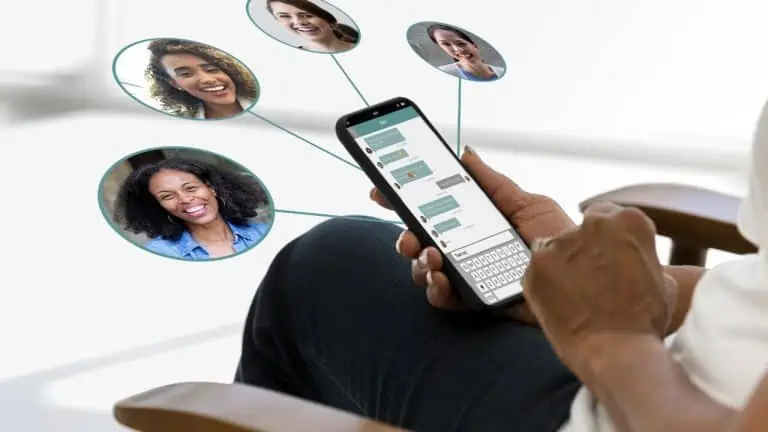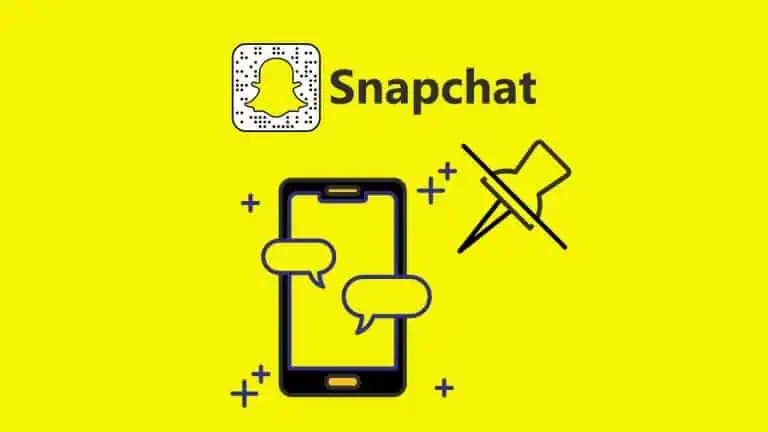How to Add Multiple Photos to Instagram Story Using 3 Simple Methods
WiseCatcher is supported by its readers and we earn a commission if you buy through our affiliate links at no extra cost. Read the full affiliate disclosure in our privacy policy.
WiseCatcher is supported by its readers. You can find full affiliate disclosure in our privacy policy.
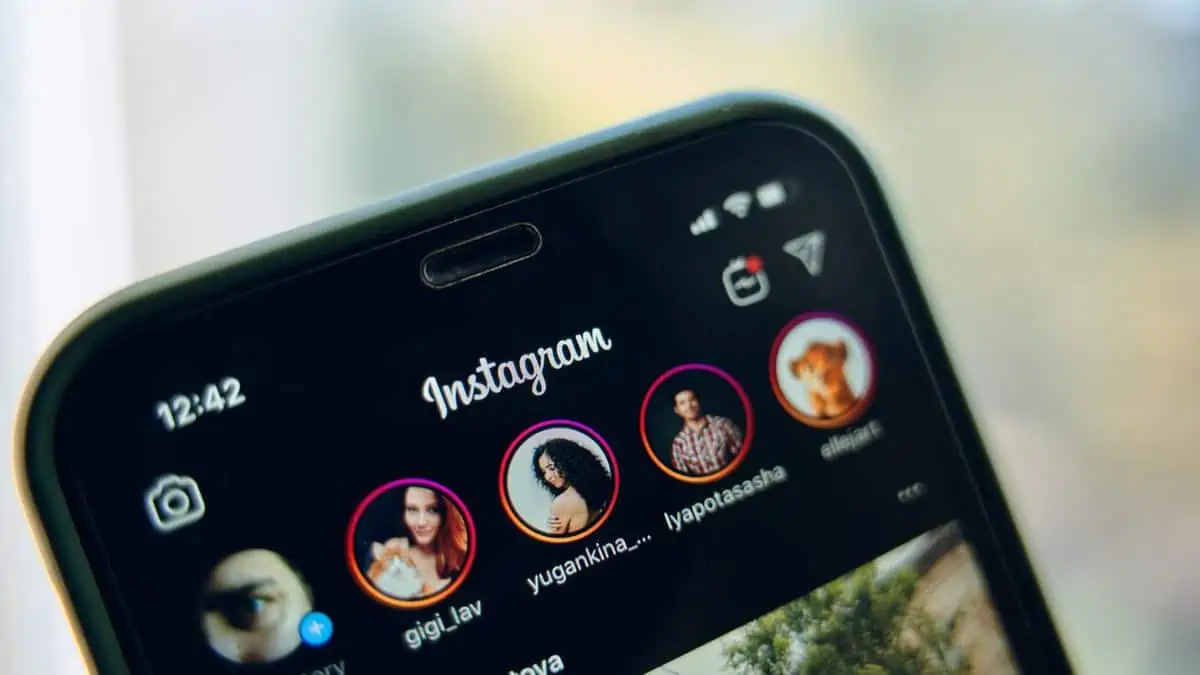
Instagram stories feature is a great way to share your photos with your followers. Most people don’t know that you can add multiple photos to one story.
Are you looking to learn how to add multiple photos to your Instagram story? If you are interested in this topic, you might be interested in this blog post.
This article shows you step-by-step how to add multiple photos to the Instagram story using three easy methods on your Instagram app.
Read our step-by-step guide on how to hide likes on Instagram.
How To Add Multiple Photos To Instagram Story
When you want to share multiple photos on Instagram Stories, it’s straightforward because Instagram allows you to do it in 3 ways.
You can add multiple photos to Instagram Stories using any of the below methods:
How to Add Multiple Photos to Instagram Story Directly Using Camera Roll
It’s simple to add multiple photos to your Instagram Story directly using your camera roll, camera, or photo library.
You can add multiple photos to an Instagram story as you would with one photo. Here’s how:
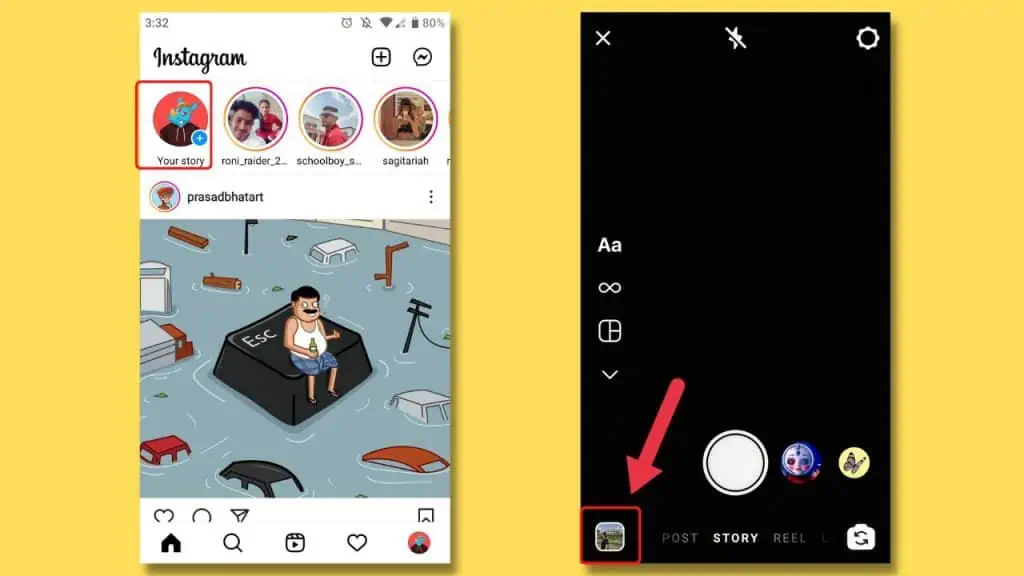
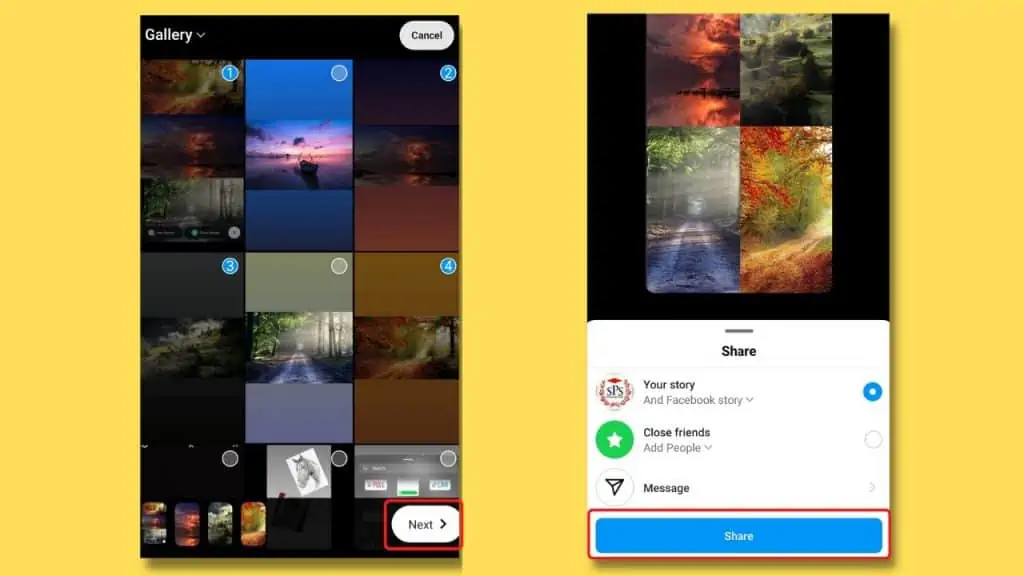
How to Add Multiple Photos to Instagram Story Using the Photo Sticker Option
You can add multiple images to your Instagram story using the photo sticker feature and add them as layers in one frame. Just follow the steps below:
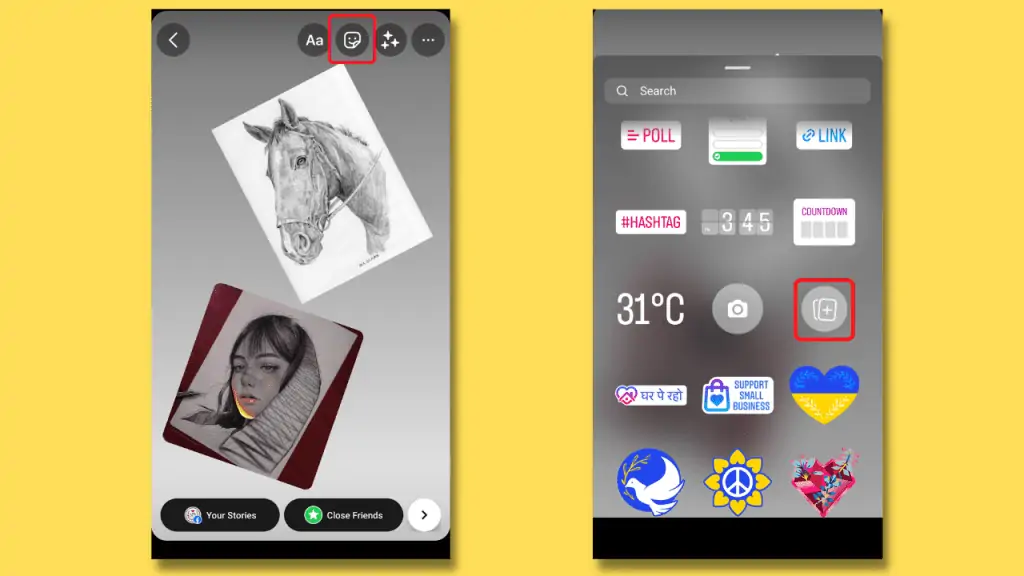
How to Add Multiple Photos to Instagram Story Using a Layout Feature
With the Instagram Layout feature, you can add multiple photos to an Instagram story in a single frame.
It has multiple layout options, such as vertical and horizontal. Just follow the steps below:
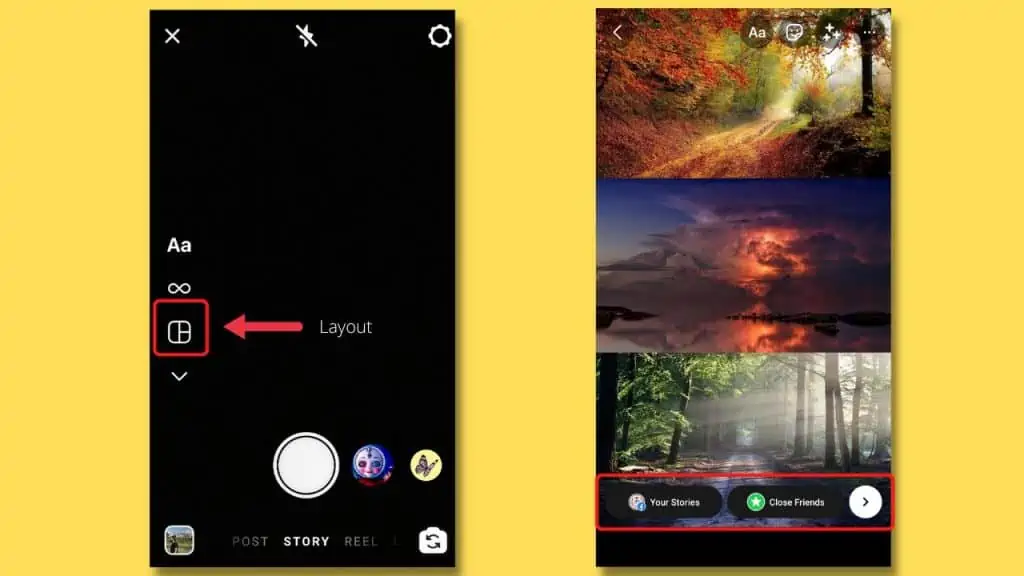
Please read our article on how to clear your Instagram Cache quickly.
Frequently Asked Questions (FAQs)
Let’s look at a few essential FAQs associated with adding multiple photos to Instagram stories.
Can I make a collage on my Instagram story?
Using a Layout feature, you can easily make a collage on your Instagram story. The layout is a way to arrange multiple images or videos on a single frame. You can use this feature to make collages of your choices.
How do you put multiple pictures on Instagram posts?
To include multiple images in an Instagram post:
On the Instagram app, tap the + icon at the top of the screen.
Tap on the select multiple buttons near to camera icon.
Click the blue arrow in top right corner of your screen after choosing the photos you wish to add.
Can I screenshot an Instagram story?
Yes, you can screenshot an Instagram story just like you take a normal screenshot on your phone, pausing the story. Instagram stories are designed to be temporary, which is why you can only see them for 24 hours.
How do you layer pictures on Instagram stories?
You can use Instagram’s stickers feature to layer pictures on Instagram stories in a single frame. At the top, click on the Sticker icon. Scroll down and tap the photo sticker icon, which looks like frames, and plus signs over it. Choose the photos you want to insert and repeat this process until you add all the photos you wish to include in your story.
Conclusion
You can easily upload multiple pictures to your Instagram story directly using the above methods and arrange them however you like. If you have questions about these methods, feel free to ask them in the comments section below!

Mohit Patel (Founder & CEO)
Mohit Patel is a part-time blogger and CEO at NeutralX Corp (WiseCatcher’s Parent Company). He is also an M&A Intermediary and the CEO of InstaFlip. He worked with thousands of business owners who own Content Sites, e-Commerce Businesses, SaaS Businesses, Marketplace, and Advertising networks. Mohit knows precisely what kind of content readers are looking for before making any buying decision whether it is a SaaS tool, a physical product, or a product comparison.