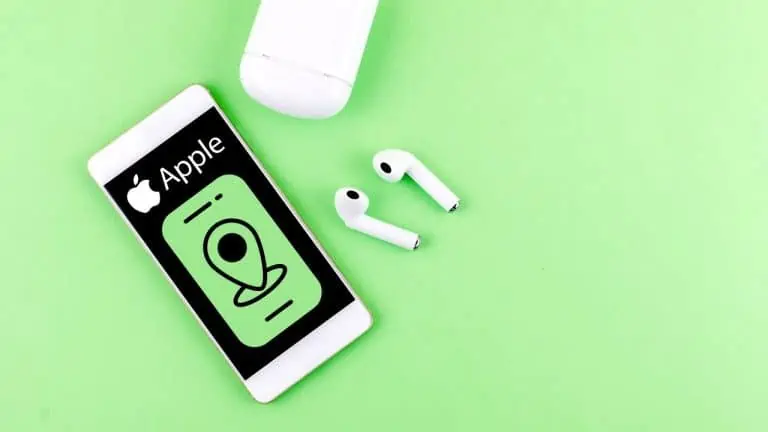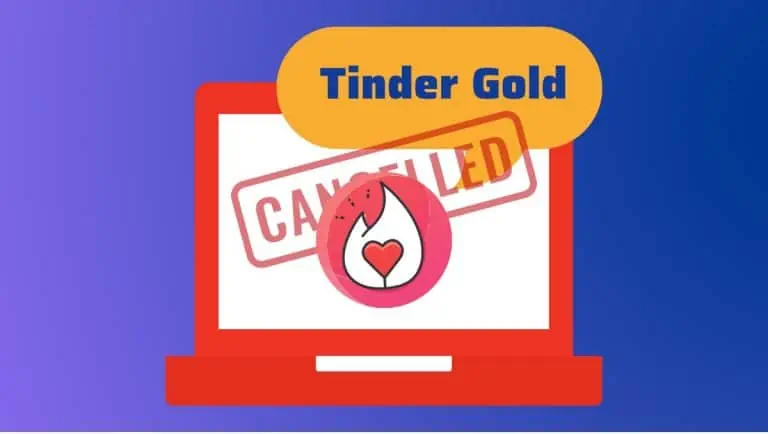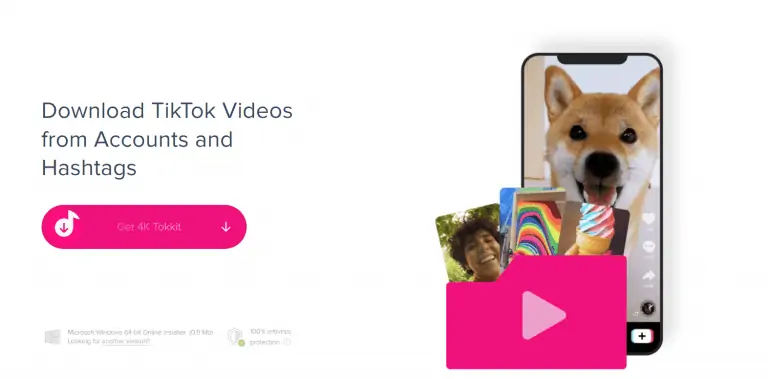Quick Fix of Your Organization’s Data Cannot Be Pasted Here
WiseCatcher is supported by its readers and we earn a commission if you buy through our affiliate links at no extra cost. Read the full affiliate disclosure in our privacy policy.
WiseCatcher is supported by its readers. You can find full affiliate disclosure in our privacy policy.

This article will discuss quickly fixing the “Your Organization’s Data Cannot Be Pasted Here“ error. We will also give you a few solutions that can help you resolve the issue.
We want to help you make the most of your computer and mobile devices by providing tips, tricks, and solutions to problems.
You might experience this issue, which prohibits you from pasting material into an app if you use a Windows, Android, or iOS smartphone.
How to Fix Your Organization’s Data Cannot Be Pasted Here?
If you encounter this kind of error, you can fix it using any of the two methods mentioned below:
Fix using Microsoft Intune Dashboard
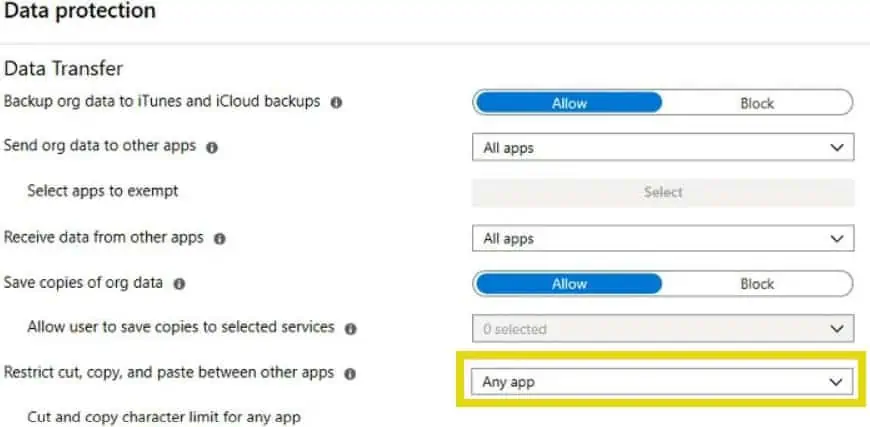
Fix by Editing and Saving a Document
Sometimes this error can be fixed by editing and saving a new document. To do this, follow these steps:
See if you can now put the information for your company into the file you just saved.
What is Nothing from the Above Steps Work?
Try a few things and fix the issue if you need help with the procedures above.
- Reset your computer: Sometimes, it takes a simple reboot to get everything working again. If this doesn’t work, try again after 30 minutes or so. You can also restart it in Safe Mode by pressing F8 while booting up your computer and choosing “Safe Mode” from Windows Advanced Options Menu.
- Update Drivers: In some cases, outdated drivers cause problems with other programs.
- Reinstall Software: If you have problems with specific applications, try reinstalling them before doing anything else. This will ensure they’re completely clean and free from any viruses/malware and corrupt files that may be causing issues.
Learn how to rename a Program in Task Manager’s details tab and processes tab.
Conclusion
We hope the error “Your Organization’s Data Cannot Be Pasted Here” is resolved. You can still take control of your data and keep it safely where you want it.

Mohit Patel (Founder & CEO)
Mohit Patel is a part-time blogger and CEO at NeutralX Corp (WiseCatcher’s Parent Company). He is also an M&A Intermediary and the CEO of InstaFlip. He worked with thousands of business owners who own Content Sites, e-Commerce Businesses, SaaS Businesses, Marketplace, and Advertising networks. Mohit knows precisely what kind of content readers are looking for before making any buying decision whether it is a SaaS tool, a physical product, or a product comparison.