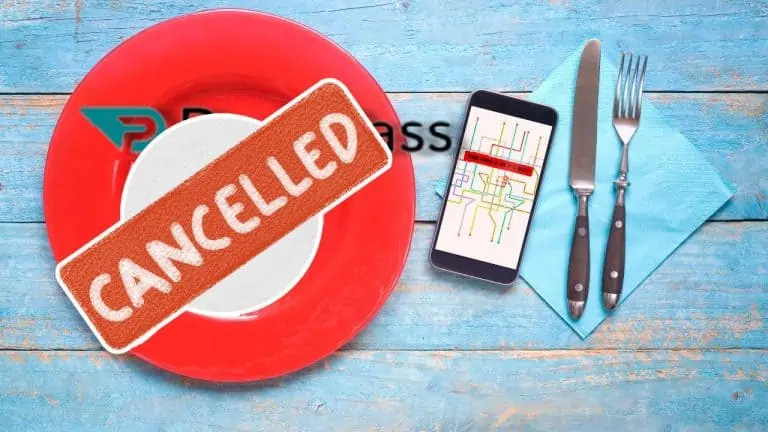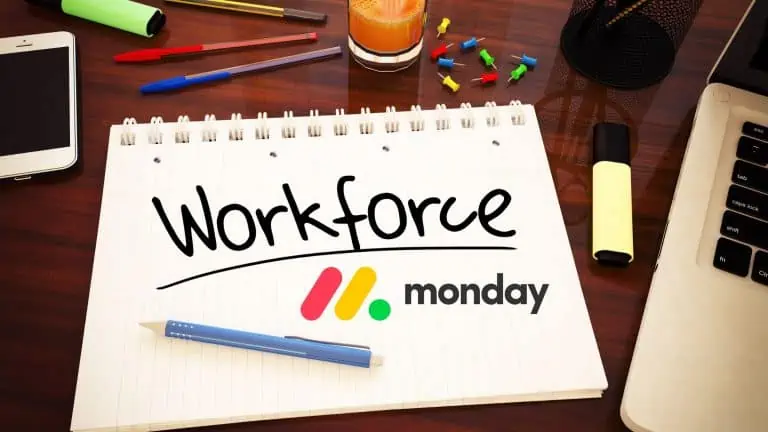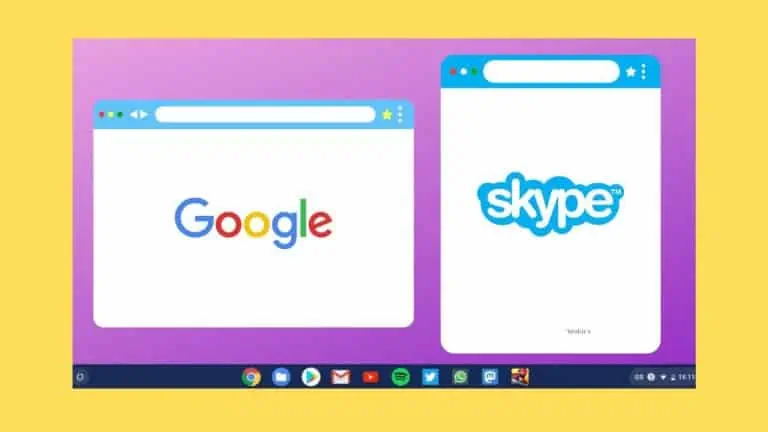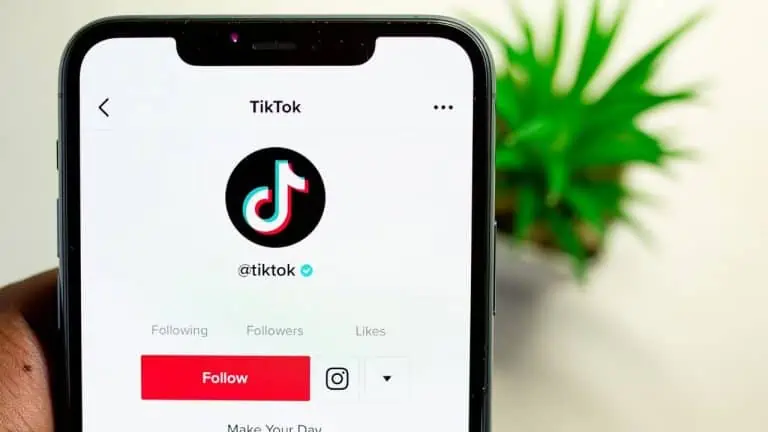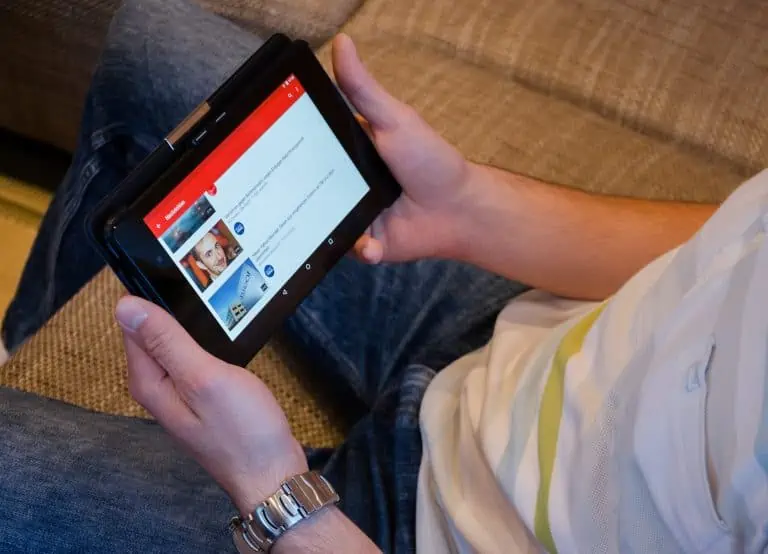How To Delete Messages On GroupMe on PC, Android, and iOS
WiseCatcher is supported by its readers and we earn a commission if you buy through our affiliate links at no extra cost. Read the full affiliate disclosure in our privacy policy.
WiseCatcher is supported by its readers. You can find full affiliate disclosure in our privacy policy.
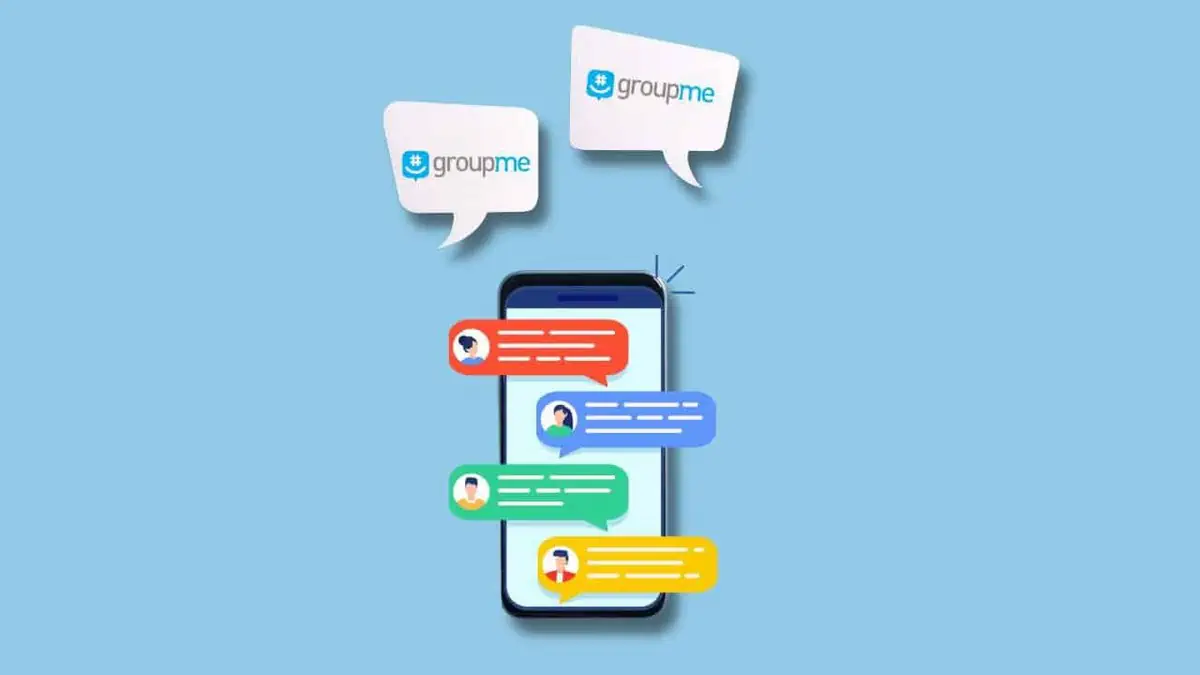
GroupMe is a great app for keeping in touch with your friends, but it can get out of hand when too many people are all sending messages at once.
GroupMe has the option to send messages to individuals or groups. That’s the best part, but sometimes we get things wrong, and you want messages to be deleted from everyone.
You may be looking to leave a group message. Your friend’s GroupMe has too many boring people, so you want to delete your messages instead of leaving.
You accidentally sent a message to the wrong chat. No matter how you want to delete a message, it’s possible with GroupMe.
Let’s look at how to delete messages on GroupMe for Android, iOS, and Windows PC.
Before moving ahead with the article, let’s first understand what GroupMe is exactly and how it works.
What is GroupMe App and How does it Work?
GroupMe is a group messaging app that helps you to be in touch with family, friends, and coworkers. With GroupMe, you can send text messages to anyone in your contacts list or create groups for the people you regularly message.
Once you send a message to the group, everyone receives a notification, so they know what’s happening. The app has many features, including group texting, photo sharing, and location sharing.
GroupMe is an app for iOS and Android devices and the web. The service was founded in 2010 by Steve Martocci, Jared Hecht, and Steve Harris.
It was acquired by Skype in 2011 and subsequently by Microsoft in October 2011, but the founders remain involved with the company.
How Does GroupMe Work?
GroupMe uses your phone number or email address to create your account. You’ll need to download the free App from App Store or Play Store (for Android devices) to use GroupMe on your mobile device.
Once you’ve downloaded and installed it, you can send messages from anywhere.
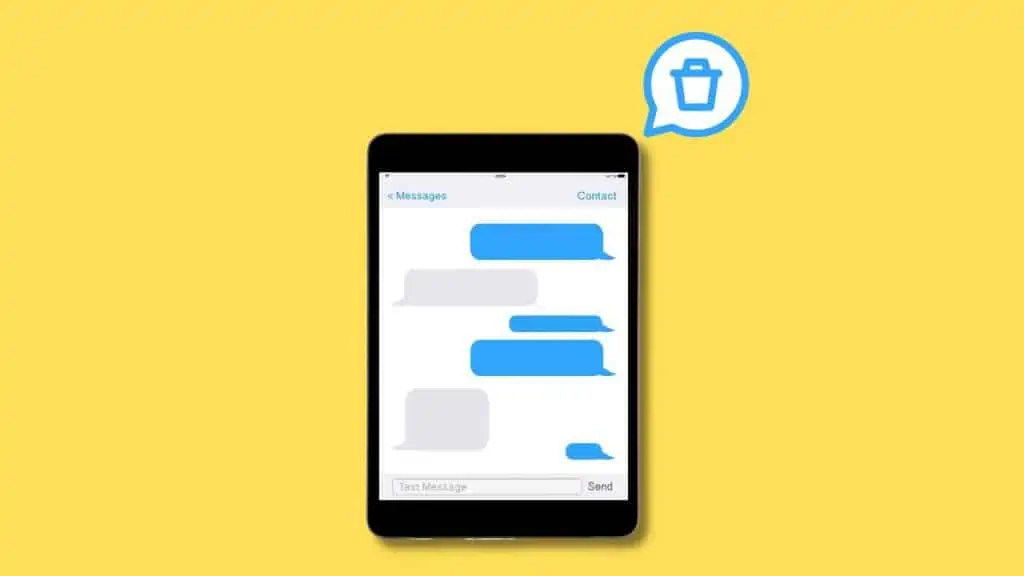
How to delete messages on GroupMe on Android
To delete a GroupMe message on Android:
- Open the GroupMe app.
- Tap the message you want to delete.
- Next, tap and hold or right-click that message.
- Select Hide or Hide Message.
How to delete messages on GroupMe on iOS
Here’s how to delete messages on GroupMe on iOS:
- You’ll need to open the GroupMe app on your iPhone or iPad.
- For iPhone, follow the same steps above. However, it may be slightly different on your iPad.
- On iPad, you’ll see the “Settings” button as soon as you open a group chat.
- After that, the rest of the process is similar to Android’s.
You can also use this method using a computer instead of an iPhone or iPad.
How to delete messages on GroupMe on your PC
To delete a GroupMe message on your Windows desktop or laptop:
- Log in to your GroupMe account on your PC and make sure you’re not using a web version of the App.
- Tap on the message in the App you want to delete from the conversation thread (or search for it if necessary).
- Right-click the message and choose “Hide Message” from the menu
You can hide messages from your group. You can also hide messages from specific or multiple people’s groups.
Frequently Asked Questions (FAQs)
Here are a few FAQs associated with how to delete messages on GroupMe:
Why can’t I delete GroupMe messages?
GroupMe messages are saved on their servers indefinitely, which makes it easy to forget that GroupMe will automatically save all your messages forever — even those embarrassing ones you meant to delete the moment they were sent.
Can you delete chats in GroupMe?
You can’t delete chats in GroupMe, but you can hide a GroupMe chat on your device, but it’s only hidden on your device. Also, hiding chats is not available on the Web version of GroupMe.
Does hiding a GroupMe message delete it?
Hidden chats are not deleted from the App and will still appear on other people’s devices. When you hide a GroupMe chat, it’s hidden only on your device.
Does clearing chat history on GroupMe clear it for everyone?
The answer is No; clearing chat history on GroupMe will only clear it for some. It means that if you and another user are in a conversation and you decide to hide the conversation, he will be able to see your messages from his end.
Conclusion
Deleting GroupMe messages is pretty easy. You need to ensure that you’re deleting the right message and then go through the steps of deleting the message on your Android phone, iOS, or on your PC.
If you have questions about these methods of deleting GroupMe messages, feel free to ask them in the comments section below.

Mohit Patel (Founder & CEO)
Mohit Patel is a part-time blogger and CEO at NeutralX Corp (WiseCatcher’s Parent Company). He is also an M&A Intermediary and the CEO of InstaFlip. He worked with thousands of business owners who own Content Sites, e-Commerce Businesses, SaaS Businesses, Marketplace, and Advertising networks. Mohit knows precisely what kind of content readers are looking for before making any buying decision whether it is a SaaS tool, a physical product, or a product comparison.