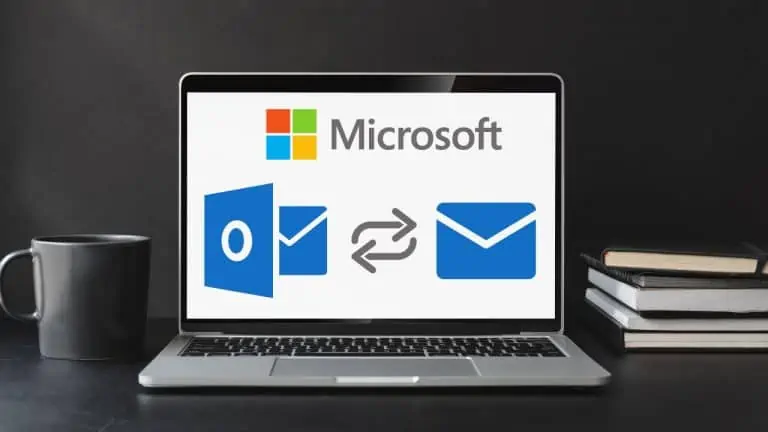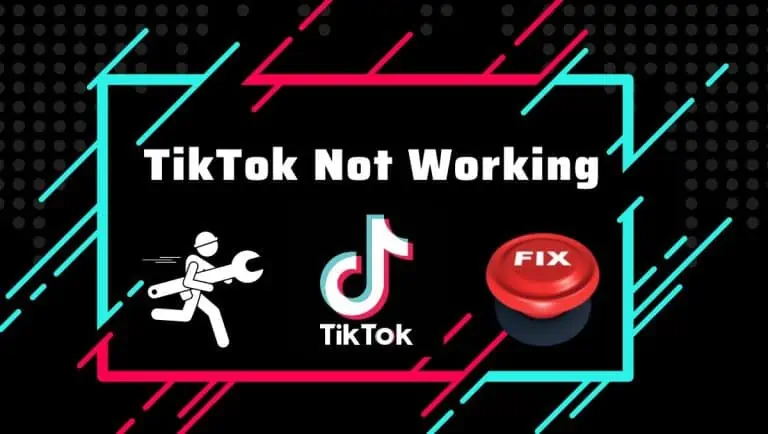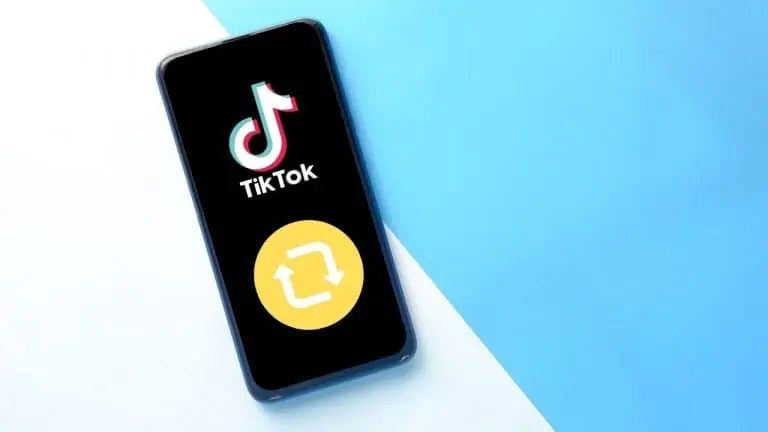How to Change AirDrop Name on Mac, iPhone, and iPad
WiseCatcher is supported by its readers and we earn a commission if you buy through our affiliate links at no extra cost. Read the full affiliate disclosure in our privacy policy.
WiseCatcher is supported by its readers. You can find full affiliate disclosure in our privacy policy.

AirDrop is a feature on Apple devices (Mac, iPhone, and iPad) that allows users to quickly and easily share files with nearby Apple devices. The feature uses Bluetooth and Wi-Fi to create a peer-to-peer connection, making it a fast and convenient way to share files without email or a cloud storage service.
AirDrop was introduced in Mac OS X Lion and iOS 7, but you can’t use it if your name isn’t recognizable. You can easily change the name of AirDrop on all your Apple devices.
In this guide, I’ll show you exactly how to change your AirDrop name on your Mac, iPhone, or iPad, whichever device you use.
Also, check how to change the AirPods name and how to connect AirPods with Chromebook.
How to Change AirDrop Name on Your Mac
One of the nice things about AirDrop is that it displays the name of the person sharing the file, so you know where it’s coming from. However, it’s easy if you’re using a shared device or want to change your AirDrop name.
If you have multiple Macbooks and want them all to have different names, here’s how to change your AirDrop name on Mac:
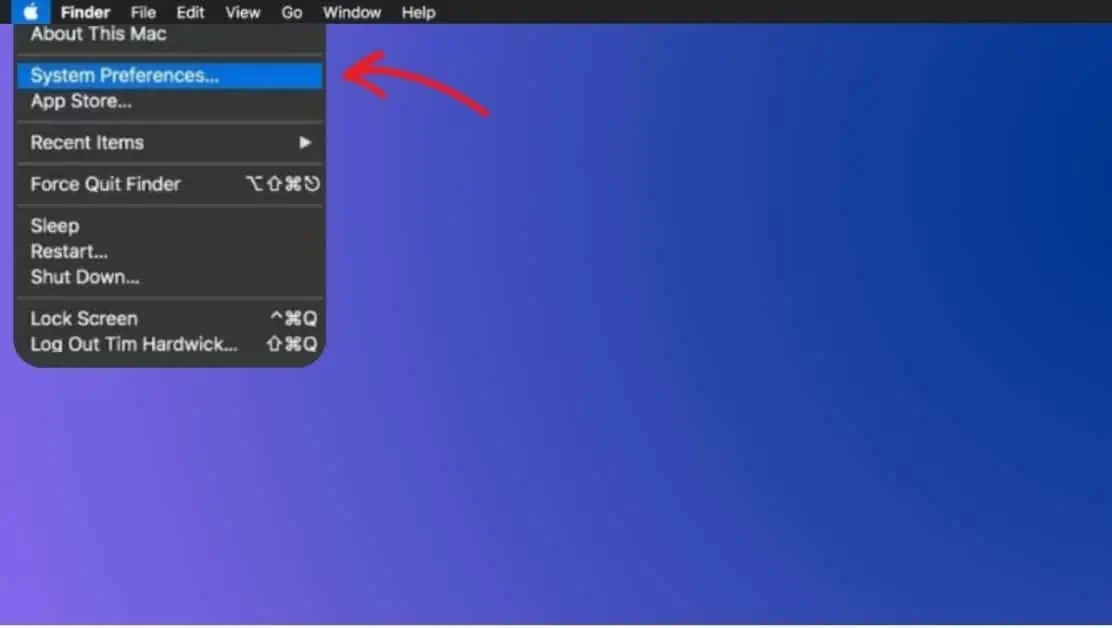
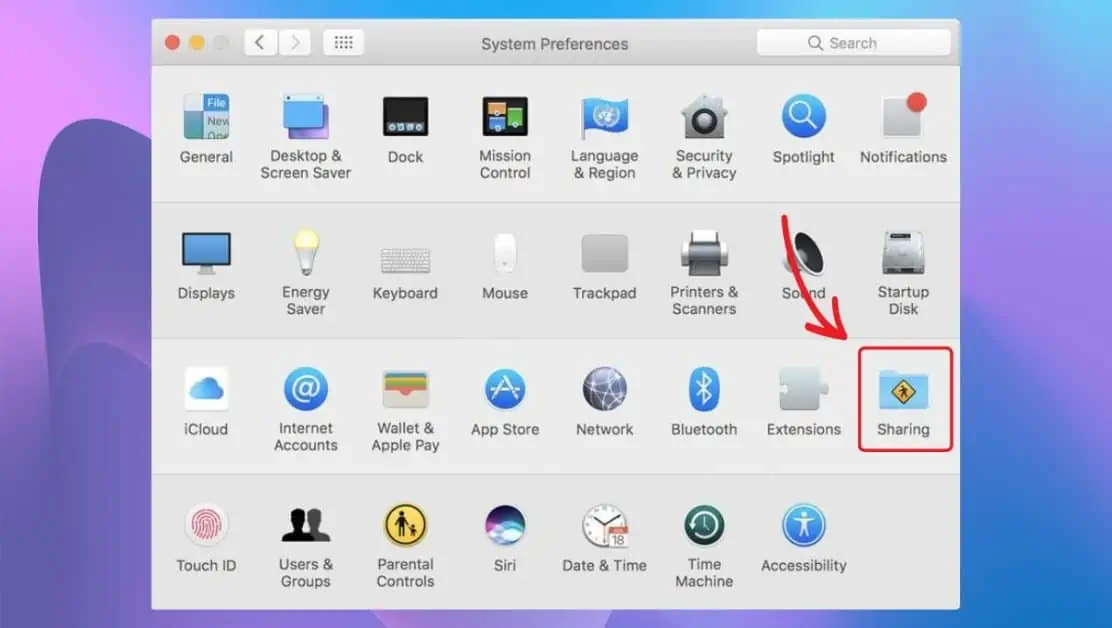
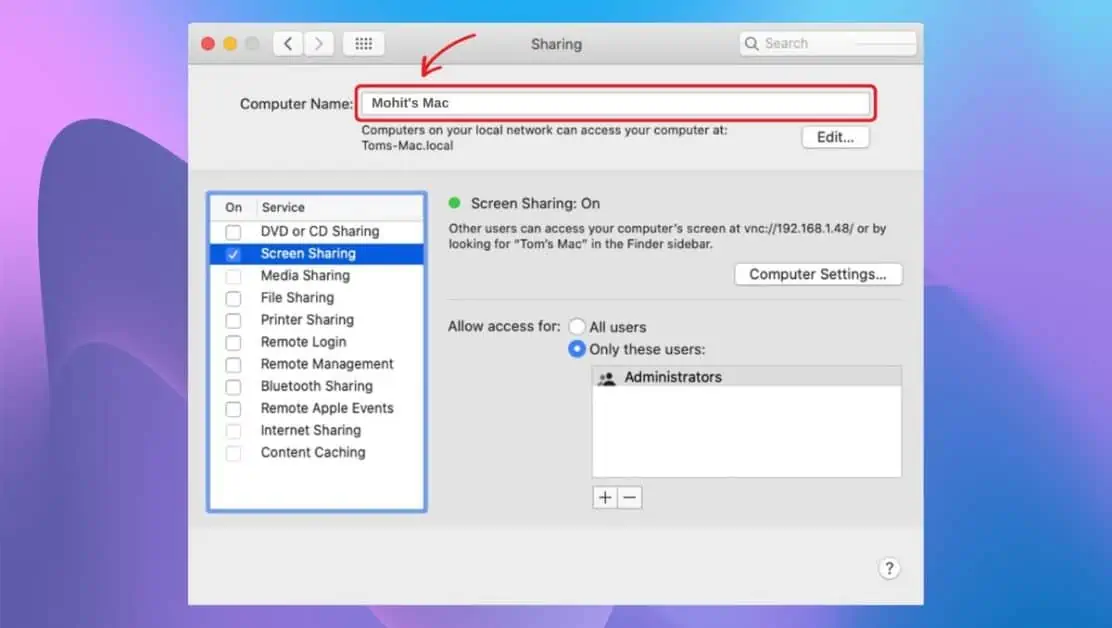
How to Change AirDrop Name on Your iPhone
Changing the name of AirDrop on your iPhone is an easy process that only takes a few seconds. Follow these steps to change the name of your AirDrop on your iPhone:
How to Change AirDrop Name on Your iPad
AirDrop settings are different on iPad than on iPhones, but very easy if you’re looking to change your AirDrop name. Here’s how to change AirDrop name on iPad:
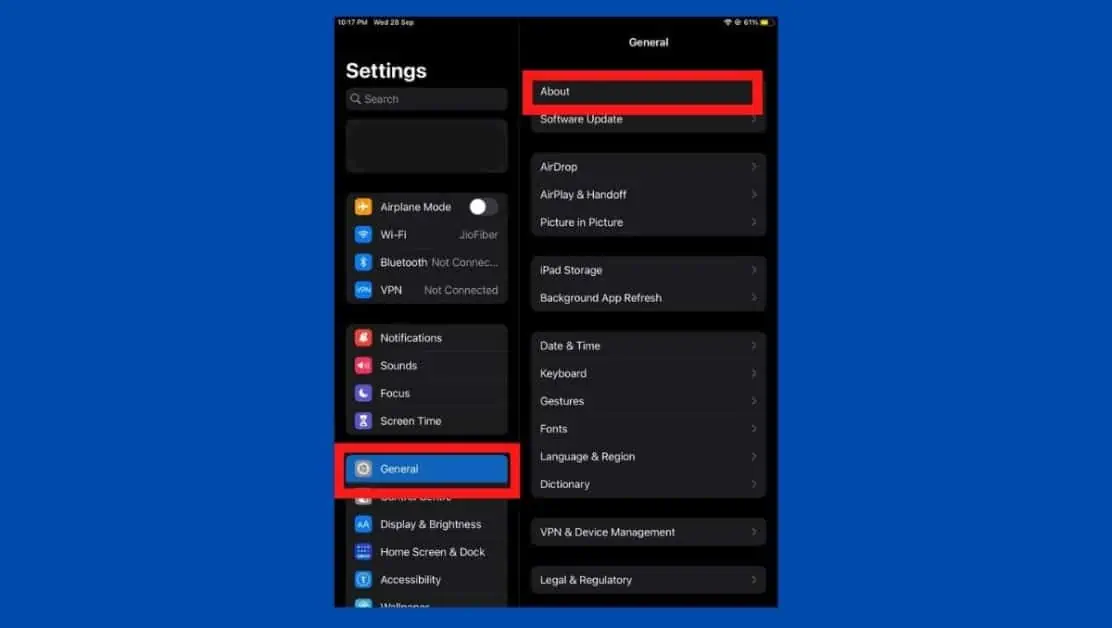
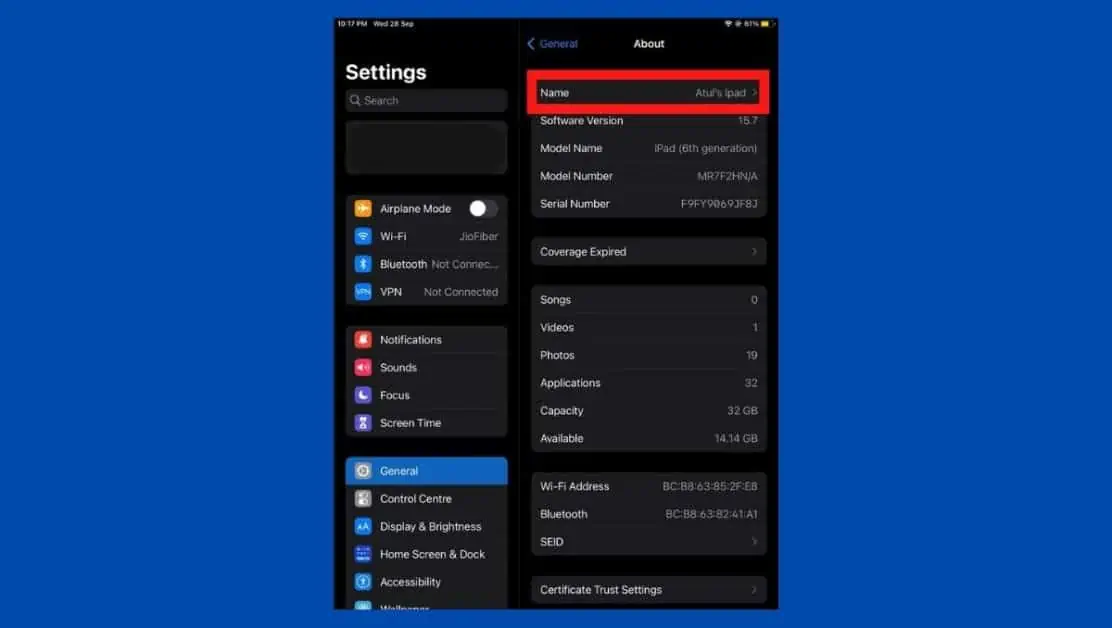
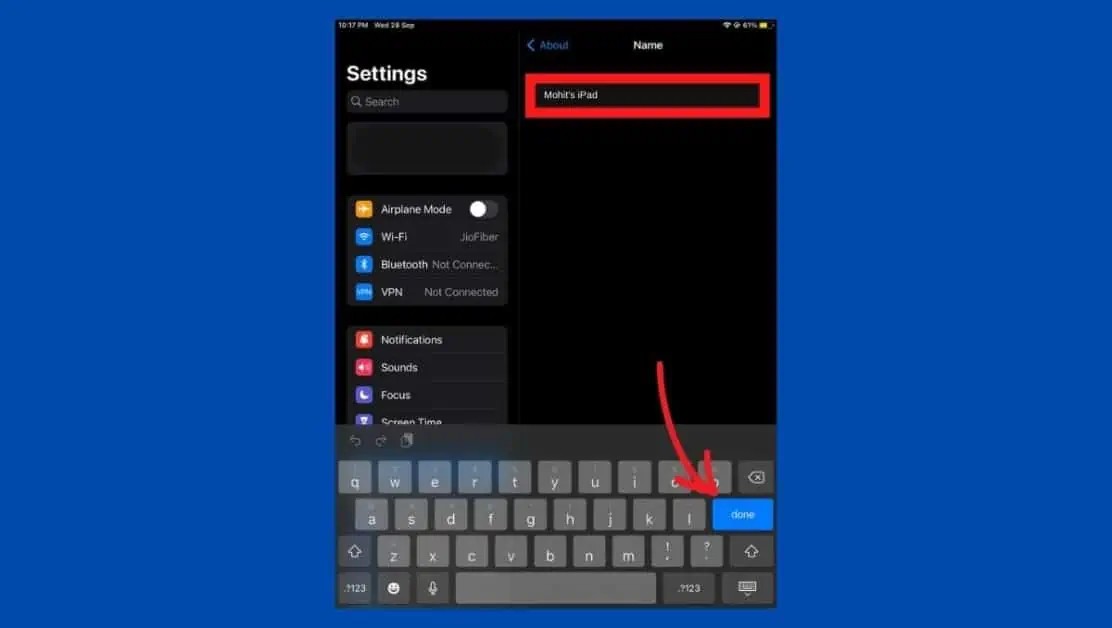
That’s it! Your new name will now be displayed when you use AirDrop to share files with other nearby Apple devices. Remember that this will also change the name displayed in other apps and services that use your contact information, such as messaging and email.
Frequently Asked Questions (FAQs)
Let’s look at some essential FAQs on how to change the AirDrop name on Mac, iPhone, and iPad.
How to use AirDrop on Mac?
To use AirDrop on Mac, open the file you would like to share and tap on the Share button in the app window. Select AirDrop from the available options and choose the recipient from the AirDrop users to share your file.
How to use AirDrop on iPhone?
To use AirDrop on iPhone, open the photos or files you want to share to nearby devices and tap on the Share button. Tap on the AirDrop button and select the nearby user with whom you want to share files. You can share your files with multiple devices nearby with AirDrop.
Can you AirDrop from iPhone to Android?
You can use AirDrop from iPhone to Android using AirDroid Personal’s Nearby feature. You need to install AirDroid on both iPhone and Android to use this feature, and you can start sharing files.
Conclusion
Changing your AirDrop name is a straightforward process that can help you personalize your sharing experience and make it easier for others to identify you when you use this convenient feature.
If you’re still facing issues while changing the AirDrop name, contact Apple Support and see if they can help troubleshoot with an AirDrop expert.

Mohit Patel (Founder & CEO)
Mohit Patel is a part-time blogger and CEO at NeutralX Corp (WiseCatcher’s Parent Company). He is also an M&A Intermediary and the CEO of InstaFlip. He worked with thousands of business owners who own Content Sites, e-Commerce Businesses, SaaS Businesses, Marketplace, and Advertising networks. Mohit knows precisely what kind of content readers are looking for before making any buying decision whether it is a SaaS tool, a physical product, or a product comparison.