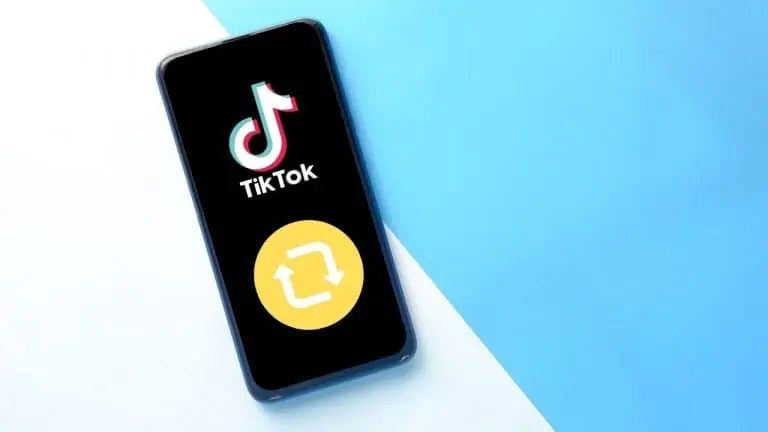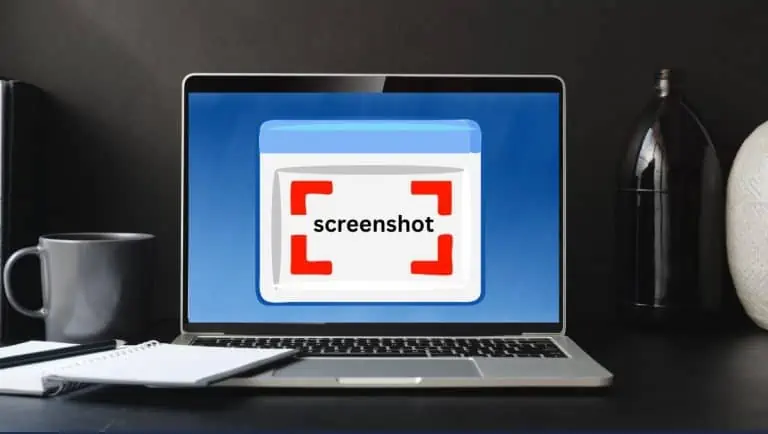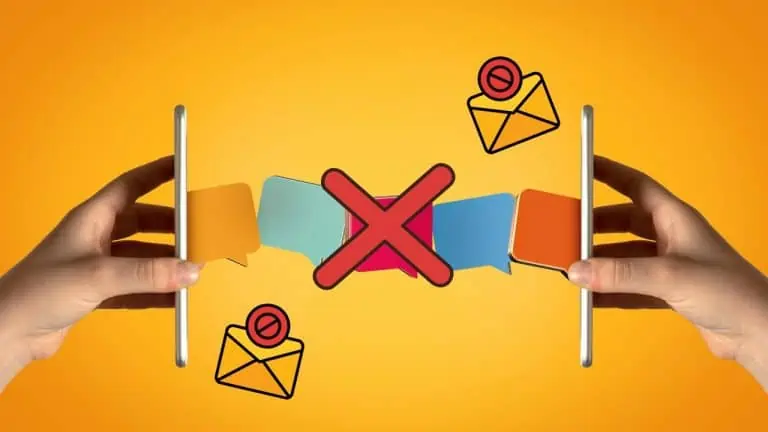How To Remove Someone From A Group Text – Easy Steps
WiseCatcher is supported by its readers and we earn a commission if you buy through our affiliate links at no extra cost. Read the full affiliate disclosure in our privacy policy.
WiseCatcher is supported by its readers. You can find full affiliate disclosure in our privacy policy.
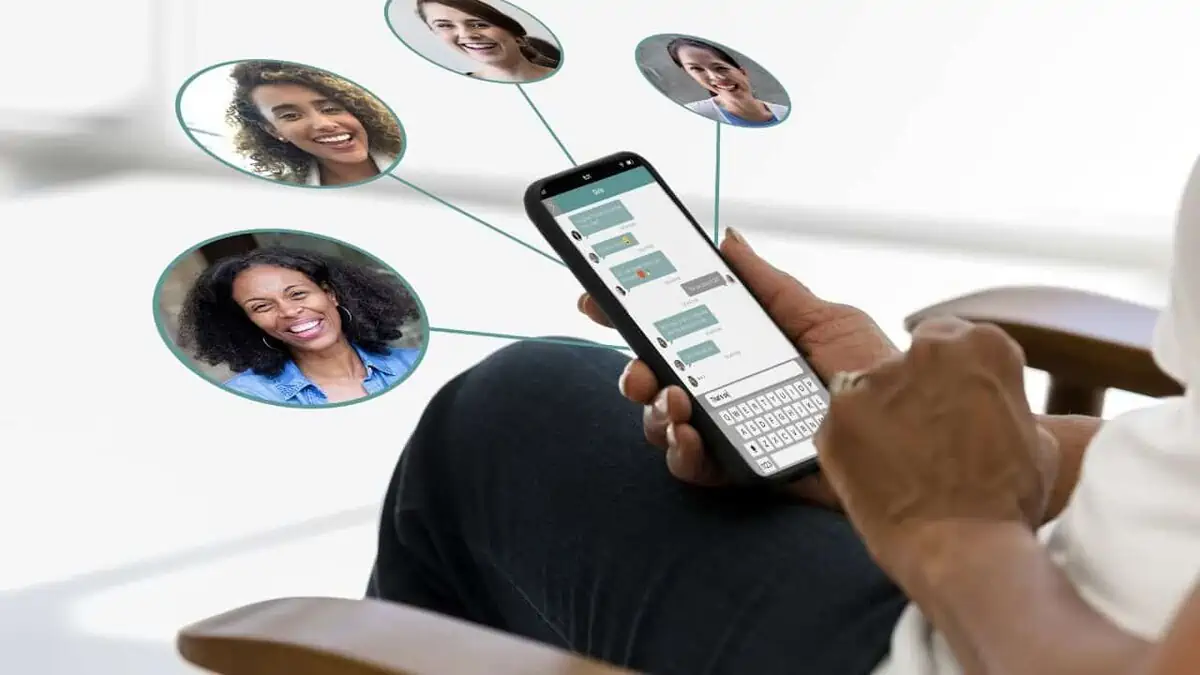
I bet you didn’t think it was possible; while it sounds simple, it isn’t. Here are a few easy steps that will show you exactly how to remove someone from a group text, whether you are using iPhone or an Android, in just a few seconds.
Someone may be sending out unwanted messages, or it’s time for the group text to die.
Whatever the case, removing yourself or someone else from a group text on iPhone or Android is quite simple.
In fact, I’ll show you different ways to do this so that no matter which device you’re using, there will be an option for you!
First of all, let me tell you what group chats are.
What are Group Chats?
Group chats are a series of messages sent by multiple people at once. It is a way to communicate with multiple people at once.
There are many apps available in the Google Play Store that provide you with this service. You can use these apps for free or at a meager cost.
Other options allow users to send messages across various platforms like Facebook Messenger, Kik, WhatsApp, etc.
This app allows you to easily and quickly exchange messages amongst various groups on your Android device.
Let’s discuss removing someone from group texts on Android and iPhone devices.
How to Remove Someone From A Group Text on iPhone?
In this section, I will tell you how to remove someone from a group text on iPhone. Let’s see the easy and simple steps to do so.

- To remove a contact, tap the Group Message that contains that contact.
- Tap the Group Icon at the thread’s top to remove someone from a group message.
- Tap on Gray Arrow Icon to the right of the contact you want to remove.
- Next, swipe left over that person’s name.
- Tap Remove and then tap Done.
These steps will definitely work for you, as you can see from the official support page of Apple.
Additionally, see How to Unlock an iPhone Without a Passcode or Face ID.
How to Remove Someone From A Group Text on Android?
This section will tell you how to remove someone from a group text on Android. Let’s see the easy and simple steps to do so.
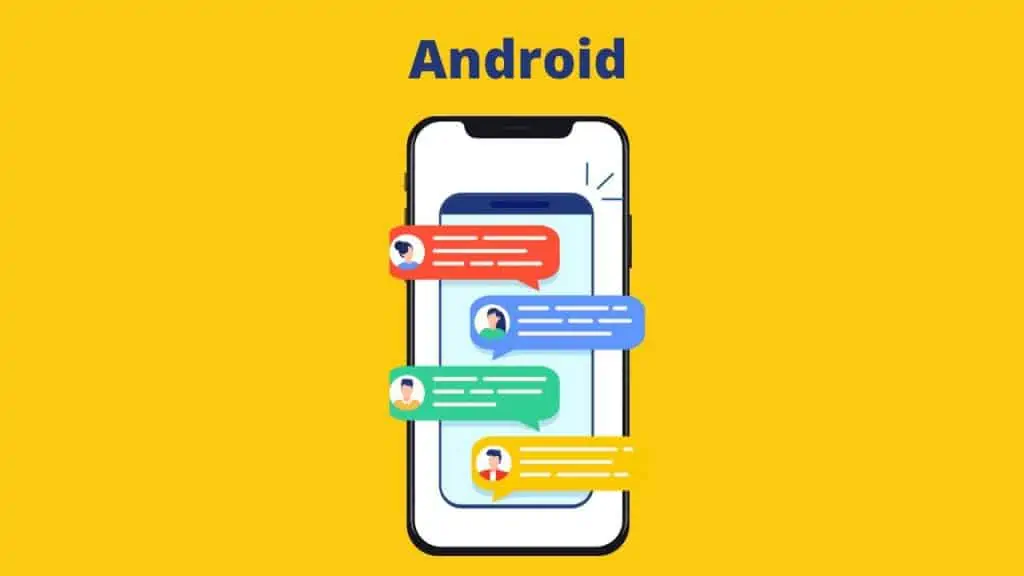
- To remove a person from your group text conversation, Open the Native Messaging App on your Android device by tapping on it.
- In the messaging app, tap on the name of the Group Message you want to access.
- Click on three vertical dots icon in the upper right corner and press “Add or Remove People” from the menu that pops up.
- Type in the search bar of your contacts list or scroll through your contacts until you Find the Person you want to remove from the group text.
- To remove that individual from your group text, locate that person and tab their name until a checkmark shows next to it.
Frequently Asked Questions (FAQs)
Look at the few FAQs related to text messaging on iPhone and Android.
How do you remove someone from a group text on iPhone?
To remove someone from the group text, tap on the conversation you want to leave. Then tap on the Info icon at the top-right corner of your screen (it looks like an ‘i’). This will open up the details for that particular conversation. Now tap on Members at the top of this screen and then tap on Uninvite next to their name. This will remove them from the group chat instantly.
Can you remove someone from a group text without them knowing?
Yes, you can remove someone from a group text without them knowing, but it’s not easy, and there are some limitations.
How do I remove a phone number from a group text?
It’s easy to remove a phone number from a group text. Just open the message thread containing the unwanted contact. Tap and hold on to the contact’s name or number (depending on your device). Select “Remove from this conversation” in the pop-up menu that appears.
How do I name text groups on my iPhone?
It’s easy to name group conversations with the Messages app on iPhone. Just tap the Group button at the top of a conversation, then type a name for that group. You can also use emojis or contacts in your groups to make things easier.
Can you remove yourself from a group text on Android?
Yes, removing yourself from a group text is easy. Open your messaging app, search for “group,” then select “Groups.” Select yourself from the list of members by tapping “Edit” next to your name and selecting “Leave Group” at the bottom of that menu.
Can remove yourself and others from a group text easily?
Yes, you can remove yourself and others from a group text easily. You can also block people from a group text, mute people in a group text, and report people in a group text.
Conclusion
You’ve now seen how to remove yourself from a group text and how to remove someone from a group text. You can do it on Android and iPhone, so you have options either way!

Mohit Patel (Founder & CEO)
Mohit Patel is a part-time blogger and CEO at NeutralX Corp (WiseCatcher’s Parent Company). He is also an M&A Intermediary and the CEO of InstaFlip. He worked with thousands of business owners who own Content Sites, e-Commerce Businesses, SaaS Businesses, Marketplace, and Advertising networks. Mohit knows precisely what kind of content readers are looking for before making any buying decision whether it is a SaaS tool, a physical product, or a product comparison.