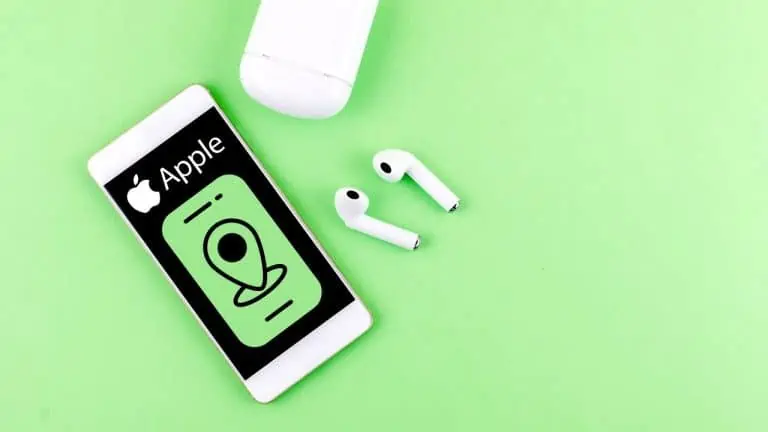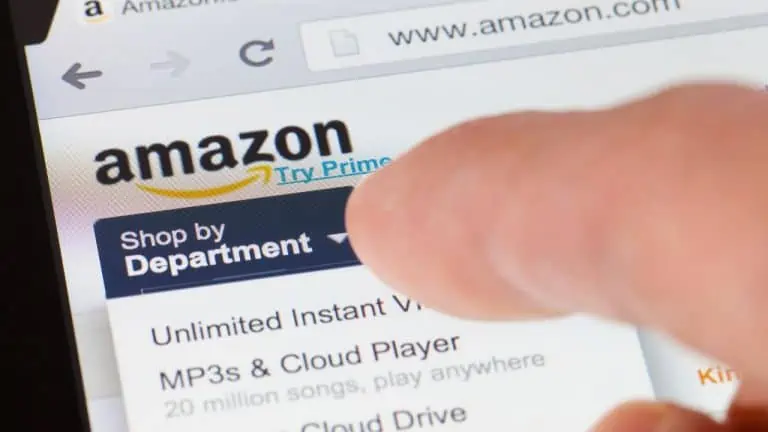How To Connect Phone To TV Using Bluetooth Easily
WiseCatcher is supported by its readers and we earn a commission if you buy through our affiliate links at no extra cost. Read the full affiliate disclosure in our privacy policy.
WiseCatcher is supported by its readers. You can find full affiliate disclosure in our privacy policy.

Bluetooth technology has become very popular in recent times. It is a wireless connection that connects electronic devices within a range of 33-45 feet.
While computers and laptops use Bluetooth technology, it is also used in stereos, headsets, mobile phones, printers, and other devices.
This article will be helpful for users who want to know the process of how to connect phone to TV using Bluetooth.
Here is a simple step-by-step guide to help you connect your tablet or phone to a TV using Bluetooth and enjoy the wireless stereo sound and crystal clear, vivid video.
There are many ways to get your phone to play nice with your TV. But what if you don’t want to connect using a cable and want to connect using wireless technology easily?
Wireless Display Adapter Bluetooth technology is one of the easiest ways to connect your phone, tablet, and laptop to your TV.
All you need is a Bluetooth adapter, which can be purchased at Amazon. If you’re unsure whether or not this will work for you and what equipment (if any) you’ll need, we’ve covered everything below!
Disclosure: WiseCatcher.com is a participant in the Amazon Associates Program, and when you buy through our affiliate links, we get a small commission. You can read our affiliate disclosure in our privacy policy.
How to Connect Phone to TV Using Bluetooth with Wireless Display Adapter
You will need a wireless display adapter to connect your phone, tablet, or laptop to a TV. We recommend using a Microsoft 4k Wireless Display Adapter, which is good and has many features. You can purchase one from Amazon for about $62.
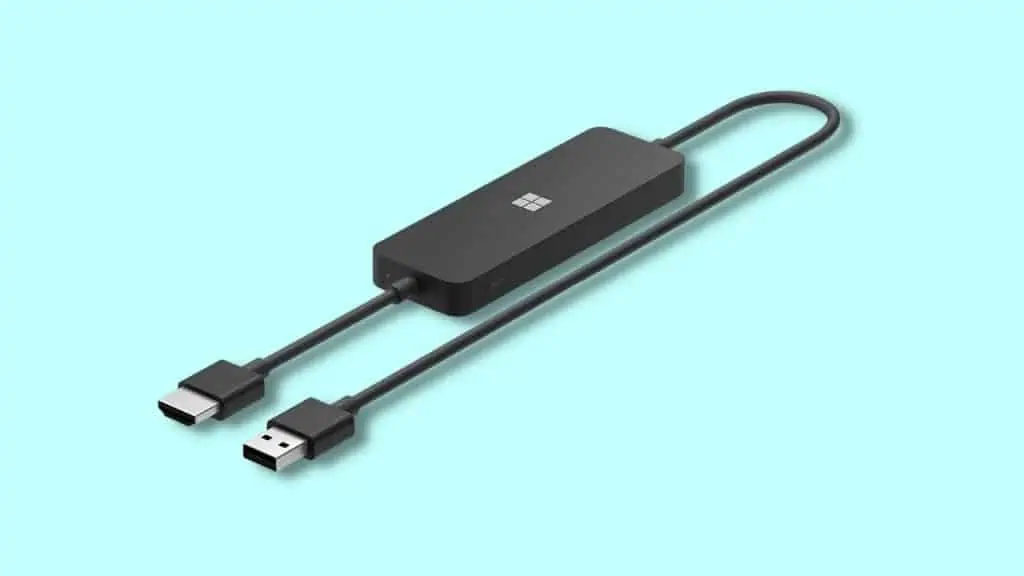
Once you have purchased this adapter, follow the steps below to connect your phone to the TV using Wireless Display Adapter:
Connecting your phone to most TVs is easy, but you may have to get a Bluetooth adapter.
A wireless display adapter can connect a phone to a TV or other device by using the universal remote that comes with your TV.
This way, you won’t have to use the buttons on your phone itself—but it can also be used for more complicated things like mirroring what’s on your screen onto another screen (like when you want to watch Netflix on both your laptop and phone).
Also, read why you need a Home Theater Power Manager.
Features of Microsoft 4k Wireless Display Adapter
Microsoft 4k Wireless Display Adapter is a handy device. It allows you to wirelessly share your computer’s screen with another monitor or TV. Below are some of the fantastic features of this adapter.
- Microsoft 4K Wireless Display Adapter is a portable, plug-and-play device that allows you to wirelessly mirror your Android smartphone or tablet display to the TV.
- This wireless display adapter can be used with any HDMI-enabled TV, monitor, or projector. HDMI-CEC support easily connects to your TV without changing inputs with a remote.
- The Microsoft 4K Wireless Display adapter ranges up to 9 meters in an open environment, and up to 7 meters closed environment.
- It uses Miracast technology which allows you to wirelessly mirror content from Windows 10 devices like Windows 7 laptops and tablets running Windows 8 or higher operating systems and Android devices running Android 5.0 Lollipop or higher operating systems.
Frequently Asked Questions (FAQs)
Here are a few most common FAQs on connecting phone to TV using Bluetooth.
How to connect my phone to my TV with Bluetooth?
Many TVs support Bluetooth, but it’s usually only used to connect a wireless keyboard or mouse. To use your phone with your TV, you need to use an HDMI cable and an adapter like u003ca href=u0022https://amzn.to/3KcsDFVu0022 target=u0022_blanku0022 rel=u0022noreferrer noopeneru0022u003eMicrosoft 4k Wireless Display Adapteru003c/au003e.
u003cbru003eCan you Bluetooth your phone to a smart TV?
Yes, you can connect your smartphone to your smart TV to use the features and apps built into the TV. Many new smart TVs have this feature built-in and are very easy to set up.
u003cbru003eHow do I get my TV to pair with my phone?
To pair a TV with your phone, you must ensure the app is running on your phone and that the TV is turned on. If your TV has multiple inputs, connect the HDMI cable from your phone’s output to the input on your TV. u003cbru003eu003cbru003eOnce this is done, open up the app on your phone and select “Pairing†from the menu. An authorization code will be displayed on-screen, which you can enter into your television. Once this is done, you’re all set!
u003cbru003eHow to connect my phone to my TV via Bluetooth without WIFI?
Bluetooth wireless display adapter can be used instead of Wi-Fi when the Wi-Fi network you are trying to connect to does not have a strong enough signal or is simply unavailable. In these situations, it can be frustrating for you as well as other users on the network. To avoid this problem and enjoy uninterrupted streaming use a wireless display adapter.
Additionally, see how to unlock an iPhone without a passcode or face id.
Conclusion
I hope that this article was helpful for you in learning how to connect a phone to a TV using Bluetooth. It’s an excellent way for you and your friends or family members to watch movies together, but it can also help when you want some privacy from someone else in the room who doesn’t want their own set of headphones on.

Mohit Patel (Founder & CEO)
Mohit Patel is a part-time blogger and CEO at NeutralX Corp (WiseCatcher’s Parent Company). He is also an M&A Intermediary and the CEO of InstaFlip. He worked with thousands of business owners who own Content Sites, e-Commerce Businesses, SaaS Businesses, Marketplace, and Advertising networks. Mohit knows precisely what kind of content readers are looking for before making any buying decision whether it is a SaaS tool, a physical product, or a product comparison.