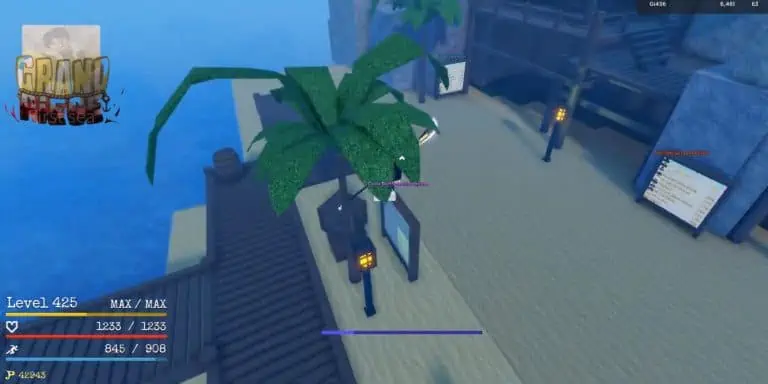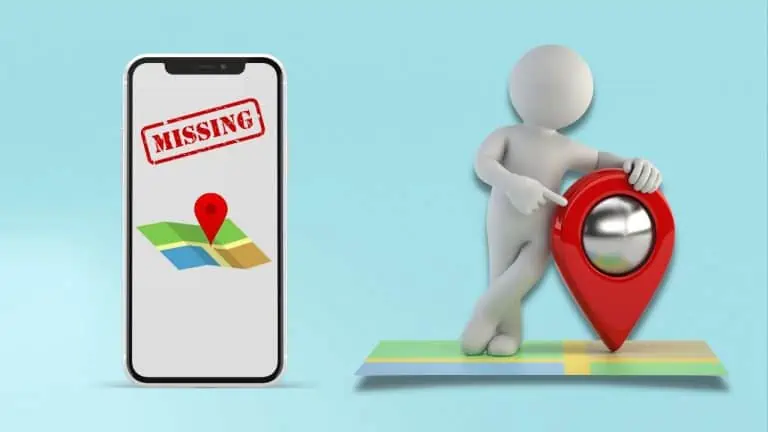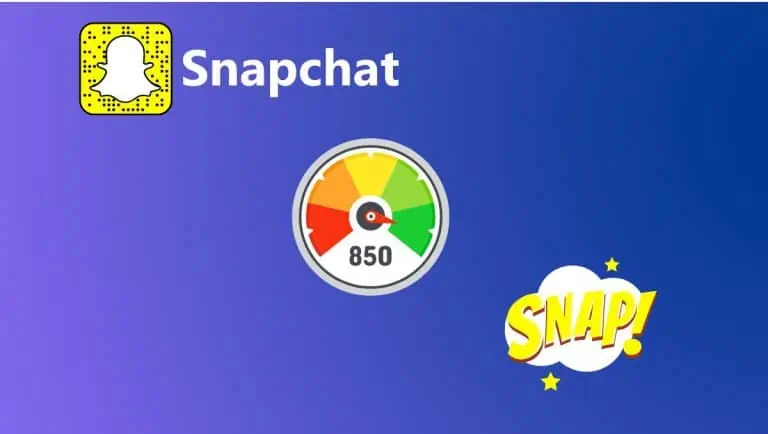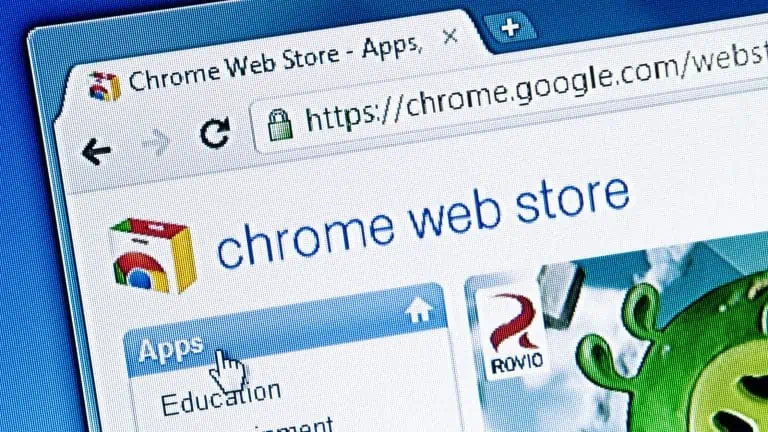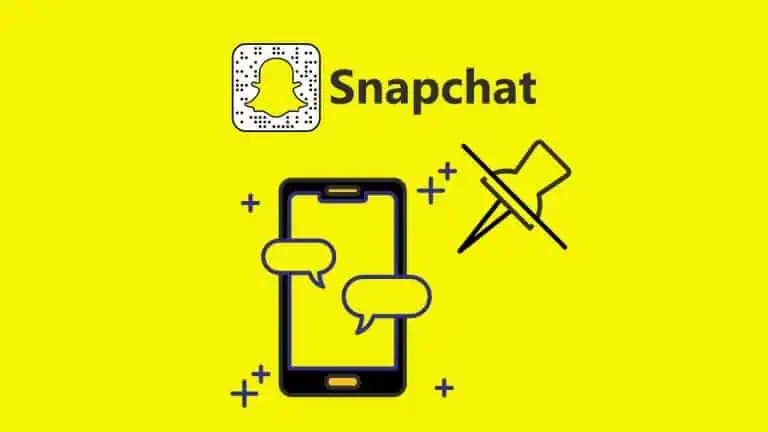How To Close Tabs On Android Phone: A Step-by-step Guide
WiseCatcher is supported by its readers and we earn a commission if you buy through our affiliate links at no extra cost. Read the full affiliate disclosure in our privacy policy.
WiseCatcher is supported by its readers. You can find full affiliate disclosure in our privacy policy.
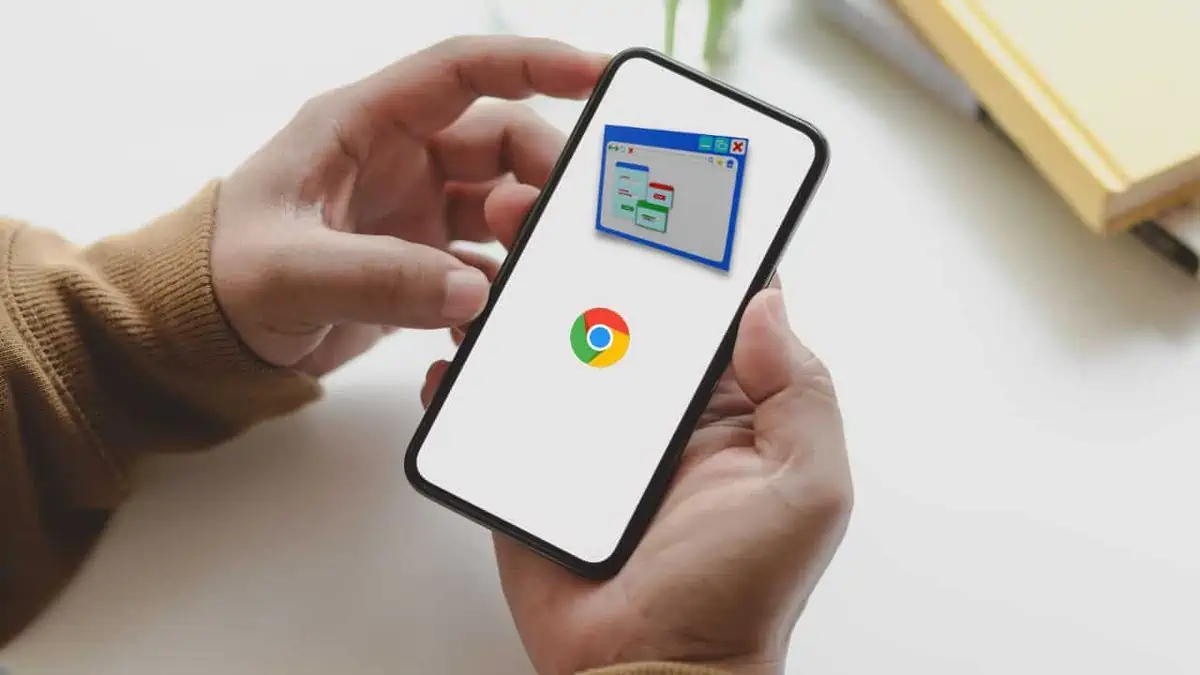
Browser tabs aren’t just a thing on desktops; they exist on mobile too, and here’s how to close tabs on Android phones and iPhones.
Sometimes you open many tabs on your phone, but you do not realize it when you or your kid close the phone. You could be in a hurry and not realize that you haven’t closed all the tabs on your phone.
Closing browser tabs on the desktop can be a drag, but it’s even worse on Android. How you close tabs in Chrome differs from how you close them in other browsers or apps, so here’s a quick guide on closing tabs on Android phones and iPhones.
If you’re a heavy phone user, whether an Android or iPhone, you know that you can use different apps for browsing the internet, like Chrome app, Firefox, or Safari.
In this post, we’ll see how to close tabs on the following apps:
How To Close Tabs in Chrome App on Android
Let’s look at how to close tabs in the Chrome browser app on your Android phone.
- Open the Chrome Browser app on your Android phone.
- Tap on the little Switch tabs icon near your profile icon, and you’ll see your open Chrome tabs.
- Just use the Close icon in front of the tabs to close them. You can also Swipe to close them.
- To close all tabs at once, use ⋮ (the three-dot menu icon) to the right of tab icon on Android and Close all tabs with a cross icon.
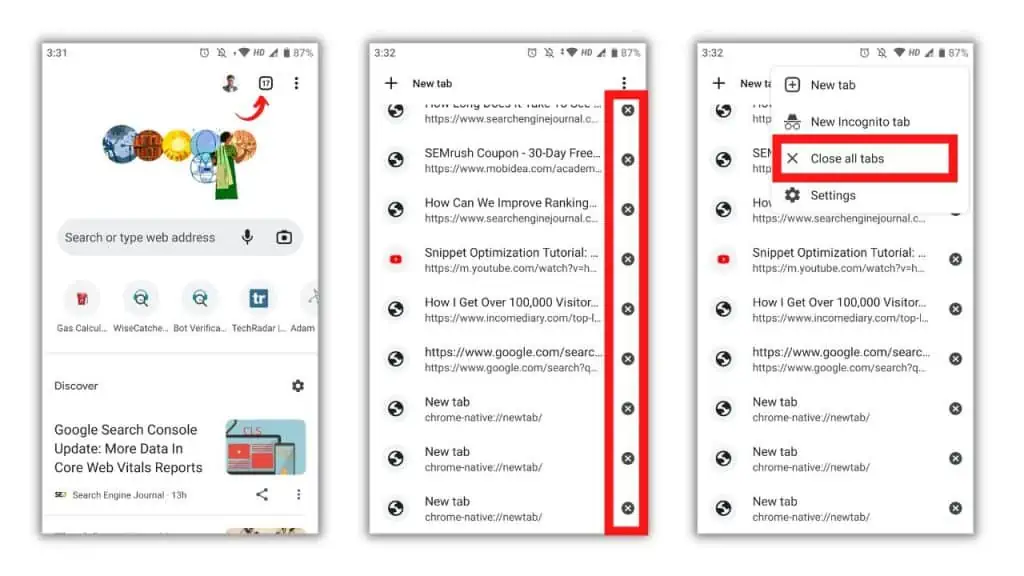
How to Close Tabs in Firefox on Android
Let’s look at how to close tabs on Android in the Firefox app.
- Open the Firefox App on your Android phone.
- Next, please Tap on the tabs icon (It’s in the upper right corner on Android and the bottom row on iPhone.
- Close tabs using a cross icon in front of tabs.
- To close all the tabs at once, you’ll see this ⋮ (three-dot menu icon) on Android and the Edit button in the bottom left on iPhone.
- Tap Close all tabs. You may be prompted to confirm your action before continuing.
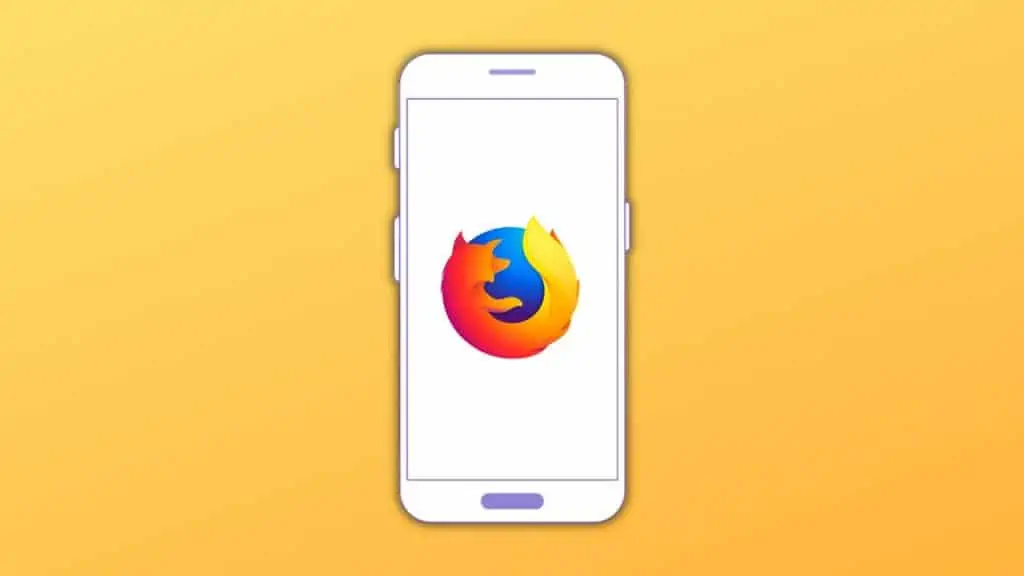
You should check our easy guide on how to factory reset your Android phone.
How To Close Tabs in Safari on iPhone
Let’s look at how to close tabs in the Safari browser on your iPhone.
- Open the Safari app on your iPhone.
- Next, Tap the tab view icon at the bottom of your screen.
- Tap and hold the Done button, and you can release the Done button when you see a Menu slide up at the bottom of your screen.
- Tap on the Close X Tabs. (The X will change to show how many tabs you’re closing.
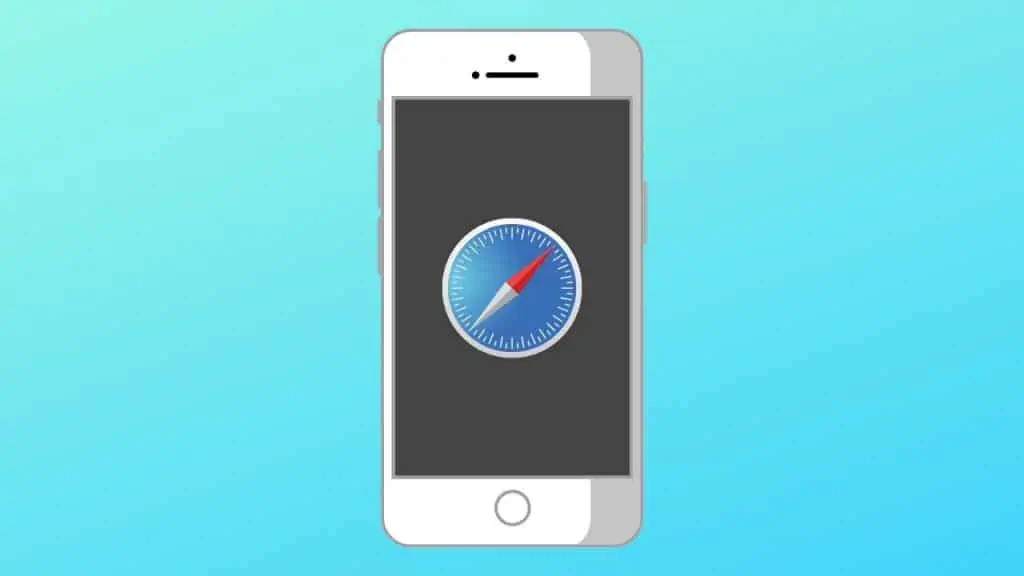
Also, read our post on how to clear the cache on your iPhone.
Frequently Asked Questions (FAQs)
Let’s look at some FAQs associated with closing tabs on android phones.
How to close tabs on Samsung Galaxy?
Step 1: Open the Chrome browser app.
Step 2: Tap on the Switch tabs icon near your profile icon.
Step 3: Tab close icon or Swipe to close tabs.
How to close all tabs on Android at once?
Open Google Chrome on Android and tap Switch tabs from the menu to the right of the address bar. Your open Chrome tabs will be visible. Now Select More to close all open tabs.
How can I see how many tabs are Open?
If you’re using the latest version of the Chrome app on your Android phone, you can see the number of open tabs just near to menu when you launch a Chrome app.
Conclusion
Closing tabs on your Android phone or iPhone is easy, and there’s no need to worry about losing your information. It’s all stored safely in the background until you want it again. We hope this guide has helped make closing tabs on Android phones and iPhones more understandable.

Mohit Patel (Founder & CEO)
Mohit Patel is a part-time blogger and CEO at NeutralX Corp (WiseCatcher’s Parent Company). He is also an M&A Intermediary and the CEO of InstaFlip. He worked with thousands of business owners who own Content Sites, e-Commerce Businesses, SaaS Businesses, Marketplace, and Advertising networks. Mohit knows precisely what kind of content readers are looking for before making any buying decision whether it is a SaaS tool, a physical product, or a product comparison.