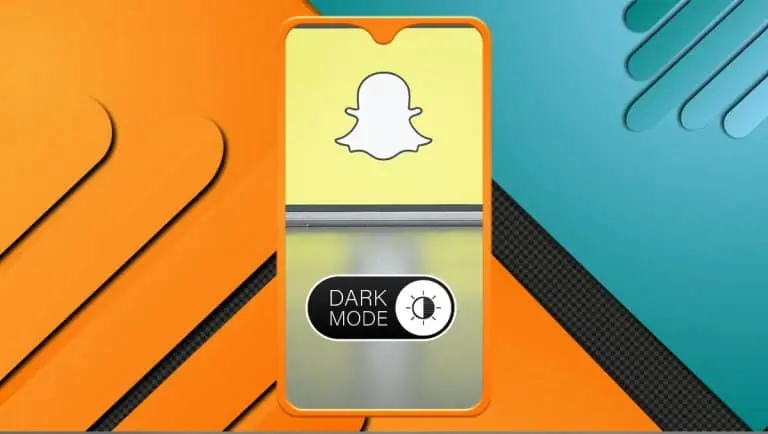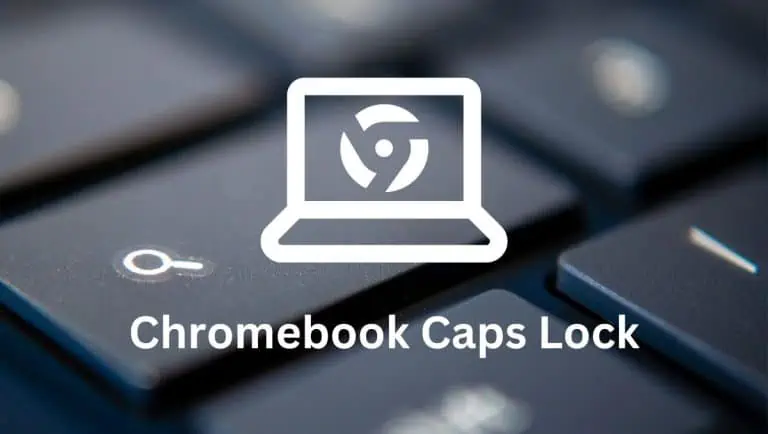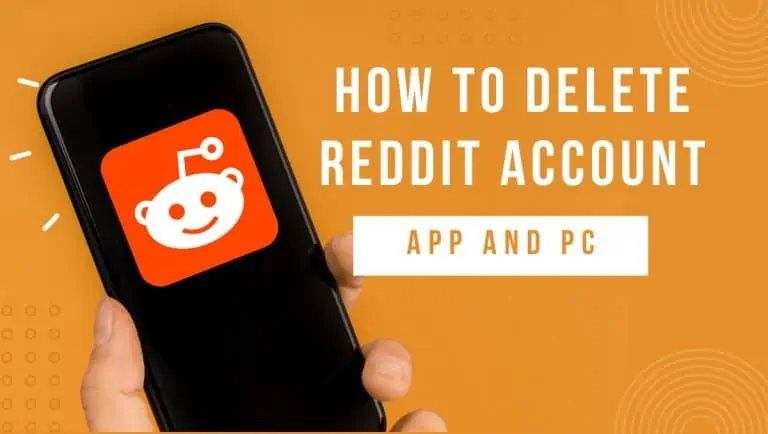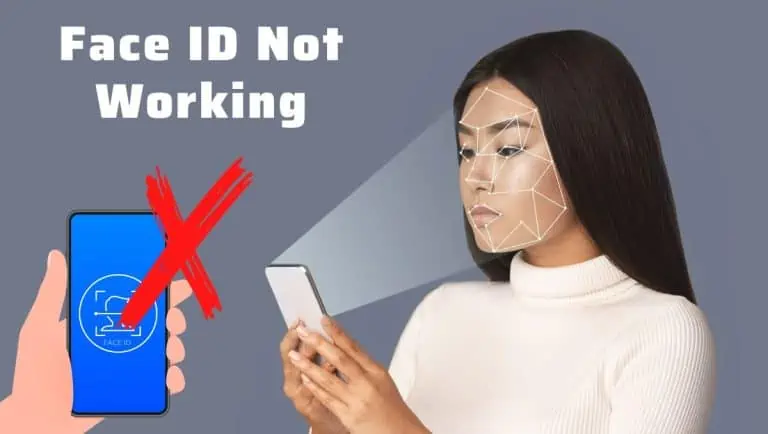How To Add Airpods To Find My iPhone in Just Few Easy Steps
WiseCatcher is supported by its readers and we earn a commission if you buy through our affiliate links at no extra cost. Read the full affiliate disclosure in our privacy policy.
WiseCatcher is supported by its readers. You can find full affiliate disclosure in our privacy policy.
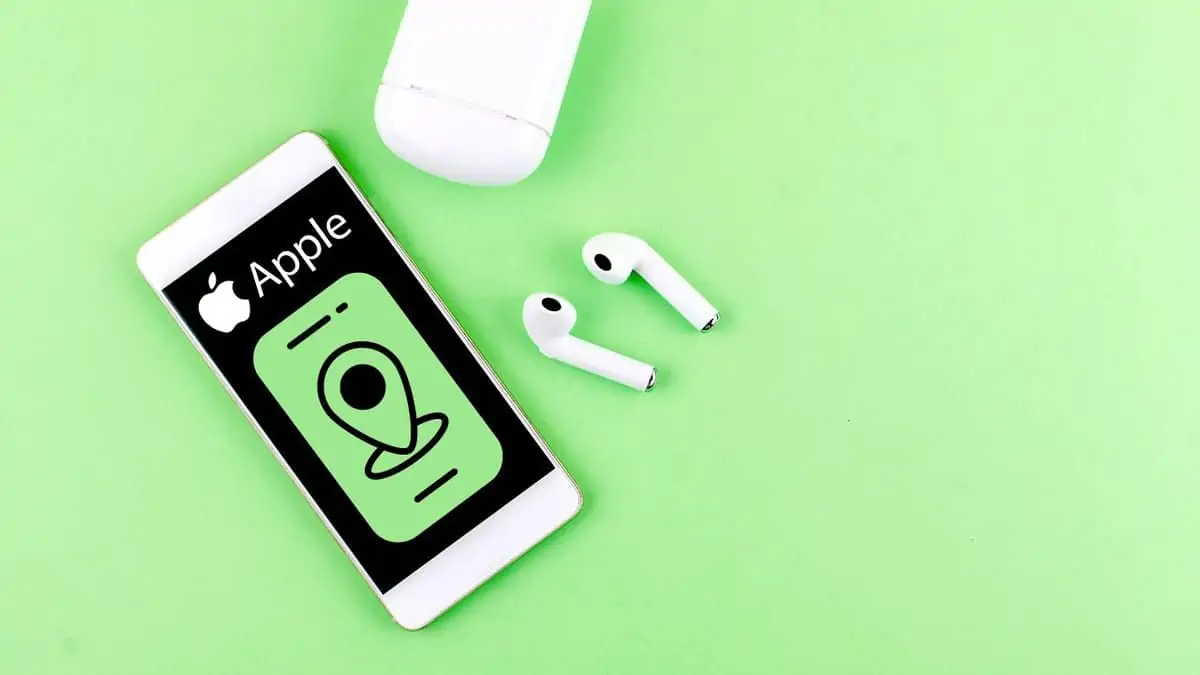
Apple’s AirPods are the most popular wireless earbuds, and they’re easy to use and are compatible with almost all iOS devices.
AirPods give you up to 24 hours of battery life, and the case can charge wirelessly or via your computer’s USB port.
They’re great for listening to music and phone calls, but what if you misplace them? They’re small and can be clipped, dropped, or lost too quickly.
Fortunately, Apple has a solution to track your Airpods with a simple app called Find My iPhone on your iOS devices.
In this article, you’ll learn how to add Airpods to Find My iPhone and how to track them.
What is Find My iPhone?
Find My iPhone is an app available to iOS users that helps you locate and play sound on your missing iPhone, iPad, iPod touch, Mac, Apple Watch, or AirPods.
Find My iPhone is a great way to track your iOS devices and Mac computers if they’re ever misplaced, stolen, or lost.
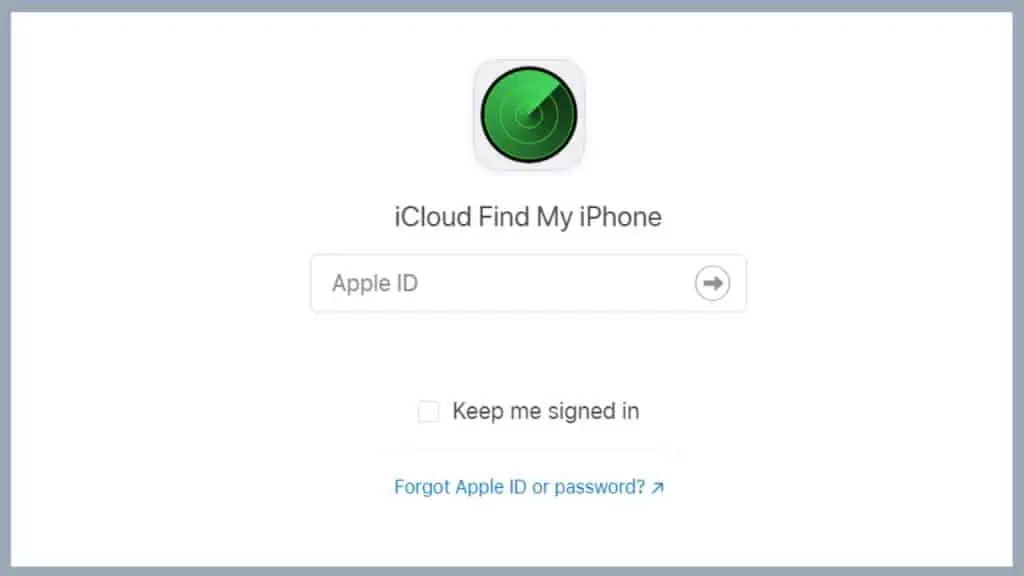
Find My iPhone is a free service offered by Apple. When your missing device is found, the app will display it on a map so you can find it more easily.
How to Add Airpods to Find My iPhone
Before using the AirPods with Find My iPhone, connect your Airpods to a device (iPhone, iPod, or Mac) linked to your iCloud account.
To add your AirPods to Find My iPhone, follow the steps below:
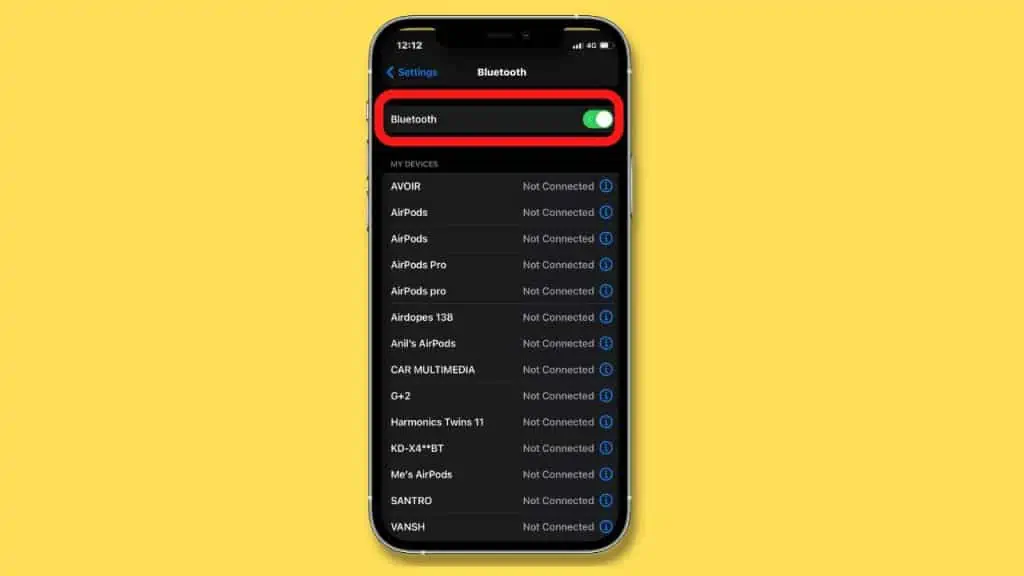
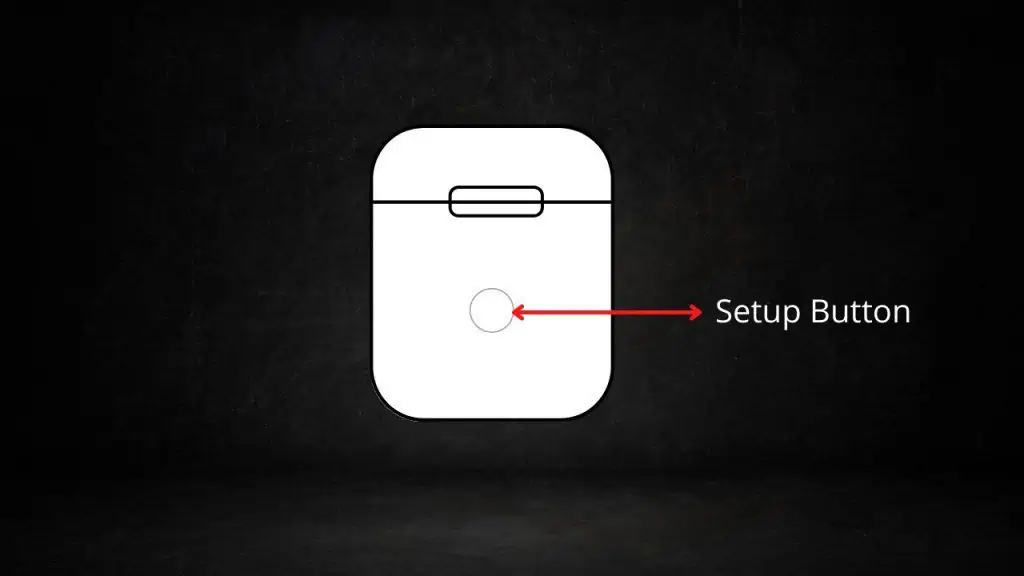
How to Turn on the Find My iPhone Feature
Check if Find My iPhone is activated with your iPhone that is paired with AirPods; follow these steps:
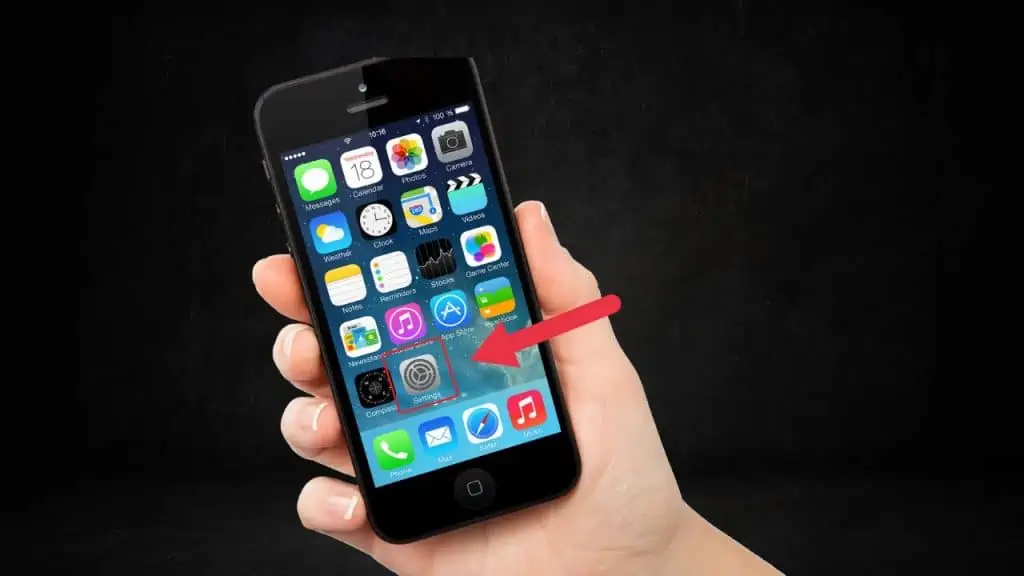
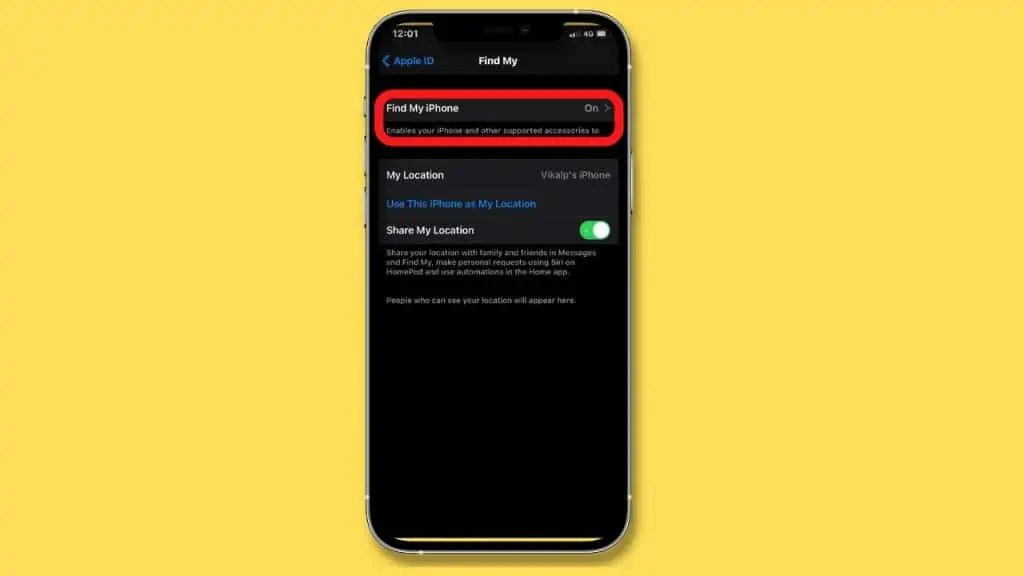
How to Find AirPods When They Are Online
If you have lost one or both of your AirPods, then here is how to find them when they’re online, following the steps below:
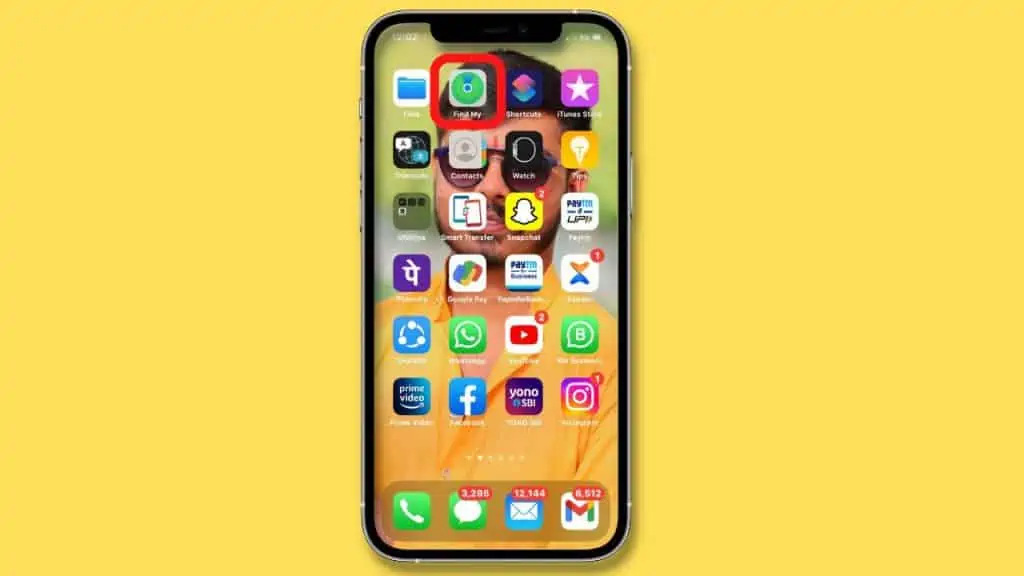
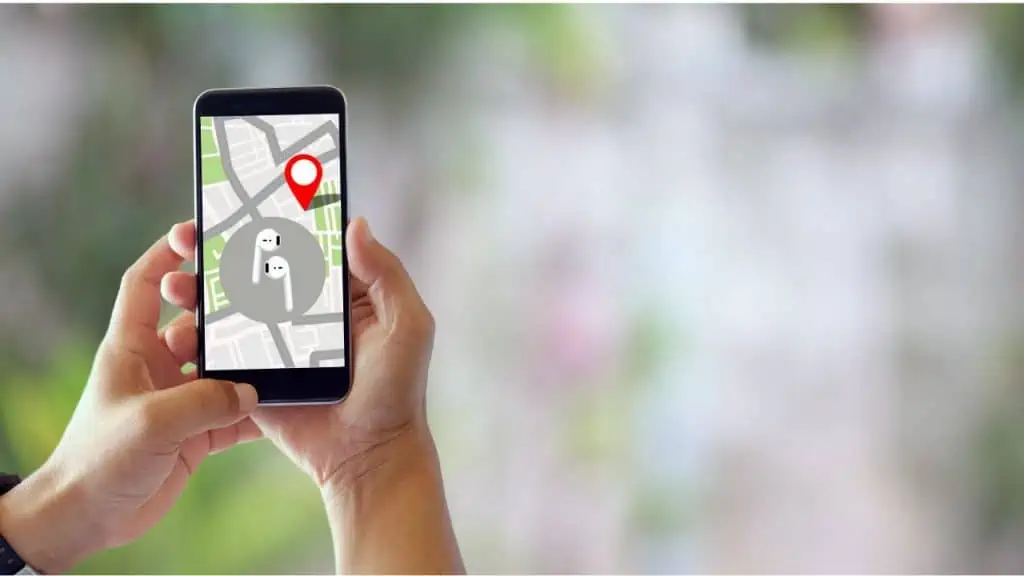
If your AirPods can’t be located by the Find My iPhone app, you will see a notification on your screen. It will say, “No location found.”
The app will show them individually if each earbud is in a different place. Once you find one, refresh the map to look for the second one.
Frequently Asked Questions (FAQs)
Let’s have a look at a few important FAQs associated with how to add AirPods to Find My iPhone and Airpods tracking.
Do I need the Find My iPhone app?
If you love your gadgets, you need a Find My iPhone. Find My iPhone app is an easy way to locate your missing Apple devices like iPhone, iPad, iPod touch, Mac, Apple Watch, or AirPods.
What can be tracked on Find My iPhone?
Find My iPhone is a free app that tracks your lost or stolen iPhone, iPad, iPod touch, Apple Watch, Airpods, or Mac. It also lets you play a sound on the device.
Can I track my AirPods if they are offline?
You can’t track your AirPods if they are offline, but you can use the Find My iPhone app to keep an eye on the last location, even if the AirPods aren’t online. You can also click on the Play Sound option so that once they come back online, the sound will alert you.
Why won’t my AirPods show up on Find My iPhone?
Sometimes, your AirPods might not appear in Find My iPhone app on your iPhone, iPad, or Mac. In case when AirPods are missing from the Find My iPhone app, try restarting your iPhone or put your AirPods in their charging case, then close the lid.
Why are my AirPods saying no location found?
When your AirPods are out of range or discharged, you might see a message that says “No location found” or “Offline.” You won’t be able to play a sound to find them, but you can get directions to the last location when they’re online.
Conclusion
It’s essential to keep track of your Apple devices, whether phones or AirPods. Luckily, there’s a way to do this with a simple app called Find My iPhone on your iOS device.
If you have questions about anything from the above process, feel free to ask them in the comments section below!

Mohit Patel (Founder & CEO)
Mohit Patel is a part-time blogger and CEO at NeutralX Corp (WiseCatcher’s Parent Company). He is also an M&A Intermediary and the CEO of InstaFlip. He worked with thousands of business owners who own Content Sites, e-Commerce Businesses, SaaS Businesses, Marketplace, and Advertising networks. Mohit knows precisely what kind of content readers are looking for before making any buying decision whether it is a SaaS tool, a physical product, or a product comparison.